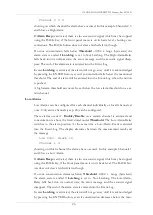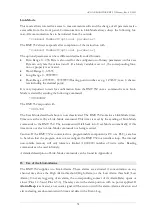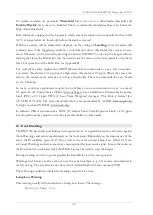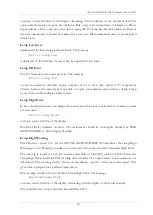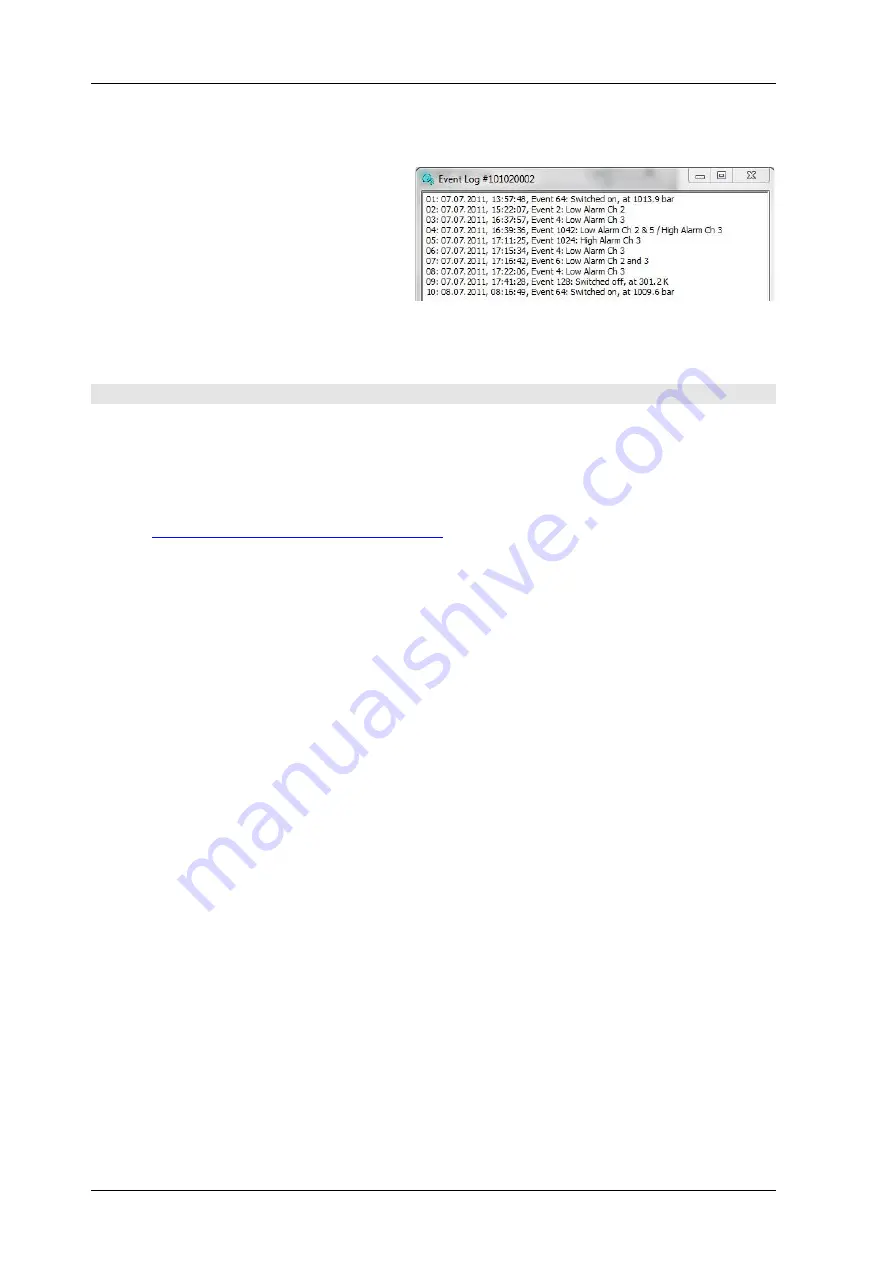
OZONE MONITOR BMT 932 Manual, Rev. 02/2021
36
Low Alarm Concentration and Channel, on which alarm occured
Low Alarm cleared, Concentration and Channel
On the right is an Event-Log example as
displayed by the software BMT 932 LINK.
Error- and Event Log play an important
role in troubleshooting.
18
The Software BMT 932 Link
On the CD delivered with the instrument you will find the Windows software BMT 932 LINK.
It has been designed for Windows 95/98/ME/NT/2000/XP/Vista/7/8/10. For installation of
the software, simply unzip the ZIP archive if necessary, and execute the Installer 'setup.exe', then
follow the instructions on the screen. See the file readme.txt on the CD for further informations.
Look at
http://www.bmt-berlin.de/software.html
for new versions of the software.
The instrument’s serial interface has to be connected to one of the serial ports of a PC via a
standard RS-232 cable (max. length 10 m). USB-to-serial adapters will work, too. Configuration
of the communication parameters (Link Baud rate etc.) is automatic.
Among other features, the software allows:
easy configuration of all parameters of the BMT 932. With a few mouse clicks you can view
respectively change e.g. the unit of ozone concentration, alarm parameters, EMO settings,
date and time and other parameters, displayed are also serial number, operating hours, etc.
storing of all modifiable charcteristics in configuration files. In order to configure several
instruments with the same set of parameters, only the corresponding file has to be loaded
recording (logging) of selectable measurement results or parameters, such as concentrations,
alarms, etc. in an ASCII file on the PC
view and printout of all internal system data for diagnostics and documentation
The main screen shows the basic measurements of the ozone. From the View menu, you may
choose the Parameter window, which shows all settings of parameters that may be changed, sort-
ed in tabs named the same as in the front panel menu. As a start, you should check the units
used by the analyzer, and set the date & time according to the local time in your area. This is the
time used in the Error- and Event Log (built-in clock of the BMT 932).
Also in the main menu, you'll find a Monitor window, designed to be enlarged so that you may
watch the measurements from distance. A Diagnostics window, summarizing all internal data is
mainly needed for troubleshooting by BMT. Other than that, the Error- and Event Log may be
loaded from the instrument to the screen via the View menu.
The options in the main menu let you set your preferences concerning the software itself, e.g. the
COM port parameters. It also lets you switch on or off the Logger function, which is used to log
measurement data every few seconds into a file.