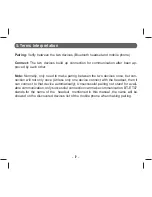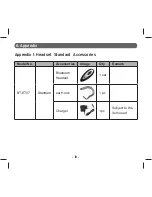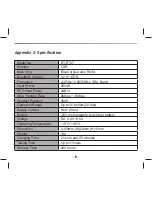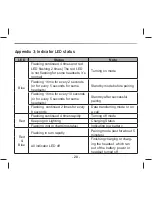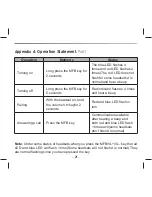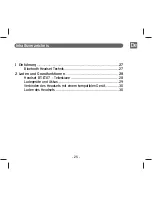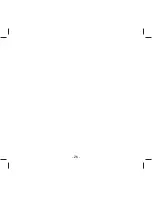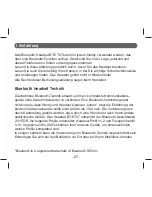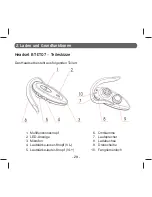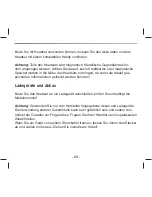- 14 -
To Mute or Cancel Mute of Microphone
To mute the microphone during a call, press the headset MFB and VL+key simultane-
ously until it beeps. Repeating this operation can cancel the mute function.
Transferring a Call
To transfer the call from the headset to a compatible phone, press the headset MFB
and VL- key for 3 seconds simultaneously until it beeps. Or use the related function
in your phone.
Using the Headset with Several Phones
You can pair the headset with 8 phones, but connect only one phone at a time. If the
headset is switched on within 10 meters (30 feet) among several paired phones, the
headset tries to connect the last used phone. If the headset can not connect the last
used phone, you should set connection from the last used phone or other phones’
Bluetooth menu. If the headset still could not connect any phones within 20 minutes,
it will turn off automatically.
Resetting the Headset
Under following status you have to reset the headset:
• Headset still does not work afer being fully charged.
• Headset software needs reset.
Plug the charger to the headset and charge it for seconds to restart (Normally such
situation seldom happens).
Summary of Contents for BT-ET07
Page 1: ...BLUETOOTH HEADSET V2 0 EDR Version User Manual De En Model NO BT ET07 ...
Page 2: ... 2 ...
Page 4: ... 4 ...
Page 23: ... 23 ...
Page 24: ... 24 BLUETOOTH HEADSET V2 0 EDR Version Anleitung De Model NO BT ET07 ...
Page 26: ... 26 ...
Page 32: ...www blu max eu ...