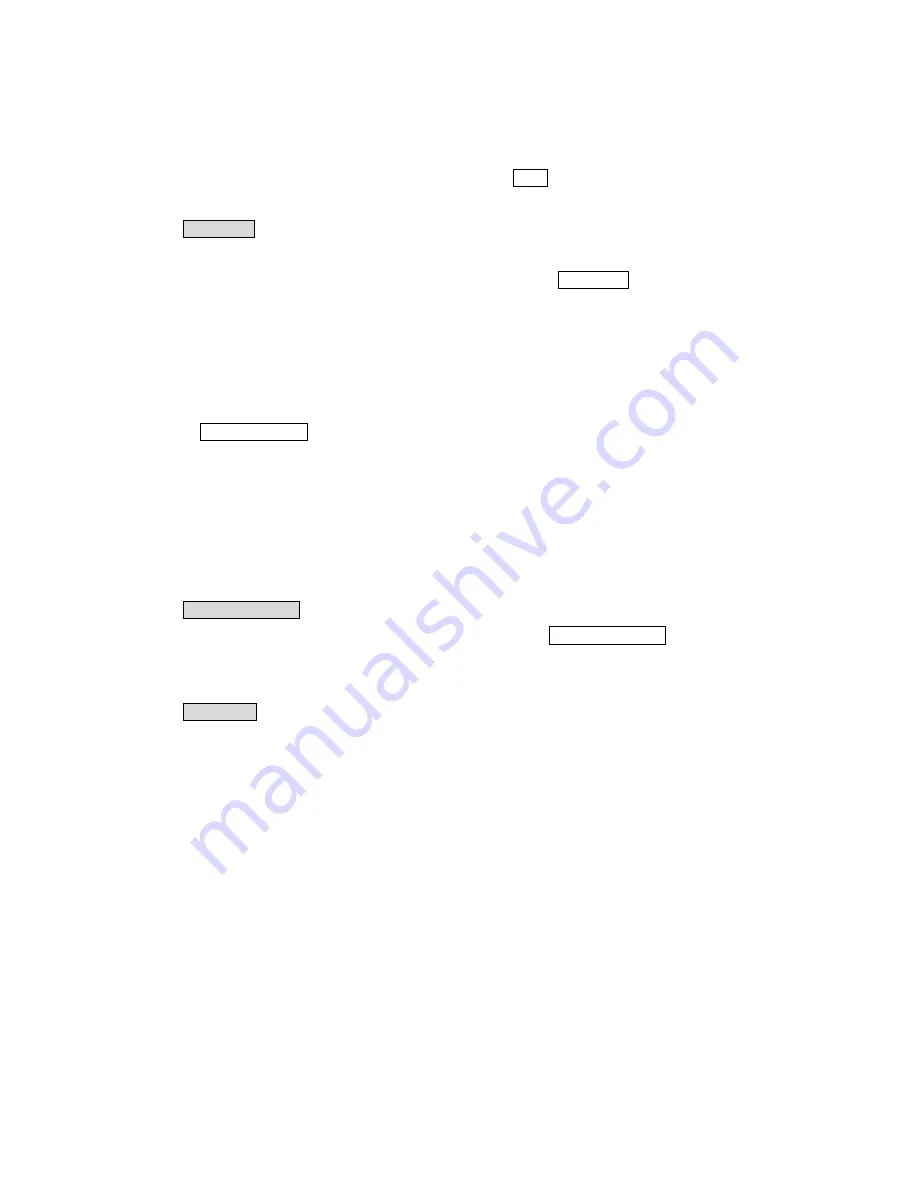
You can
save all the above items by press the [
Save
soft key]
3.3 Speed dial
You can add, change, and delete the Speed Dial Numbers by
Speed dial
.
To speed dial one of these numbers on the idle screen, press and hold the numeric key (2 - 9) that
represents the entry in the speed dial list. The number is automatically dialed without further input.
Press the [
Select soft key
]
,
select the name in the phone book or SIM.
Press the [
Option soft key
], you can change or delete the speed dial.
3.4 Copy/Delete All
You can copy all the phone book memory from phone to SIM or SIM to phone in this menu.
Also, you can delete all the memory in the SIM card and phone.
3.5 Search By Group
.
Press the [
Select
soft key] in the Phonebook. (To select
Search By Group
in the menu)
You can find the phone no by group.
3.5 Group Edit
There are 10 groups for you and can be edit.
[FAMILY]
[FRIENDS]
[BUSINESS]
[USEFUL]
[VIP]
[GROUP 1]
[GROUP 2]
[GROUP 3]
[GROUP 4]
[GROUP 5]
For each group, press the [
Select
soft key] , you can change the details in the phone book.(Name,
Summary of Contents for BG-A318
Page 1: ...BG A318 Phone User s Guide ...
Page 7: ...Before you start BG A318 Phone ...
Page 37: ......






























