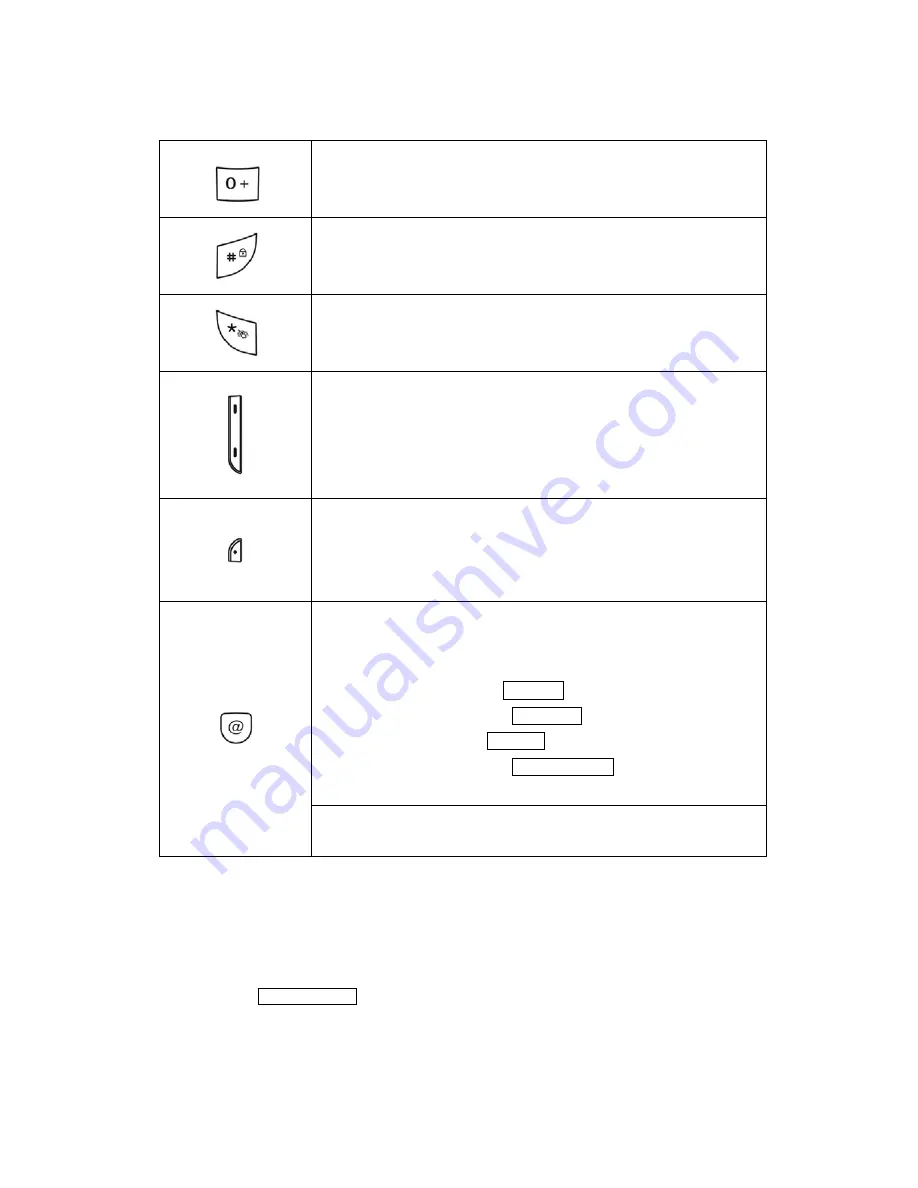
Long press ‘0’ to make international call.
Long press ‘#’ to lock the phone.
Enters manner mode.
(On the left side of phone)
During a call, increases the earpiece volume.
In the idle mode, activates the key volume
It toggles the silence mode when pressed and held in the idle mode.
Voice memo recoding (pressing and holding)
In the editing mode, moves the cursor.
In the menu, moves the menu cursor.
In the idle mode, each key has following functionality.
[
NAVI-LEFT
] : launches the
Message
menu.
[
NAVI-RIGHT
] : launches the
Ring Tone
list
[
NAVI-UP
] : launches the
Settings
menu.
[
NAVI-DOWN
] : launches the
Alarm Settings
menu
[
NAVI-CENTRE
]: accesses the WAP site.
In the text edit mode, press for change input method.
2.2
Blue Color Backlight
The display and keypad are illuminated by a blue color backlight. When you press any key, the blue backlight
illuminates. It turns off if no key is pressed within a given period of time, depending on the
option set in the
Phone Settings
menu.
2.3 65,000 Colors LCD & Sub LCD
Summary of Contents for BG-A318
Page 1: ...BG A318 Phone User s Guide ...
Page 7: ...Before you start BG A318 Phone ...
Page 37: ......











































