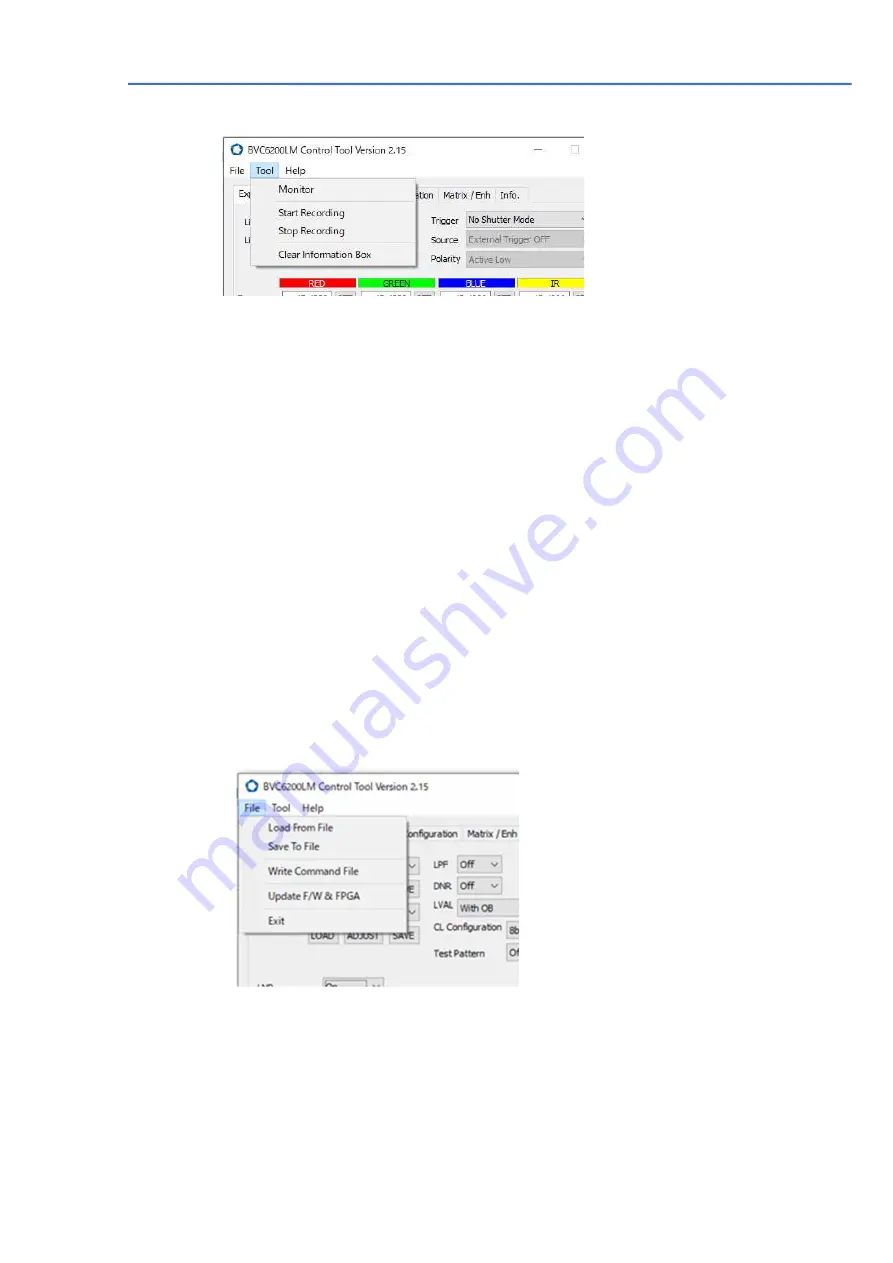
BVC6200LM Instruction Manual v.01
- 48 -
6.8 Tool
In this screen, it is used to supprt command input and save.
1) Monitor
This is to input commands by TEXT.
Communication Monitor window comes out when “Monitor” is clicked.
After input, OK or Error, etc... will be come out.
2)
「
Start Recording
」
,
「
Stop Recording
」
Click Start Recording in
「
TOOL
」
menu, The command data are recorded
sequencially. After that, all command from control tool to camera are saved.
When Stop Recording is selected, the command recording would be ended.
It is possile to reproduce by “Write command file” in “FILE” tab.
a) If “Start recording” is selected, the folder to save the data will be opened.
The file type is the text files (*.txt). it can be saved by adding unique name
such as
「
Command_record
」
.
b) Click
「
Stop recording
」
c) In order to readout the recorded file , select “Write Command File”
in “FILE” tab.
d)
The folder to record the data will be opened and select the recorded file
“Command_record.txt”.
e) The command will be executed when the blank area is clicked.



























