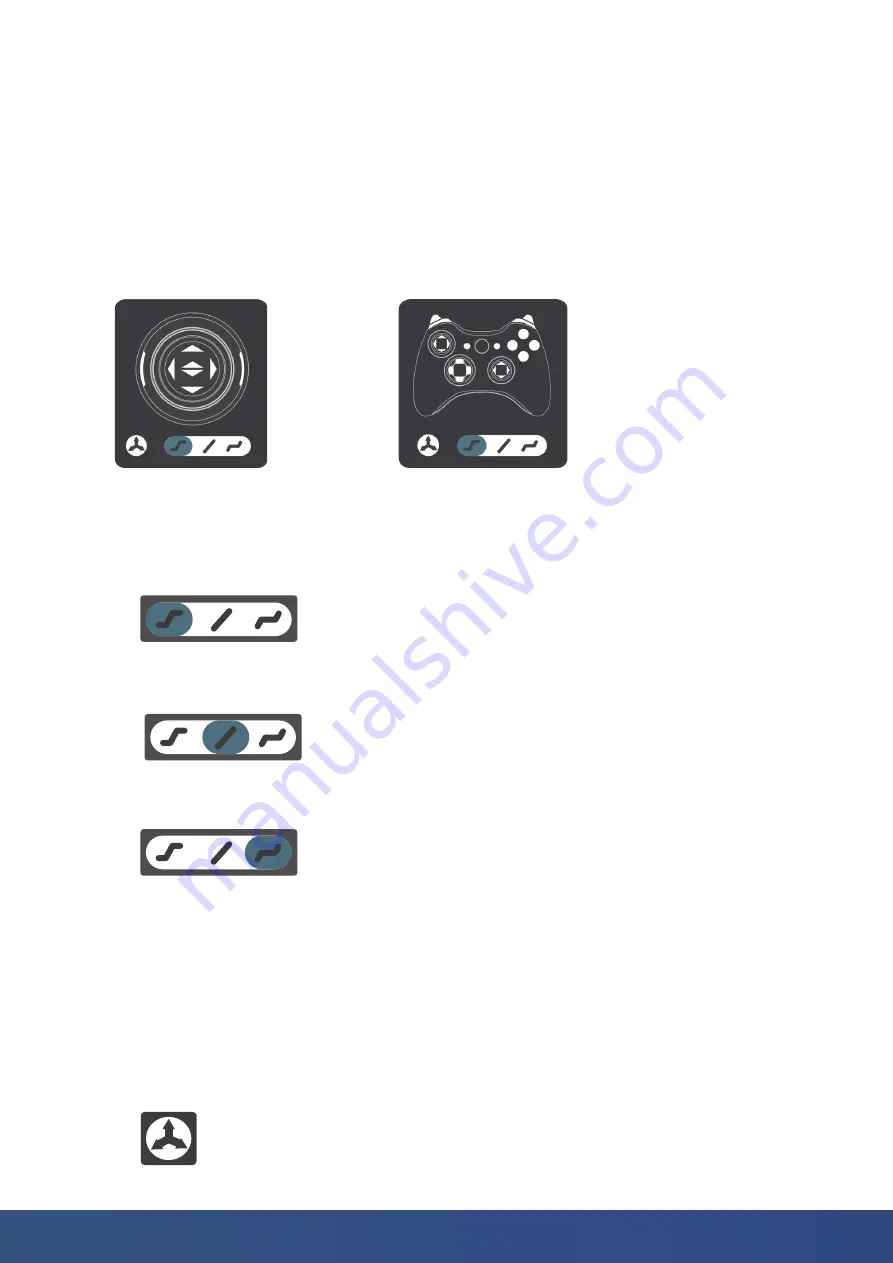
20
blueprintlab.com
Depending on the task being performed, the HMI panels offer the ability to quickly change the
responsiveness of the controller using the exponential settings.
In manual mode the joints are controlled independently, and commands do not make use of the
kinematics engine. By default, the controls of the 3D Mouse and Gamepad are pre-mapped to specific
functions. These can be changed in the settings panel. The mounting orientation selected during the
installation setup will dictate the direction of rotation (see Section 5).
• Slider to the left provides a small output demands for most of the controller input. Useful for fine-
tuned, slower control.
• When the Kinematics Icon (Reach Control Pro feature) is white the controller is being used in Manual
Mode.
5.2.1 Manual Mode
Figure 20. 3D Mouse Panel
Figure 21. Gamepad Input
Reach Control can take controller demands from a 3D Mouse or Gamepad. (For Master Arm users, please
see Section 4.4)
When connecting either a 3D Mouse (Figure 20) or a Gamepad (Figure 21), the appropriate window will
appear and display feedback and control options. Moving the HMI in their respective axes will simulate
the movement on the manipulator simulation as well as highlight the controller input.
5.2 Human Machine Interface (HMI)
• The Slider in the centre is a linear mapping where 50% input will provide a 50% output. This is
standard mode.
• Slider to the right provides a large output demand for a small controller demand. Useful for fast,
responsive movements.
















































