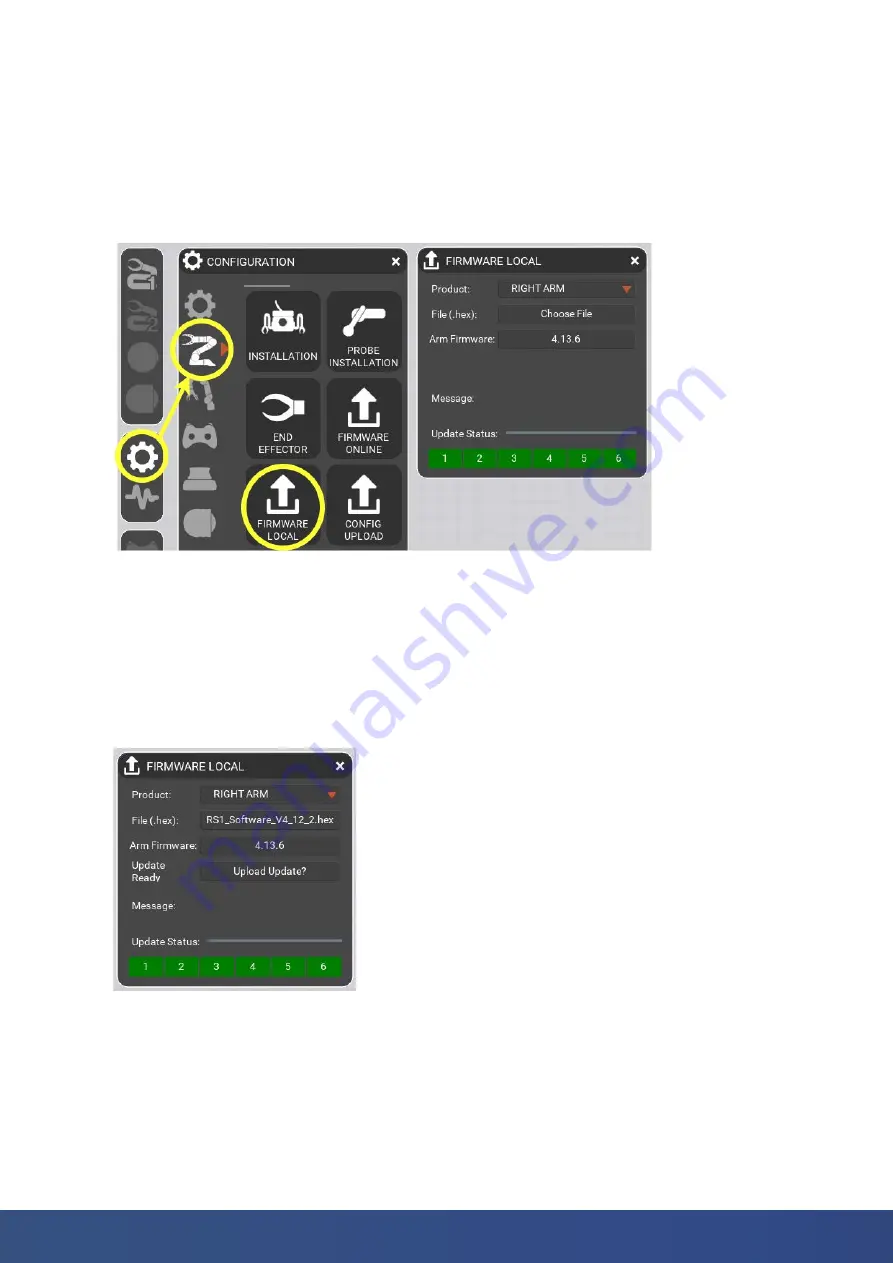
44
blueprintlab.com
Figure 52. FIRMWARE LOCAL tool and access
Figure 53. Firmware update ready
8.3 Firmware - Local Update
It may be necessary to update the firmware on your Alpha 5 to allow additional features, bugfixes, and
compatibility with Reach Control releases. However, the default version online may not be suitable and
that you require specialised firmware.
To access the FIRMWARE LOCAL tool used to upload firmware directly from a file, see Figure 52.
1. Download the firmware update file supplied by Blueprint Lab. Save it to the Desktop.
2. Ensure that the Alpha 5 is setup via the VEHICLE CONNECTION panel (see Section 3).
3. Ensure that the Alpha 5 is connected and communicating with Reach Control (see Section 3).
4. In the “Product” dropdown, select the Alpha 5 you wish to update.
5. Click the “Choose File” button and select the firmware file. The file name of the firmware file will
then be displayed on the button (see Figure 53).
6. Click the “Upload Update?” button.
NOTE:
The “Upload Update?” button will only appear when the
Alpha 5 is connected and the firmware file has been selected.
7. Once you click on the update button, Reach Control will ask if you wish to power cycle or not. Pressing
‘CANCEL’ will stop the update.
8. If you wish to power cycle: Turn off the manipulator’s power source, click ‘YES’, then power on the
manipulator. This will then start the update.
9. If you choose ‘NO’, the update will begin as it is.



















