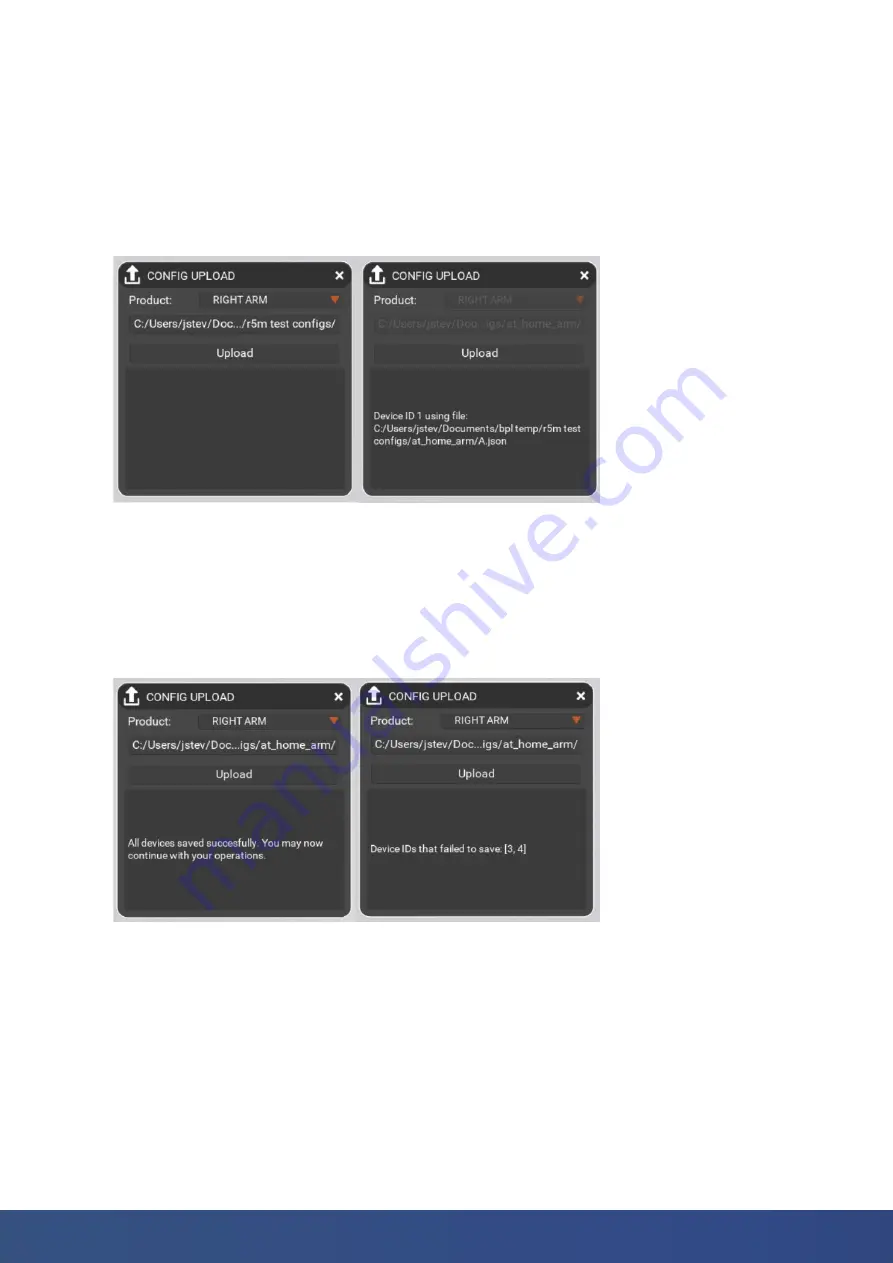
46
blueprintlab.com
Figure 57. Config Upload Ready (Left) and Config Upload Running (Right)
Figure 58. Config Update Successful (Left) and Config Update Failed (Right)
1. Download the config files supplied by The Blueprint Lab.
2. Ensure that the Alpha 5 is setup via the VEHICLE CONNECTION panel (see Section 3).
3. Ensure that the Alpha 5 is connected and communicating with Reach Control (see Section 3).
4. In the “Product” dropdown, select the Alpha 5 you wish to update.
5. Click the “Choose Folder” button and select the folder containing your config files. The folder path
with your configuration files will then be displayed on the button. See Figure 57.
6. Click the ‘Upload’ button.
NOTE:
The ‘Upload’ button will only appear when the Alpha 5 is connected and the configuration
folder has been selected.
7. During the upload, the grey box at the bottom of the CONFIG UPLOAD tool will display current
progress and status. See Figure 57.
8. If the upload process completes with errors, power cycle the Alpha 5 and restart the process
beginning at Step 1. If errors persist please contact Blueprint Lab ([email protected]).

















