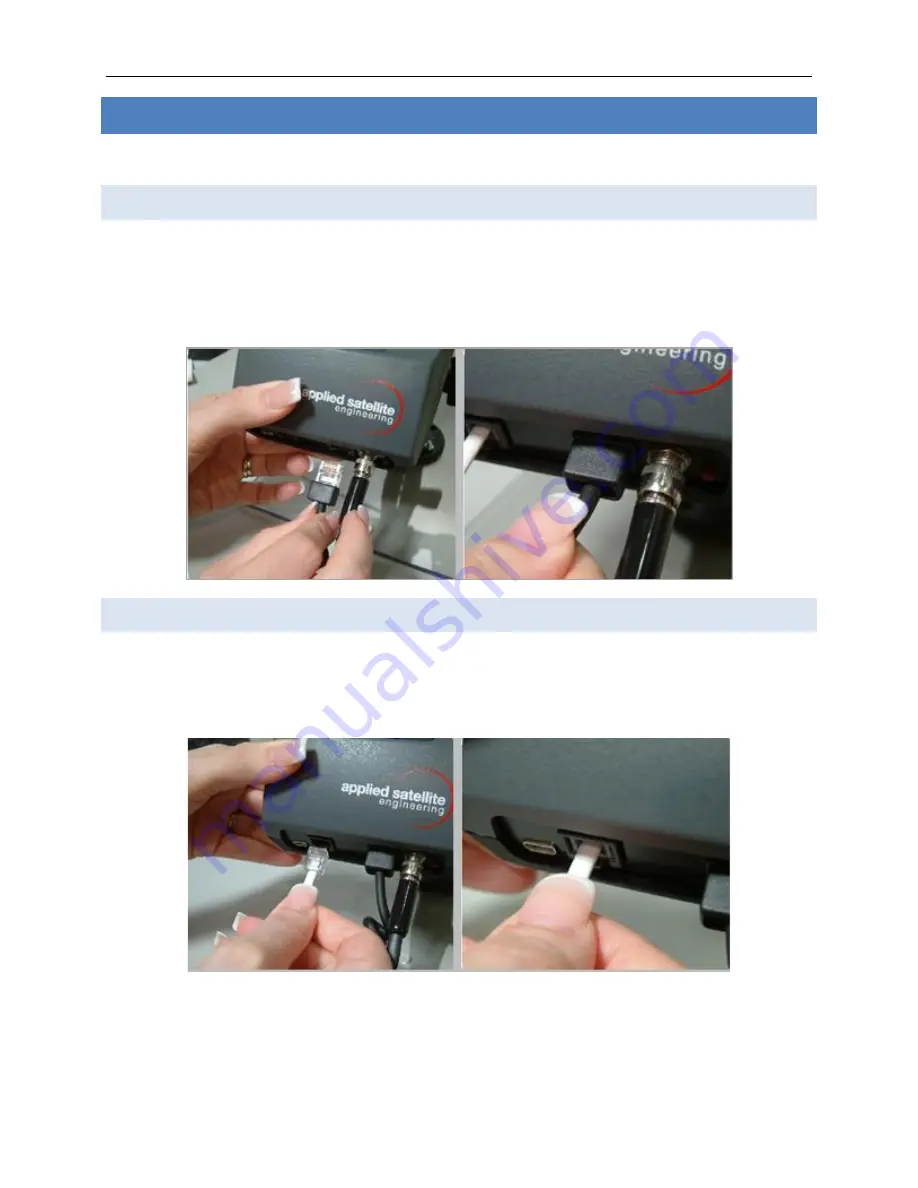
9555 Docking Station User Guide v1.3
Page
13
of
28
© 2022 Blue Sky Network, All Rights Reserved
OPTIONAL WIRE CONNECTIONS
The steps on this page may not be applicable to every installation and can be considered optional.
Attach Corded Privacy Handset
(included in MNT01 Mounting Accessory Kit)
Connect your Corded Intelligent Handset to the RJ-45 jack as shown below. The plug should be
pressed into the socket until a click is heard, indicating the plug is fully seated and locked in position.
NOTE
: This port uses a common RJ-45 connector, but it will NOT support a connection to anything
other than a Corded Intelligent Handset. Additionally, only one handset is supported.
Attach RJ-11 Analog Phone / PABX Interface
(DK075 only)
Connect your telephone line to the RJ-11 jack as shown below. The plug should be pressed into the
socket until a click is heard; this indicates the plug is fully seated and locked in position.
To remove, use your finger to squeeze the small plastic tab on the plug.














































