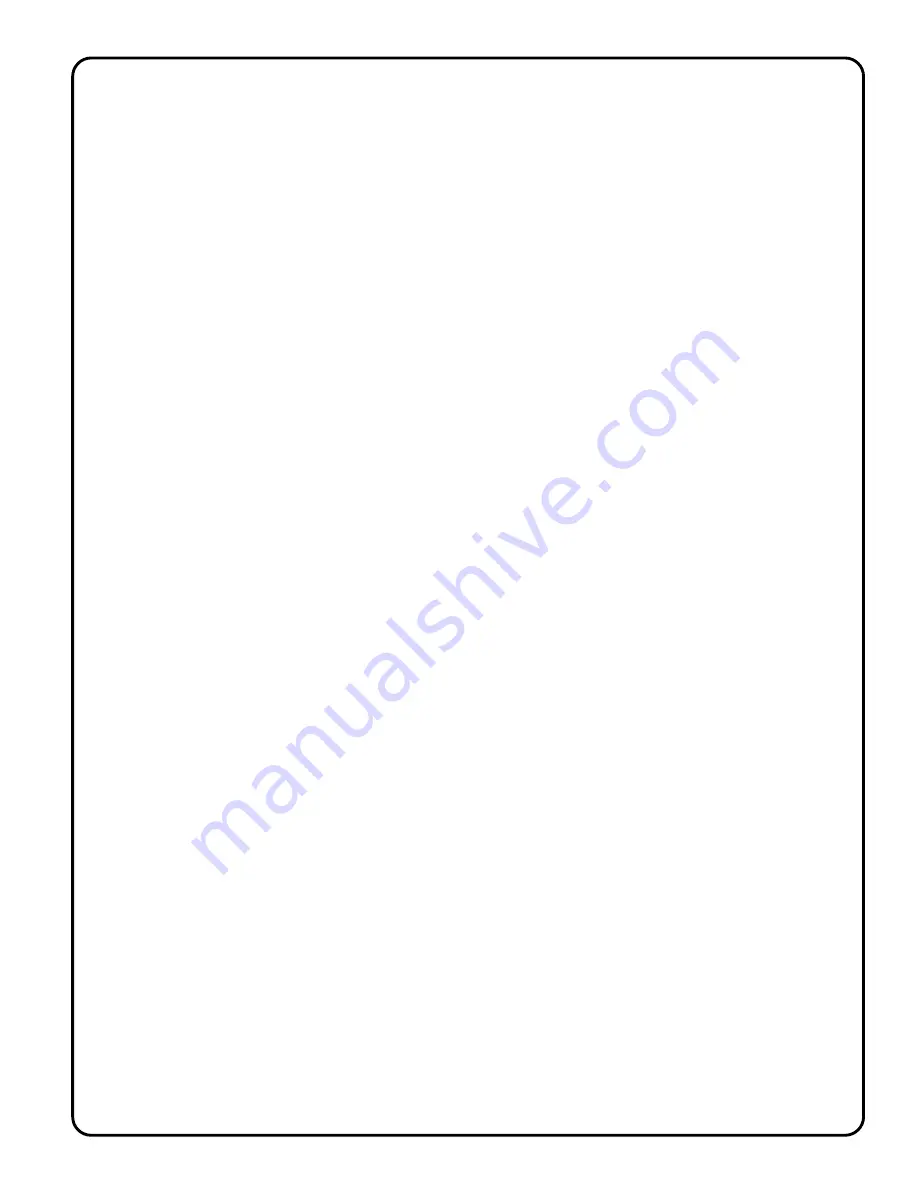
Page 5
Make sure that the EEprom E/D jumper is set at the (E) position and that the RECORD-key -E/D jumper is
also set to the (E) position. The LOOP and the AUTO switch must be in the "N" position.
Make sure that the Audio Source Jumper is set to the Chip position.
Connect a audio cable from a sound source (CD player, Computer sound port, Stereo, etc.) to the Line Input
Jack on-board the Wizard - 11 board. ( need 150 mV P-P input from sound source to operate Wizard - 11
board sound system)
Select Sound Chip by pressing NEXT-channel-key until the green S - LED is ON.
Press and release the RECORD-key at the same time that you start sound source. (CD player, Computer
sound port, Stereo, etc.), The red LED will turn ON, record mode is now active. The sound source is now
being digitized into the sound IC chip. The sound recording will end automatically after 4 minutes, or you can
Press and release the RECORD-key to stop recording sound.
Playback of Recorded Program Servo Channel - 1, Relay - 1 and Sound.
Connect an audio cable from the Line Output Jack on-board the Wizard - 11 to a remote amplified speaker
unit. Make sure that the amplified speaker is turned on, and volume set below the mid level point to start.
Press and release the PLAY-key to review the recorded servo, relay and sound..
Servo Channel -1, Relay -1 and Sound will playback recorded actions and end.
Press the PLAY-key to be start again.
LOOP - slide switch.
To make the Wizard - 11 board play the recorded moves repeatedly, move the switch to the "Y" position. The
recorded moves will start to play when the PLAY-key is first pressed. There will be a pause at the end of
playing (determine by the Loop Delay control from Position potentiometer) after which the recorded action
will start again. Note: To record new program routines, the LOOP switch must be set to the "N" position.
LOOP - delay (Position potentiometer)
Pause between playback loop option.
When the Wizard - 11 board is set to the LOOP "Y" position, the length of the pause between repeated
playbacks may be set by the on-board Loop Delay control (Position potentiometer).
Turn the Loop Delay control counter clockwise (CCW) for the minimum delay (approximately 2 seconds
and clockwise (CW) for the maximum delay (approximately 65 s/-).
AUTO - slide switch.
To make the Wizard - V board play the recorded moves repeatedly on power-up or reset, move the slide switch
to the "Y" position. The recorded actions will start to play on any power-up.
Note: to record new program moves, the AUTO switch must be set to the "N" position.
Examples
5
. Operating Servo Channel - 2 in Auto Sound to Motion Mode
Using on-board Recorded Sound IC Chip to Operate Servo - 2
Make sure that the sound IC Chip has been recorded with needed audio.
Check to see that the Servo - 2 EEprom / Audio jumper is set at the (Audio) position.
Check to see that the Audio Source jumper is set at the (Chip) position.
Set the servo travel end points for servo - 2 ( see above - Setting Servo - 2 travel end points )
Press and release the PLAY-key to playback the recorded servo, relay and sound..
Servo Channel -1, Relay -1 and Sound will playback recorded actions and Servo - 2 will operate in response
to the Audio from the Sound IC Chip. (You may need to adjust Gain control to get servo - 2 moving).
Press the PLAY-key to be start again, or set the Loop and Auto slide switches to optional modes.
Using External Remote Audio Source to Operate Servo - 2
Check to see that the Servo - 2 EEprom / Audio jumper is set at the (Audio) position.
Check to see that the Audio Source jumper is set at the (Line) position.
Connect a audio cable from the remote sound source (CD player, Computer sound port, Stereo, etc.) to the
Line Input Jack on-board the Wizard - 11 ( need 150 mV P-P input from sound source to operate)
Set the servo travel end points for Servo - 2 ( see above - Setting Servo - 2 travel end points )
Start the external sound source, and adjust the Gain control on the Wizard - 11 board to get Servo - 2 moving.
Press the PLAY-key to start playback, of Servo - 1 and Relay - 1 or set the Loop and Auto slide switches to
optional modes.
Examples
4. Recording - To Sound IC Chip




















