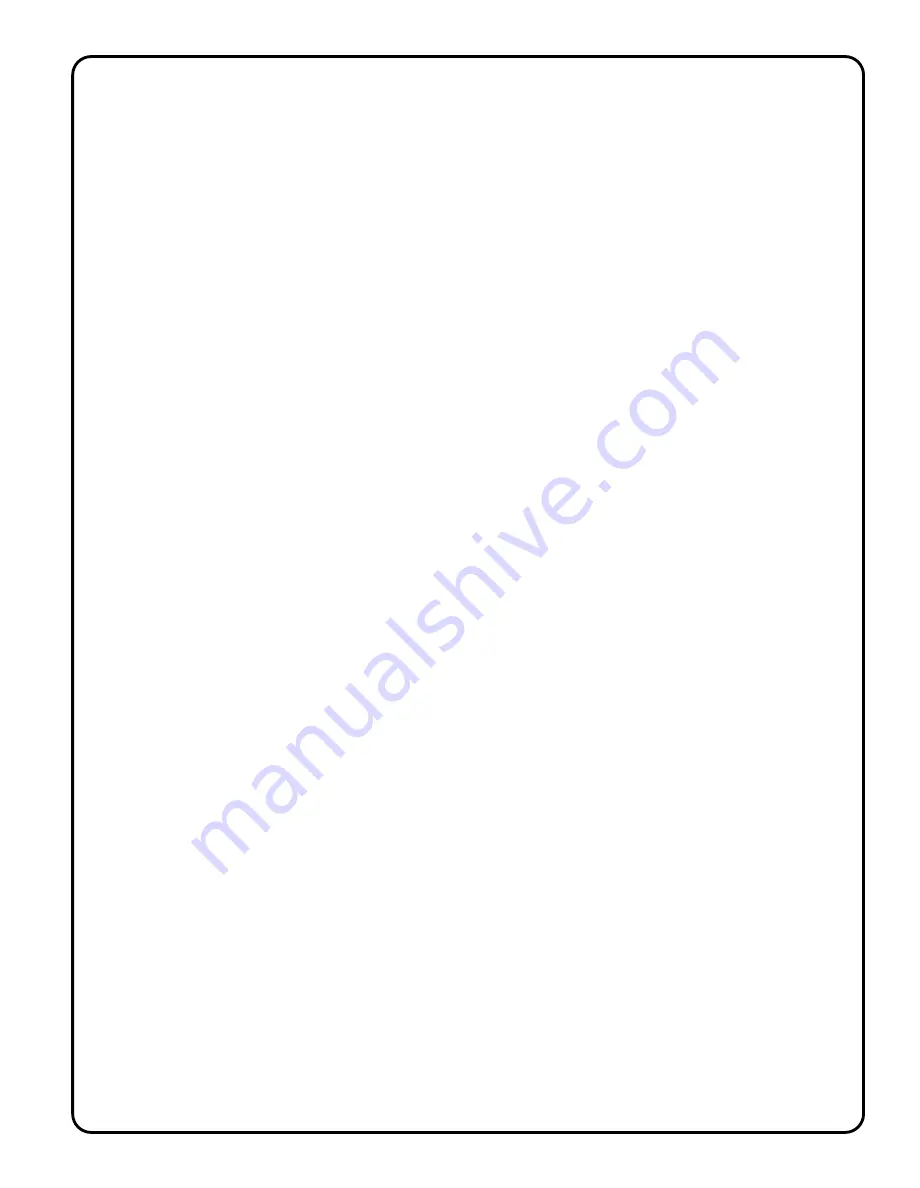
Page 4
Examples
1. Recording - Servo Motion and Relay Action On and Off - New program start
Make sure that the EEprom E/D jumper is set at the (E) position and that the Record key -E/D jumper is also
set to the (E) position. The LOOP and the AUTO switch must be in the "N" position.
Power down the Wizard -11 controller and then hold down the record key and apply power back to the board,
all memory will be erased (LED's will count down, approximately 20 sec.)
Select Servo Channel -1 by pressing NEXT-channel-key until the green number 1 - LED is ON.
Press and release the RECORD-key. (The red LED will turn ON, record mode is now active)
Adjust the Position Potentiometer, moving Servo - 1 as needed. ( approx. 2 minutes)
Press and release the RECORD-key to end recording session and set total record time (5 Min Max).
Select Relay - 1 Channel by pressing NEXT-channel-key until the green number 3 - LED is ON.
Press and release the RECORD-key to start recording session for relay.
Press and hold the Digital - key for approximately 1 minute, then release the Digital key switch.
Relay - 1 will turn On and Off, as you press and release Digital key.
( Note: Servo Channel -1 will playback previously recorded action to help in synchronization of the new
channels being recorded )
The recording will end automatically after approximately 2 minutes ( established by channel - 1 recording
time used )
Playback of Recorded Program Servo Channel -1 and Relay -1
Press and release the PLAY-key to review the recorded sequences.
Relay -1 and Servo Channel -1 will playback recorded actions, then wait for PLAY- key to be pressed again.
Programming Servo - 2 as a Recorded Routine.
Make sure that the EEprom / Audio jumper is set at the (EEprom) position and that the EEPROM E/D jumper
and the Record key jumper is also set to the (E) position. The LOOP and the AUTO switch must be in the "N"
position.
Select Channel -2 by pressing NEXT-channel-key until the green number 2 - LED is ON.
Press and release the RECORD-key. (The red LED will turn ON, record mode is now active)
Adjust the Position Potentiometer, moving Servo - 2 as needed.
( Note: Relay -1 and Channel -1 will playback previously recorded action to help in synchronization of the new
channels being recorded )
The recording will end automatically after approximately 2 minutes ( established by channel - 1 recording
time first set).
NOTE: The recording on channel - 1 will always set the maximum available recording time for all other
channels. Always record channel - 1 first, then the other channels. Recording periods for channels 2 cannot
be longer than for channel - 1. ( Maximum recording time for servos and relays is 5 minutes).
Examples
2
. Editing a Servo Channel (channel -2 example)
You can re-program Servo channels 2, by pressing the NEXT-channel-key until Channel -2 green LED is ON.
Press and release the RECORD-key. (The red LED will turn ON, record mode is now active)
Adjust the Position Potentiometer, moving Servo - 2 as needed.
The recording will end automatically based on Channel -1 recorded time.
Remember that Channel -1 sets the maximum time for all the channels. if you re-program Channel -1 with less
time then previously recorded, all the other channels will also be adjusted to meet the length of Channel -1
record time if longer times were originally recorded for them.
If re-programming Channel -1, then you will need to always press and release the RECORD-key, a second
time, after re-programming Channel - 1 to end the programming sequence, and set record time line.
3
. Editing Relay Channel - 1
You can re-program Relay Channel - 1 by selecting the NEXT-channel-key until Channel -3 green LED is
ON. Press and release the RECORD-key. (The red LED will turn ON, record mode is now active)
Press and release the Digital - key as needed. The recording will end automatically after approximately 2
minutes ( established by Channel - 1 recording time first set)



















