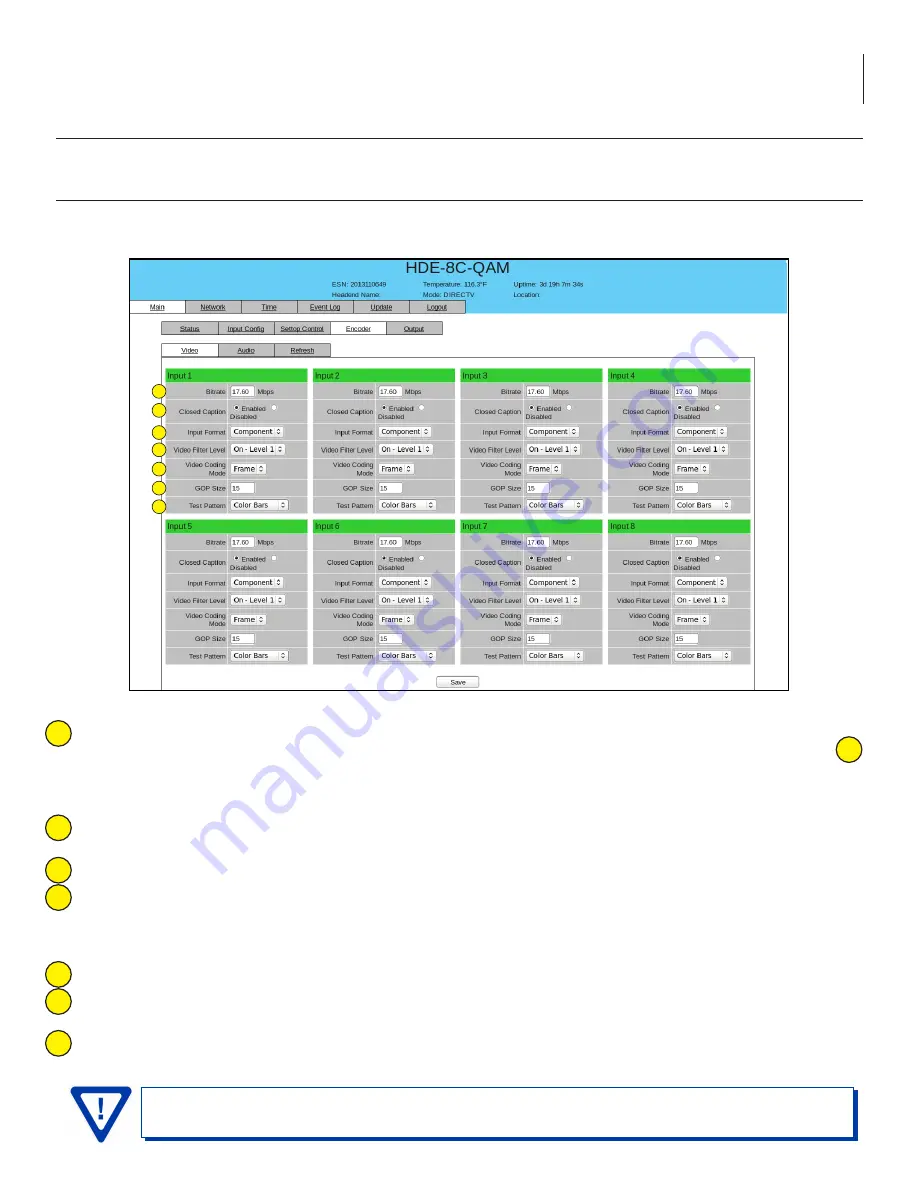
23
HDE-8C-QAM
Instruction Manual
6.7 "Main > Encoder" Screen
The “Main > Encoder” screen (Figure 6.10.1) is a “user-configurable” screen and includes the following sub-tabs: Video and Audio.
6.7.1 ”Main > Encoder > Video” Screen
The “Main > Encoder > Video” screen (Figure 6.10.1) is a “user-configurable” screen to select the video encoder parameters for
each input program:
Figure 6.7.1 - "Main > Encoder > Video" Screen
Bitrate
: allows user to enter the bitrate for each input video. It is recommended to ensure that the sum of the bitrates
of the input videos in a TS, does not exceed
“TS Bitrate”
selected on the
“Main > Output > TS Config”
screen (see
2
of section 6.10 for details). Setting higher bitrates will provide greater video detail in comparison to lower bitrates, but
may reduce the number of programs available within the TS. Typically HD programs use 12 to 17 Mbps and SD programs
use 3 to 7 Mbps bitrates.
Closed Caption
: is the process of passing EIA-608 Closed Captioning (CC) information and displaying the CC text on TV
or other visual display. Possible options are Enabled, and Disabled. The factory default value is "Disabled".
Input Format
: allows the user to select the type of input video source. Possible options are Component, and Composite.
Video Filter Level
: A two-dimensional low-pass filter controlling the degree with which the input video is filtered.
Possible options are: Off (no filtering), On-Level 1, On-Level 2, On-Level 3, and On-Level 4 (highest filtering coefficient).
Level 1 filtering of the video will smoothen the sharp edges of the pixels and produce a softer image. The softer an
image, the less number of bits required to encode the image at the quantizer level.
Video Coding Mode
: possible options are Frame, or Field. The factory default value is Frame.
GOP Size
: The length between I-frames is known as the group of pictures (GOP) size. The factory default value is 15 i.e.
1 I-frame for every 14 non-I-frames. The range is 1 to 120.
Test Pattern
: is the video pattern that the encoder will display upon loss of input video. Possible options are: Color Bars,
Black, Blue and Red screens.
Remember to click on the SAVE button to apply the new values/configurations.
1
2
3
4
5
6
7
5
4
3
1
2
6
7
















































