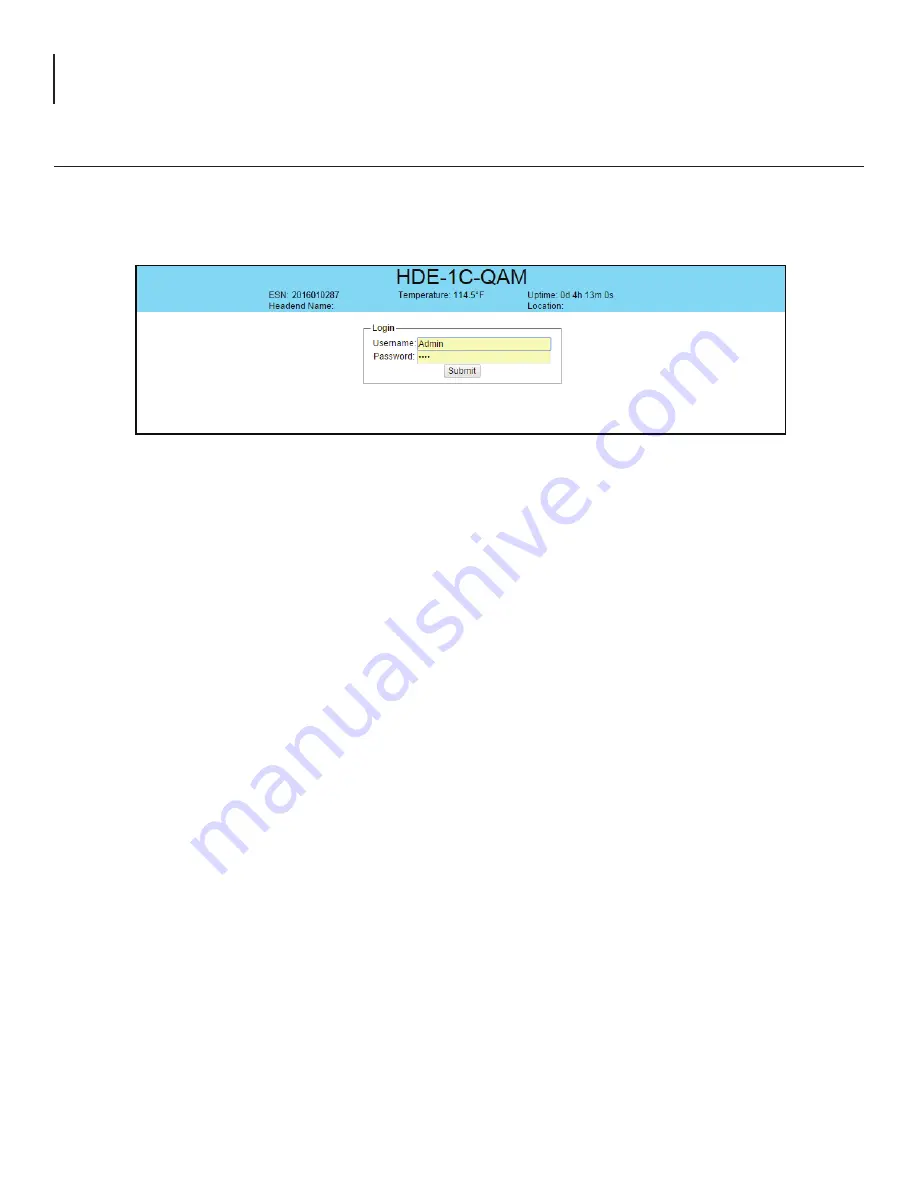
12 HDE-1C-QAM
Instruction Manual
Section 5 - Configuring the Unit
5.1 Accessing the Unit Via the Web Browser
You must complete the steps described in Section 4 before proceeding as follows:
1) Open a web browser on your computer (Internet Explorer 7 or higher is recommended) and enter the following URL
address (http://172.16.70.1). The "Login" Screen (Figure 5.1) will appear.
Figure 5.1 - "Login" Screen
2) Enter the following case-sensitive factory-default Username and Password, and click on the "Submit" button.
NOTE:
When logged in as Admin, the user has read and write permission. Only
one Admin can be logged in at a time. When logged in as Guest, the user has read
permission only. Up to four Guests can be logged in simultaneously.
Username =
Admin
(case-sensitive)
Password =
pass
(case-sensitive)
- OR -
Username =
Guest
(case-sensitive)
Password =
pass
(case-sensitive)
Monitoring and configuration of the unit is achieved via a series of web pages as described in the Sections below. The
following read-only information is displayed in a “page header” – in blue color – on top of each web page:
ESN:
unit’s Serial number
Headend name:
a user-defined field to make identification easier
Temperature:
temperature of unit’s chipset
Uptime:
time elapsed since last time the unit was turned on
Location:
a user-defined field to make identification easier
As shown in Figure 5.2, under the blue “page header” the following Primary tabs will appear:
• Primary tab “Main” includes the following sub-tabs: Status, Video, Audio, TS Config, QAM, and
Refresh.
• Primary tab “Network” doesn’t include any sub-tab.
• Primary tab “Time” doesn’t include any sub-tab.
• Primary tab “Event Log” doesn’t include any sub-tab.
• Primary tab “Logout” doesn’t include any sub-tab.
Each Primary and sub-tab is described in the subsequent Sections.



























