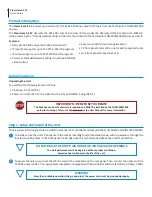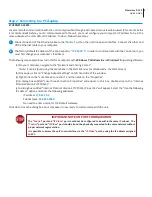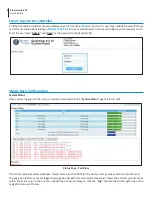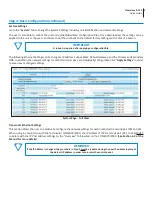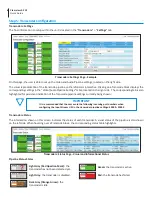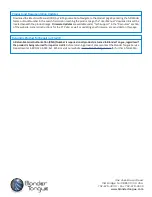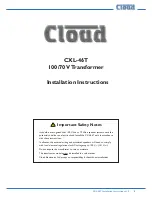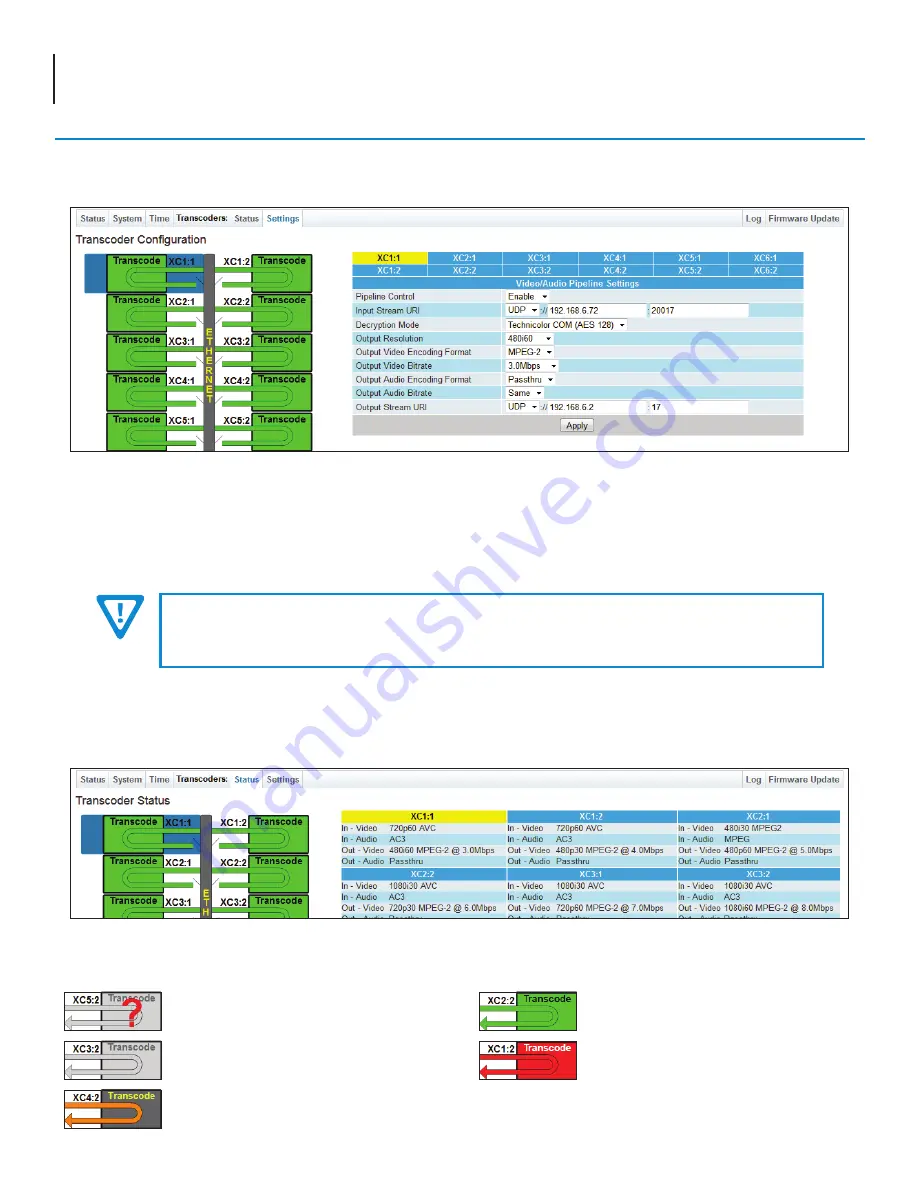
6 Clearview 4:2 12
Quick Guide
On this page, the user is able to set up the Video and Audio Pipeline settings, located on the right side.
The visual representation of the transcode pipeline on the left side is interactive. Clicking on a Transcode block displays the
corresponding settings in the “Video/Audio Pipeline Settings” table, located on the right side. The corresponding tab is also
highlighted for persistent indication of the Transcode pipeline settings currently being shown.
Step 5: Transcoder Configuration
Transcoders: Settings
The final information to setup within the unit is located in the “
Transcoders:” > “
Settings
” tab.
Transcoders: Settings Page - Example
Transcoders: Status
The information shown on this screen indicates the status of each transcoder. A visual status of the pipeline is also shown
on the left side. When hovering over a Transcode block, the corresponding status table highlights.
Transcoders: Status Page - Visual and Informational Status
Pipeline Status States
Light Gray (Red Question Mark):
the
transcoder has not been detected yet.
Light Gray
: the transcoder is disabled.
Dark Gray (Orange Arrow):
the
transcoder is idle.
Green:
the transcoder is active.
Red: the transcode has failed.
IMPORTANT
It is recommended that the user avoid the following incoming port numbers when
configuring the Input Stream URI in the transcoder pipeline settings: 50000 - 52000