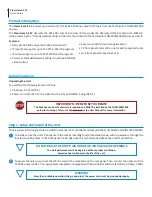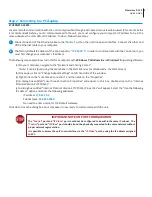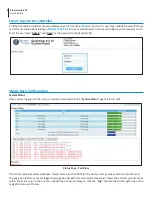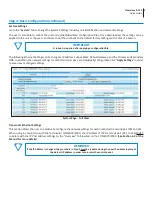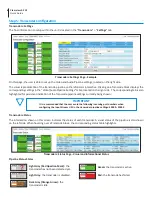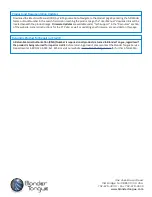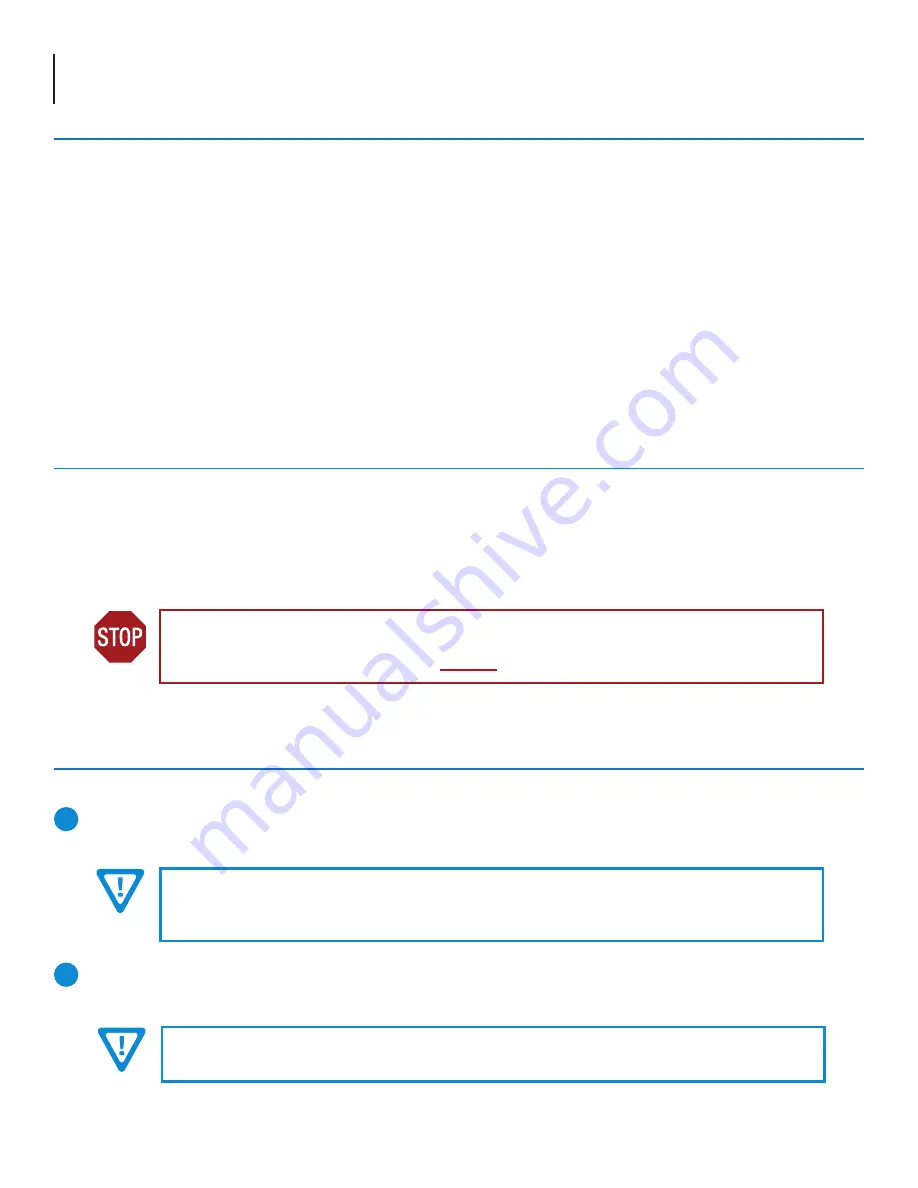
2 Clearview 4:2 12
Quick Guide
Product Introduction
The Clearview 4:2 12 receives up to twelve (12) H.264 AES-128 encrypted IP channels from the Technicolor COM3000/2000
devices.
The Clearview 4:2 12 decrypts the AES-128 content into clear IP, transcodes the decrypted H.264 content into MPEG-2,
while preserving the “forensic watermarking” and returns the content to the Technicolor COM3000/2000 devices as clear IP.
Before You Begin
Unpacking the Unit
You will find the following Items in the box:
•
Clearview 4:2 12 (QTY=1)
•
Power Cord with IEC C13 line socket and 3-pin Type B NEMA 5 plug (QTY=1)
Features:
• Decrypts AES-128 encrypted H.264 video content
• IP input that supports up to 12 SPTS H.264 HD programs
• IP output supports up to 12 SPTS MPEG-2 HD programs
•
Preserves embedded watermarking on outbound MPEG-2
video content
• Easy-to-use GUI for monitoring & control
• 12 front panel Status LEDs, one for each program stream
• One front panel Temperature LED
IMPORTANT NOTE BEFORE YOU BEGIN!
The Key2License from Technicolor is required and MUST be installed on the COM3000/2000
unit prior to setup of this unit. See
Section 3
of the User Manual for more information.
The Clearview 4:2 is designed to be installed in a standard 19-inch (483 mm) rack (EIA 310-D, IEC 60297, and DIN 41494 SC48D).
To install, secure the unit's front panel to the rack by inserting four (4) machine screws, with cup washers, through the
four (4) mounting holes in the front panel. A 1RU open space is recommended above the unit for ventilation.
Step 1: Setup and Install of the Unit
1
DO NOT BLOCK THE UNIT'S AIR INTAKE OR AIR DISCHARGE OPENINGS
The Unit performance will be degrated without proper ventilation.
Excessive heat will shorten the life of the unit.
To power the unit up, connect the IEC line cord to the receptacle on the rear panel. Then connect the other end to a
120 VAC power outlet. The input power receptacle is equipped with a fuse-holder and fuse (SLO-BLO, 3.0 Amp, 250V).
2
WARNING
For safe and reliable operation, the ground pin of the power cord must be grounded properly.