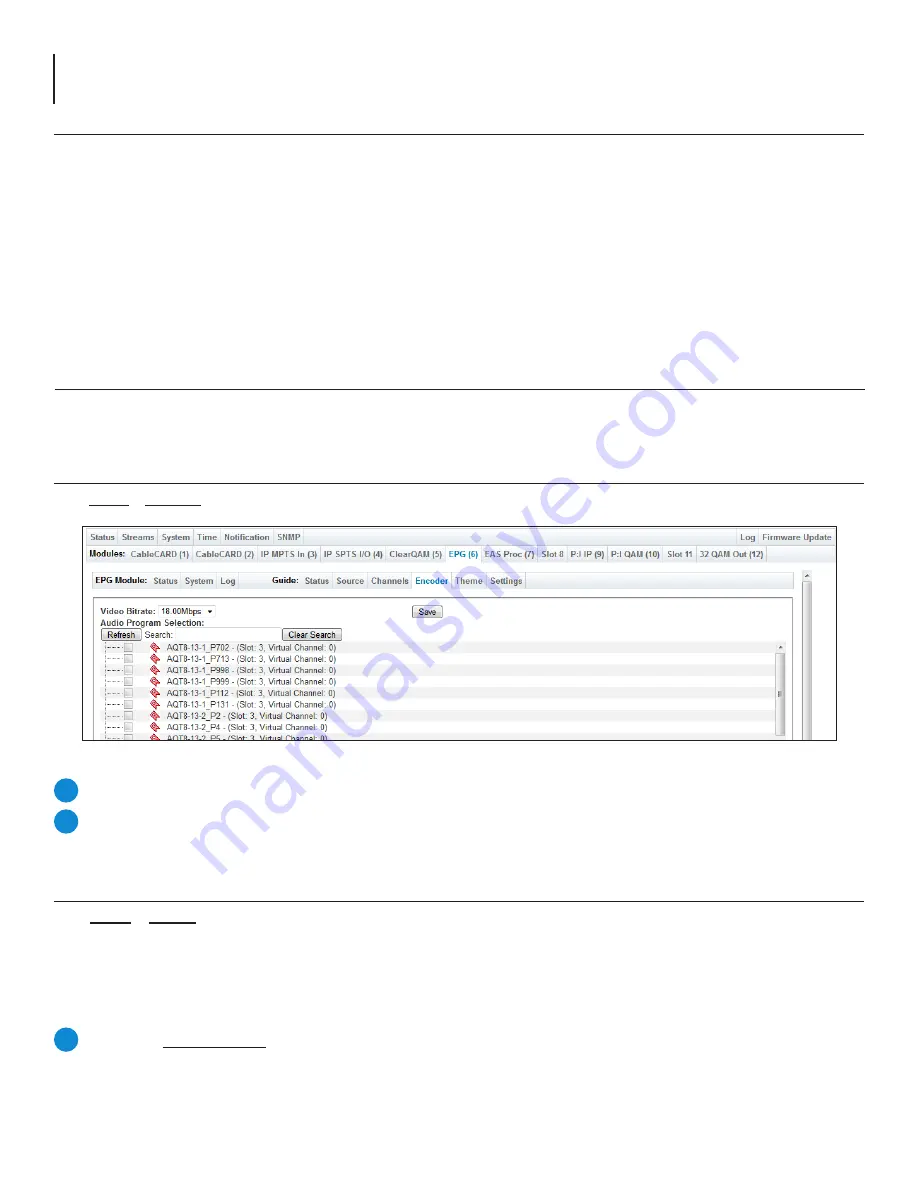
14
NXG-EPG
User Manual
6.4 “Guide” > “Channels” (continued)
Section 7 – Additional Theme Configuration
The “
Guide >
Encoder
” tab (Figure 7.2) provides the following useful options and information:
7.2 “Guide” > “Encoder”
Figure 7.2 - “Guide” > “Encoder” Tab
Video Bitrate
: allows user to set the Video Bitrate for the guide channel.
Audio Program Selection
: allows the user to select an Audio stream from the available streams on the NeXgen platform.
This stream will play in the background while the guide is on display.
1
2
7.3 “Guide” > “Theme”
The “
Guide > Theme
” tab (Figure 7.3), allows the user to choose a theme based on the needs of their application.
Each
theme layout has a unique area to set up information. These areas differ from one another in the type and amount of
information which can be displayed depending on how it is set up. Along with the information given on-screen about the
three choices, the following information can help in deciding which theme best suits your application. Settings for these
unique areas are summarized as follows:
Theme #1:
Banner Settings
- Appears above the top image row
• Background color and Border color
•
Banner Text (user-defined) and Font color/style
•
Time Format (4 options) and Font color/style
•
Left Image and Right Image Uploads (200 x 100 px)
•
Divider Left and Right colors (only if images are used)
1
This configuration overview briefly goes over additional settings that are configurable within the sub-tabs under “Guide”
that affect the theme of the program guide.
7.1 Before You Begin
While adding or editing a channel, the following settings can be configured:
•
Type:
The available options are “
Default
” and “
Custom
”.
•
Data Source:
This can only be configured when adding a new channel to the grid.
•
Name:
User-defined setting.
•
Virtual Channel:
User-defined setting.




















