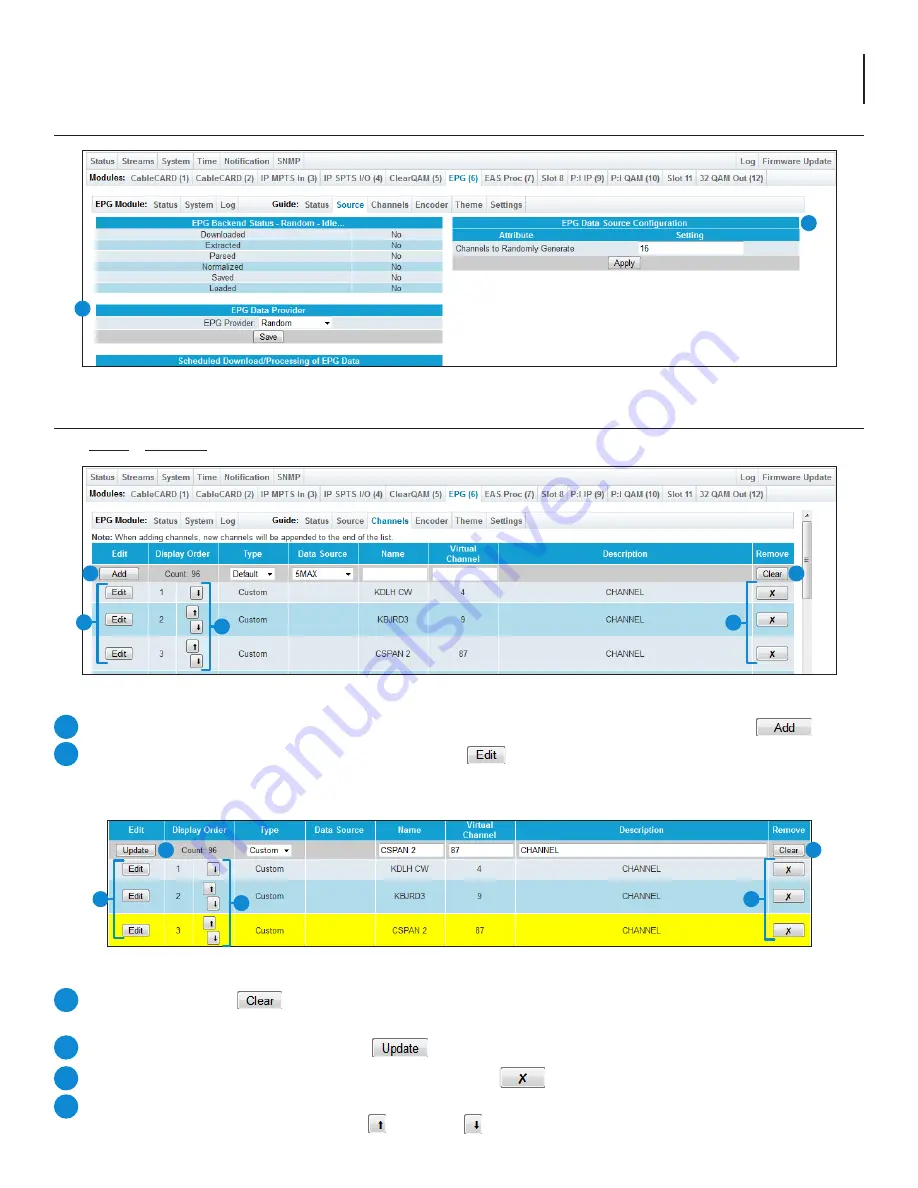
13
NXG-EPG
User Manual
6.2 “Guide” > “Source” (continued)
The “
Guide > Channels
” (Figure6.4a and 6.4b) tab allows the user edit the channels displayed on the grid
.
6.4 “Guide” > “Channels”
Figure 6.2b - “Guide” > “Source” Tab - Random Provider
1
3
To
add
a channel (Figure 6.4a) to the grid, enter your information in the top row. Once finished, click
.
To
edit
an existing channel (Figure 6.4b) on the grid, click
and the information will load and become editable on
the top row. The user can then edit “
Type
”, “
Name
”, “
Virtual Channel
”, and “
Description
”.
Note
: When in edit, the row being edited will be highlighted in yellow (Figure 6.4b).
1
2
While editing, clicking
under the “
Remove
” column allows the user to remove settings on the channel currently
being edited. (Figure 6.4b)
Once all configurations are complete, click
to apply the edits to the grid. (Figure 6.4b)
To
remove
an existing channel on the grid, the user clicks the
button in the “
Remove
” column.
The “
Display Order
” column allows the user to see the count of channels currently added to the grid within the first
row. The user can move each channel up ( ) or down (
) to set the order as seen on the grid.
3
4
5
6
Figure 6.3b - “Guide” > “Channels” Tab
3
4
2
6
5
Figure 6.4a - “Guide” > “Channels” Tab
1
3
2
6
5




















