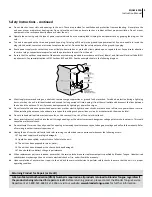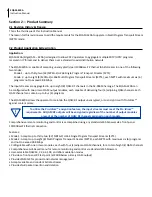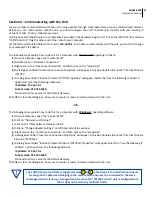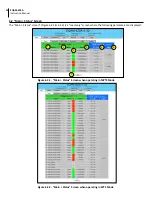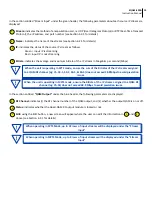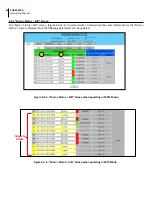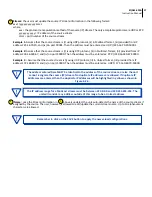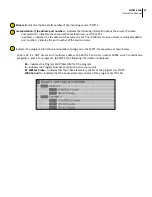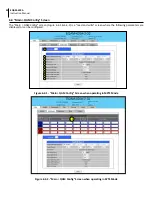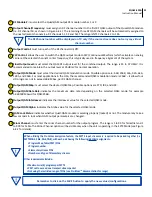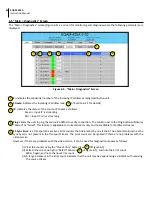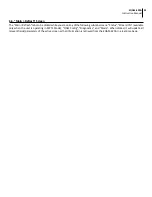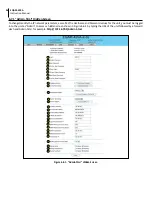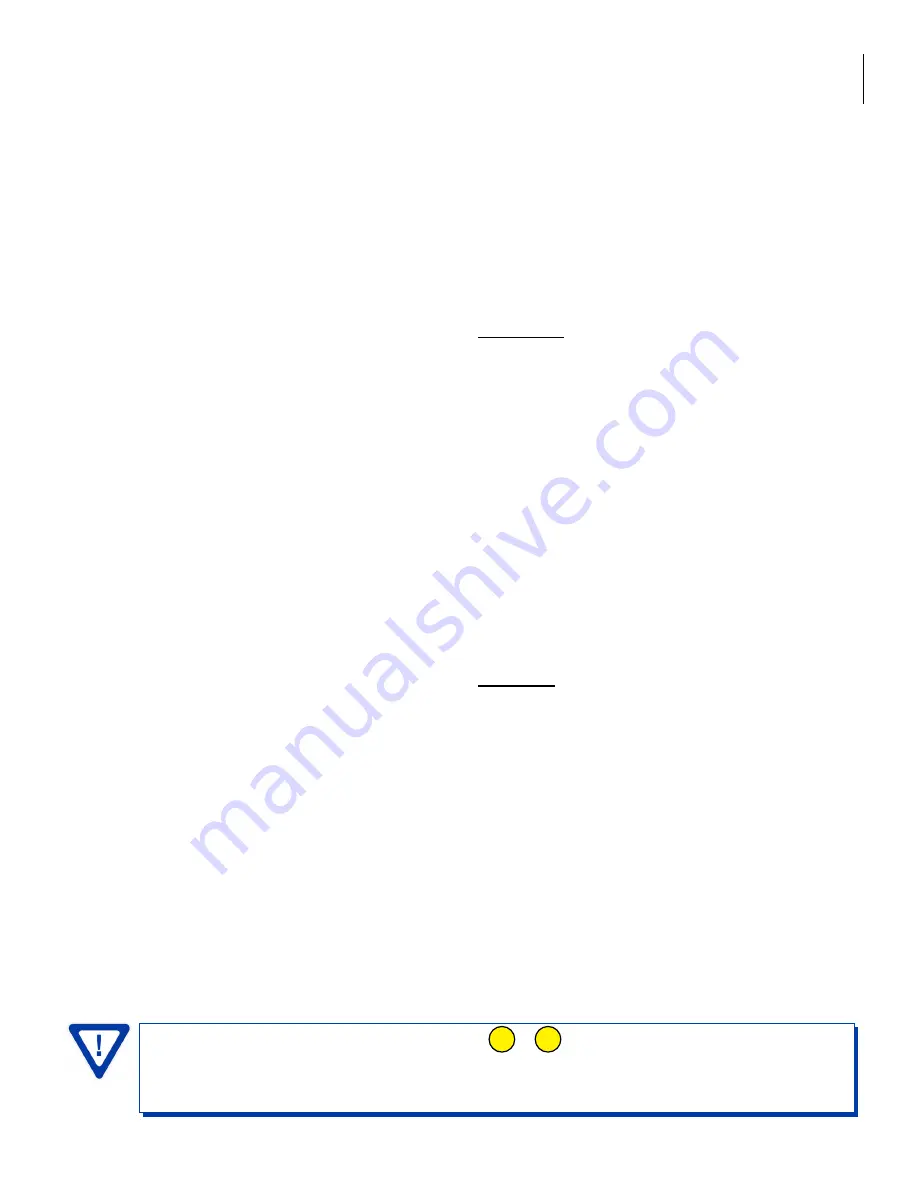
11
EQAM-420A
Instruction Manual
Section 4 – Communicating with the Unit
Local or remote communication with the unit is only possible through a GUI-based menu via any standard web browser.
Before you can communicate with the unit, you must configure the unit's IP address to conform with your existing IP
network or LAN. To do so, follow these steps:
(1) Plug one end of the Ethernet cross cable that is provided in the hardware bag to unit’s front-panel RJ45 interface marked
“10/100 Control”. Plug the other end of the cable to your computer.
(2) The factory default IP address of the unit is 172.16.70.1. To be able to communicate with the unit, you must first change
your computer's IP address.
The following steps explain how to do this for a computer with Windows xP operating software:
(a) On your computer, open the "Control Panel"
(b) Double-click on "Network Connections"
(c) Right-click on the "Local Area Connection", and then click on the "properties".
(d) A dialog box entitled "Local Area Connection Properties" will appear. In this box, double-click on the "Internet Protocol
(TCP/IP)".
(e) A dialog box entitled "Internet Protocol (TCP/IP) Properties" will appear. Select the "Use the following IP address"
option and enter the following addresses:
IP address: 172.16.70.2
Subnet mask: 255.255.255.0
No need to enter a value for the Default Gateway.
Click OK to close the dialog box. Now your computer is ready to communicate with the unit.
- OR -
The following steps explain how to do this for a computer with Windows 7 operating software:
(a) On your computer, open the "Control Panel"
(b) Click on “Network and Internet”
(c) Click on the "View network status and tasks"
(d) Click on “Change Adapter Settings” on left hand side of the window
(e) Right-click on the "Local Area Connection", and then click on the "properties".
(f) A dialog box entitled "Local Area Connection Properties" will appear. In this box, double-click on the "Internet Protocol
Version 4 (TCP/IPv4)".
(g) A dialog box entitled "Internet Protocol Version 4 (TCP/IPv4) Properties" will appear. Select the "Use the following IP
address" option and enter the following addresses:
IP address: 172.16.70.2
Subnet mask: 255.255.255.0
No need to enter a value for the Default Gateway.
Click OK to close the dialog box. Now your computer is ready to communicate with the unit.
The 10/100 Control and Data (1 GigE) Ports (see & of Section 2.2 for details) should never
be assigned IP addresses belonging to the same subnet, and never be connected to the same
unmanaged switch. If using a managed switch, ensure the "10/100 Control" port is configured such
that it does not receive any multicast traffic.
1
4
Summary of Contents for 6522-PIL
Page 37: ...THIS PAGE INTENTIONALLY LEFT BLANK ...
Page 39: ......