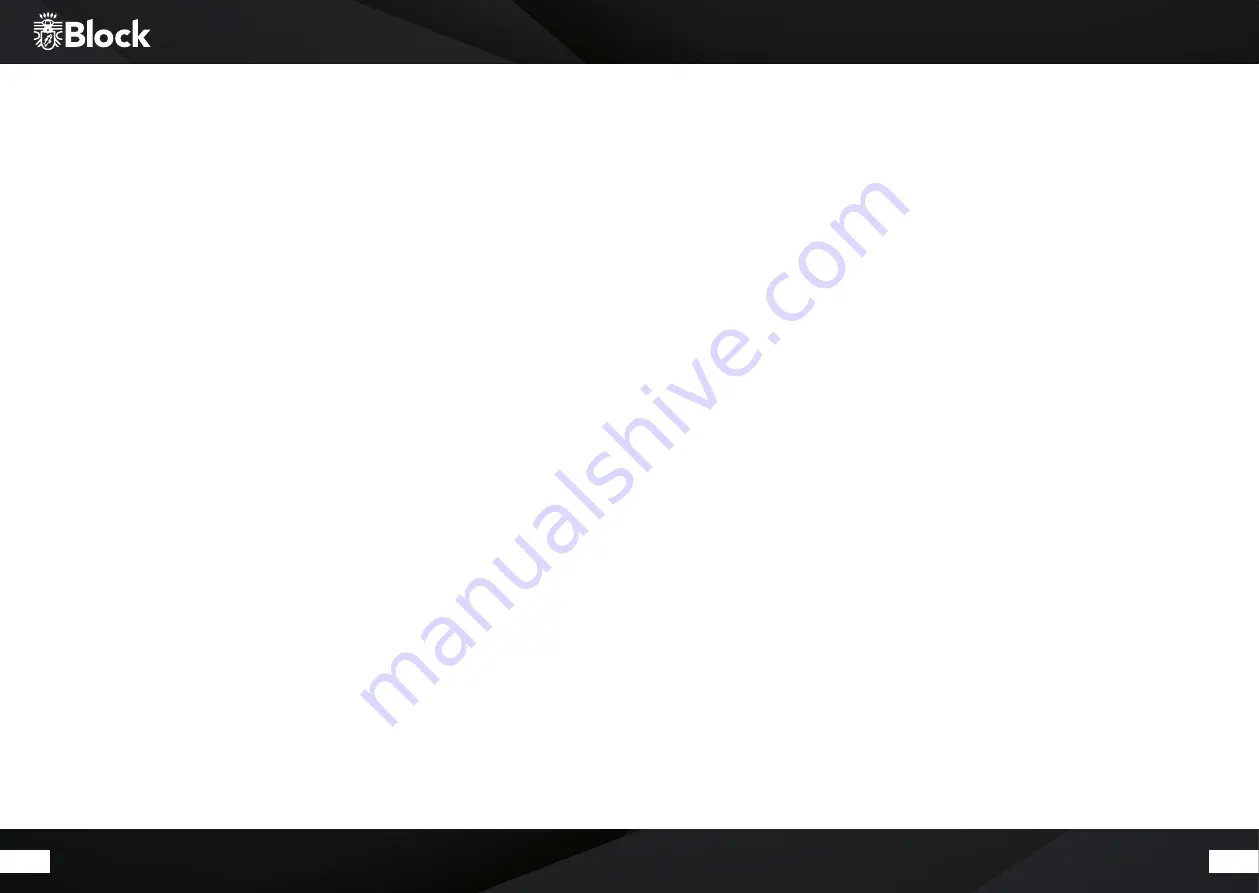
54
55
Remote control of the device with the app „UNDOK ™“
If you own an iPhone®, iPod® or iPad®, please go to the Apple App Store® and search for the word „undok“.
Important: select „iPhone apps“ before!
If you have an android device (tablet or smartphone), visit Google Play Store® and look for the term „undok“.
Then install the found free app on your mobile device.
Very important: to operate your CR-20, the smartphone / tablet and the CR-20 must be registered in the same
wireless network and the CR-20 must be turned on!
1.
Start the app „UNDOK ™“ now. The app is now looking for all DLNA-enabled devices in the WLAN.
2.
Please select your CR-20 from the found devices.
3.
Your CR-20 is now connected to the „UNDOK ™“ app and you can control the device at distance:
- „Source“ function: select the desired one from the available signal sources.
- „Browse“ function: depending on the selected signal source, the various options of the signal source can be
selected here. For an overview of the functions, please refer to the respective chapters on the signal sources in
this operating manual.
- „ Playing now“ function: provides information and covers (if there is any available) to the currently playing
song or radio station.
- Additional „Settings“ functions: this menu allows you to switch the device off and on, change the sound
settings, quit the app and make further settings.
For further functions of the app, for example, configuration of multi-room systems, please read the enclosed
„UNDOK ™“ manual.
Older versions of the app (DOK or BLOCK App) may ask for a PIN code for the connection. This is set from the
factory „1234“.
If you want to change it, press the Menu button on the remote control and select System settings / Internet
settings / PIN for apps and enter here another PIN.
Connect external devices via Bluetooth
®
Your device is equipped with a modern Bluetooth® interface. These can be used to pair any Bluetooth® source
with the CR-20. Possible signal sources are smartphones (iOS, Android, Windows Phone), tablet PCs (iOS,
Android, Windows 8) or music players (iPod, similar) with Bluetooth® function.
To activate the Bluetooth® function, press the „Mode“ button on the remote control or on the device and
select the Bluetooth® function in the source menu using the arrow keys or the multifunction knob.
If no Bluetooth® devices have been paired or are in the proximity, the SR- 100 switches automatically to the
pairing mode, the small icon at the bottom of the screen will start to flash.
Now start the Bluetooth® function on your external device and search for devices in your environment. Select
the CR-20 from the devices found and confirm the subsequent request for pairing.
In case of problems or for further information on pairing, please refer to the operating instructions of the de-
vice you would like to pair with your CR-20. Then you can activate the music playback function of your external
device and your CR-20 will play the music. Please note that with the integrated Bluetooth® function you can
only connect signal sources.
The pairing of, for example, external loudspeakers to the CR-20 via Bluetooth® is not possible. For this purpose,
use the multi-room function.
1. Playback of audio files:
- Press the „Play / Pause“ button on the device or on your remote control to start playback.
- Pressing the „Play / Pause“ button again pauses the playback.
2. Select titles:
Press the „Forward“ or „Backward“ button on the device or on your remote control repeatedly until you have
reached your desired track. Playback will start automatically.
3. To fast-forward or rewind within a track: press the „Forward“ or „Backwards“ button on your remote control
to fast-forward or rewind within one track.
The Bluetooth® feature does not support the Repeat or Shuffle functions.
As an alternative to the operating functions on the device or with the remote control, you can also control the
music playback on your external Bluetooth® device.



















