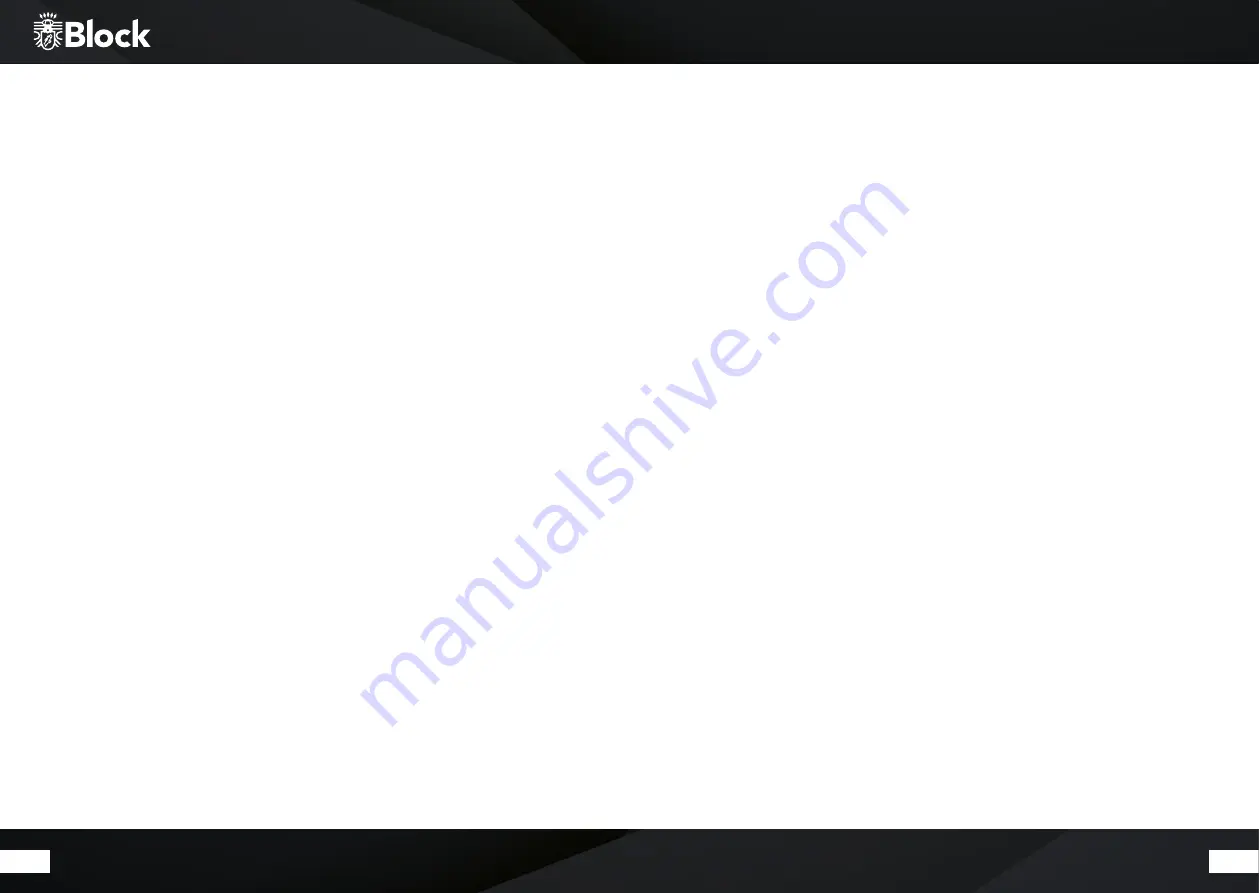
50
51
The music player (DLNA)
Your new CR-20 is DLNA (Digital Living Network Alliance) certified. This means that you can access the approp-
riate music sources in your home network according to the DLNA standard.
•
If you have connected your CR-20 to your router as described on page 41/42 and it disposes of a USB port,
you can use its network attached storage (NAS) functionality.
•
To do this, simply connect a standard USB hard drive your router and activate the NAS functionality in its
configuration or connect a NAS drive to your network. Please refer to the router user manual if you have
any problem or if you need any further information.
•
On this hard drive or NAS drive, you can then upload your favourite pieces of music or folders. This is by far
the cheapest way to install a uniform DLNA media server for all your devices in the household.
•
Press the „Mode“ button on the remote control or on the device and select the music player in the menu
using the arrow buttons or the multifunction knob. From the menu that appears, choose Shared Media to
see a list of all common media server suitable devices in your network. Select your installed media server
and then select the item „Music“.
•
The contents of your hard drive will now be displayed pre-sorted according to various aspects, such as:
„Artists“, „Albums“, „All Titles“, „Genres“ or „Folders“. The quality of these sorting depends directly on the
quality of the loaded data on the hard disk, if there are, for example, MP3 tags missing, the music pieces
will be also not well sorted
•
Within the respective lists, you can use the arrow keys on your remote control to navigate and also select
and play the desired track or folder with „Enter“.
•
The music player (DLNA) has the same control functions as the Music player (USB).
•
The music player (DLNA) interprets MP3, WMA and FLAC files with a maximum stream size of 1.5 Mbps.
•
Many routers with NAS functionality can convert other file formats directly into a CR-20 readable format as
they stream. Please read the operating instruction of your router.
•
A reproduction of cover art is not supported in the music player (DLNA).
The music player (USB)
You can connect a removable drive (such as a USB stick or USB hard disk) to the rear USB port on your CR-20.
This storage medium must be FAT 32 formatted in order to be read by the CR-20. Depending on the manufactu-
rer of the storage media, it may be limited in its size.
Attention! External hard drives require their own power supply
The CR-20 recognizes MP3, WMA and FLAC files with a maximum sampling rate of 48 KHz at 16 bit (FLAC) and
320 kBit / s (MP3 and WMA).
In daily operation:
1.
Press the „Mode“ button on the remote control or on the device and select the Music Player in the Menu
using the arrow keys or the multifunction knob. Select USB Play from the displayed menu to play music from
your inserted storage media. The CR-20 will show you the contents of the media on the display. Within the list
you can navigate with the help of the arrow keys on your remote control and select the desired titles or folders
with „Enter“ and play them.
2.
The functions Play, Pause, Stop, Next track, Previous track, Fast Forward, Rewind, Repeat and Shuffle play
are identical to those described on page 49 of the CD player.
3.
You can create your own playlist by selecting a song on the USB media and then pressing the multifunction
knob on the device or pressing the button „Enter“ on the remote control. This adds the song to your playlist.
You can delete this playlist by pressing the “Menu / Info” button and selecting Music Player / Delete Playlist.
4.
The USB function is capable of storing additional stored information about the titles, e.g. read out MP3 tags.
By pressing the „Menu / Info“ button once or several times you can retrieve this information depending on the
file.
A reproduction of cover art is not supported in the music player (USB)





















