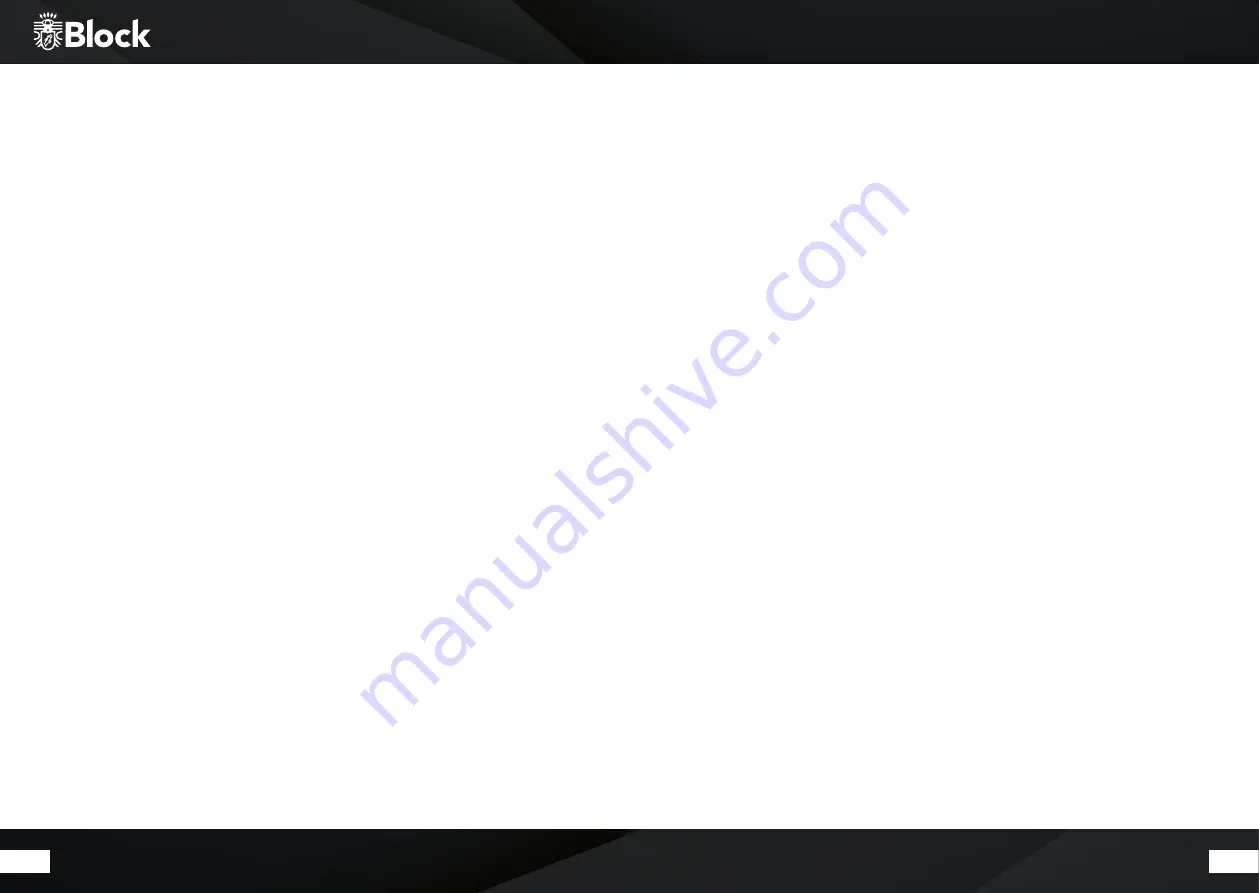
44
45
The FM radio
You can enjoy your FM radio with the supplied FM and DAB + reception combination, as well as with a house
antenna or a cable connection (adapter is included). You can activate the FM radio with the remote control,
pressing the „FM“ button as well as pressing “Source” on the device.
First setup:
▶ Press the key “Mode” on the remote control. The tuner will now search for the next available station
▶ If you want to save this station as favourite, press the „P“ button on the remote control, use the arrow keys
to select an available memory and keep pressing „Enter“ until the announcement „saved“ appears. Now
you can access this station by pressing the receptive key on the remote control‘s numeric keypad. You are
also able to overwrite memory stations that have been stored at any time with new stations.
▶ Repeat steps 1-2 until you have stored all the desired stations or until the frequency is run through once.
You can store up to 10 stations as favourites.
▶ Please use the little yellow reception quality icon in the lower right corner of the display to align your an-
tenna optimally.
Daily operation:
▶ Start the FM radio as described above.
▶ You can recall your stored transmitter at any time using the numeric keypad of your remote control.
▶ The radio disposes of RDS, it becomes up-to-date information about the program, e.g. title, genre, etc.
(depending on the transmitter). You can get more information by pressing the „Info“ button on your
remote control once or several times.
▶
By pressing the „left arrow“ on the remote, you can access additional settings on the device:
Scan settings: „Only strong transmitters“ - Yes / No
Audio settings: „ Mono Only“ Yes / No (Select „YES“ for strong-sounding stations).
▶
With the keys „Forward“ and „Back“ , you can switch the frequency band to the next higher or lower
available station.
Amplifiers and sound settings
The CR-20 is equipped with a power 2x 5 watts. the following settings to change the sound:
Volume:
By pressing the „VOL +“ and „VOL-“ buttons on the remote control or the multifunction knob on the device, you
can change the volume of your system.
Please note that the CR-20 can have different loudspeakers for different signal sources with the same volume
setting. This is not a defect, but is caused by different input levels of the signal sources applied.
Equalizer:
Press and hold the „Menu“ button on the remote control until the menu appears on the display. Select System
Settings / Equalizer using the arrow buttons.
Now, by repeated pressure, you can choose under the following pre-settings: Normal, Centric, Jazz, Rock,
Soundtrack, Classic, Pop, News, and My Equaliser (EQ).
Under My EQ setting, you can define bass and treble values. For this, use the „up arrow“ button on the remote
control to increase the value and the „down arrow“ key to decrease the value. To exit the menu, press the „Left
arrow“ key.
Repeat this process for all values, and then press the „Left Arrow“ button again.
Now you are asked if you want to save the settings. Please confirm with Yes. Your settings are then available
under the menu item My EQ.
























