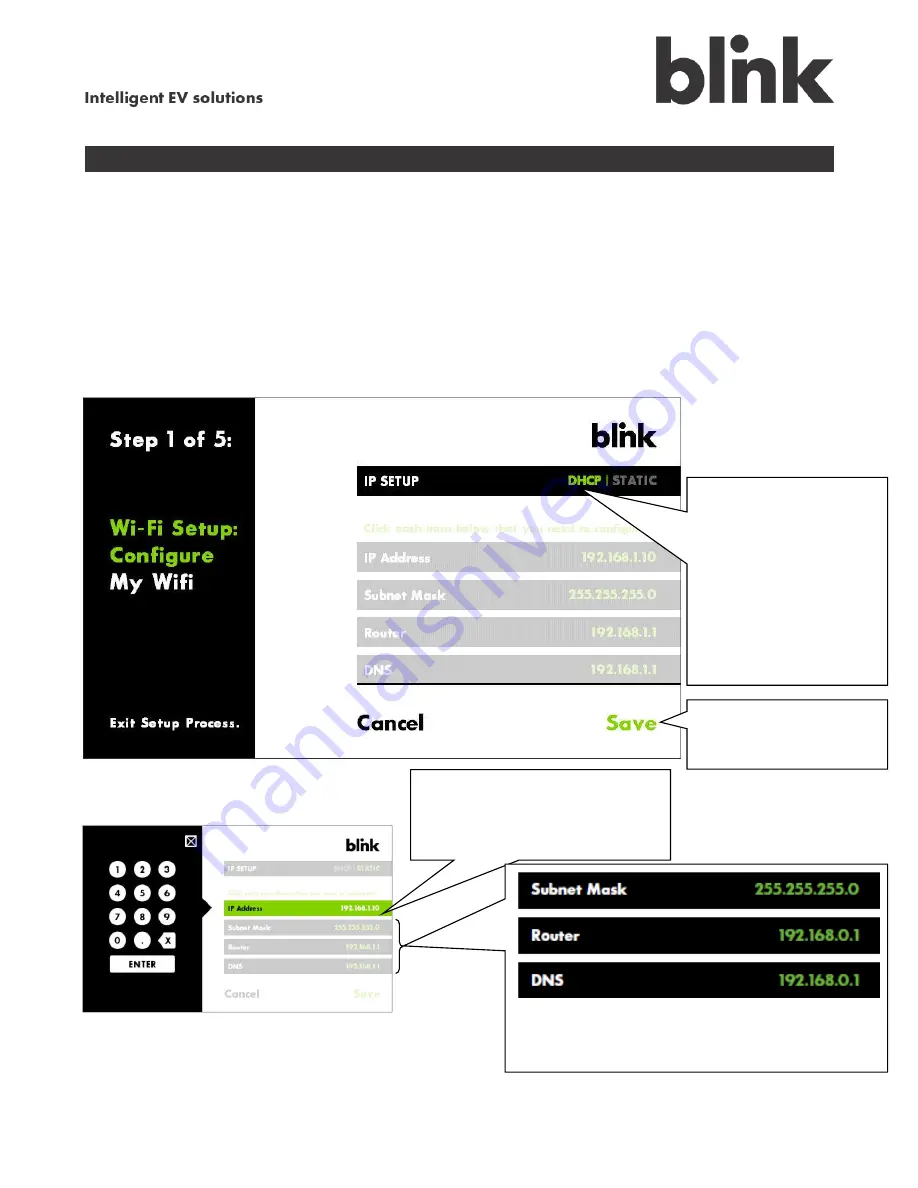
OM0001_L2_R_WM_USAv2.1
13
Step 1 (continued)
C. Set up the IP
Most users do not need to change the settings shown on the
IP Setup
screen. The typical installation
simply allows DHCP to assign the IP address and associated settings; in this case, all you need to do
for this screen is touch
Save
.
If you are an advanced user familiar with network setup, you may choose to specify a static IP address
and associated settings. In this case, follow the steps shown below.
Do you have a
standard setup? If so,
just touch
Save
.
or
Touch
Static
to specify
an IP address for your
home network. Go to
below.
Touch
IP
Address
then
use the numeric keypad on the
left to enter the address.
Touch and enter the address for the
Subnet
Mask
,
Router
, and
DNS
for your network.
Touch
Save
to
finish IP setup. Go to
D
.






























