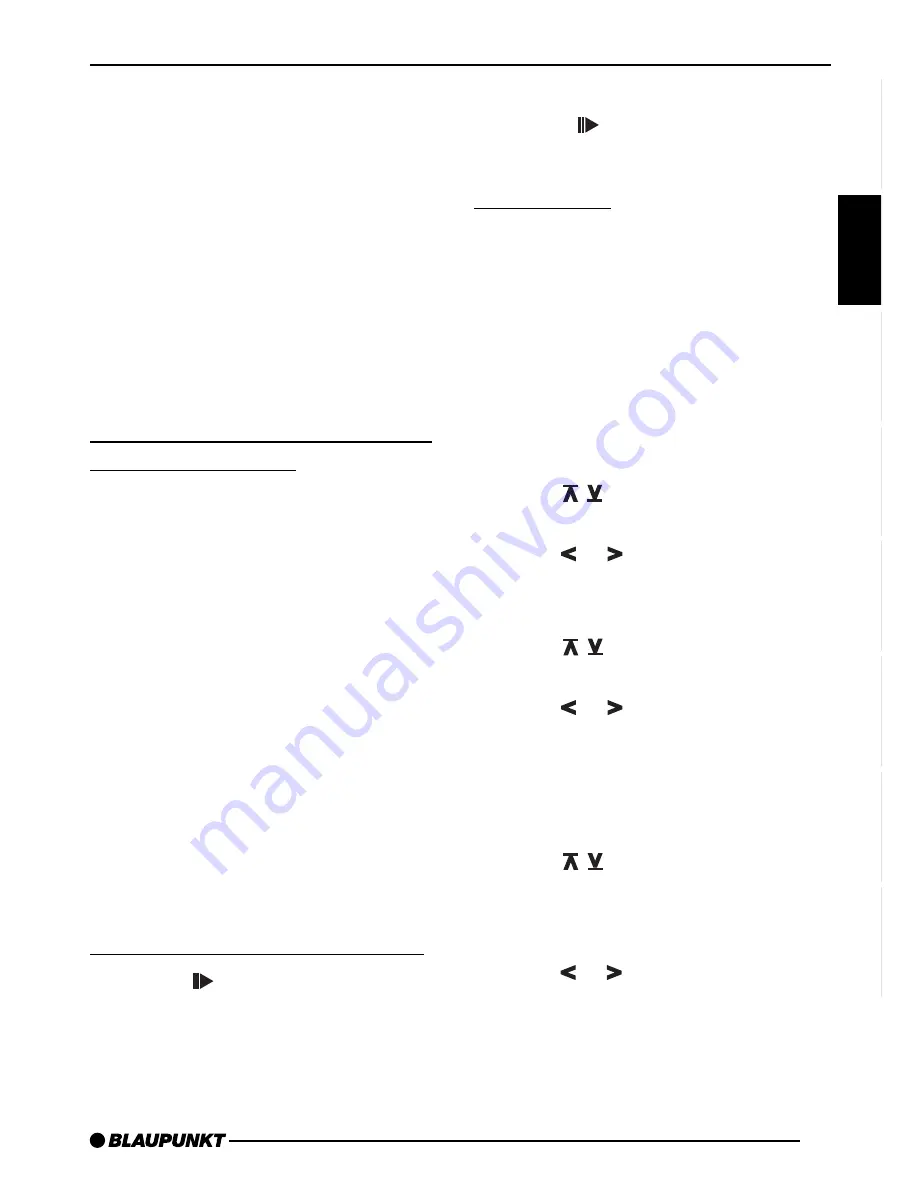
47
ENGLISH
DEUTSCH
FRANÇAIS
IT
ALIANO
NEDERLANDS
SVENSKA
ESP
AÑOL
PORTUGUÊS
Note:
The CDC A 08 and the IDC A 09 are
also able to play all of the CDs in the
changer in random order. The other CD
changers first play all of the tracks on a
CD in random order and then select the
next CD in the changer.
Stopping the MIX function
➮
To stop the MIX function, press 5
MIX
>
repeatedly until “MIX OFF”
appears briefly in the display and
MIX no longer lights up.
Scanning all of the tracks on all
of the CDs (SCAN)
➮
To scan all of the tracks on all of
the CDs in ascending order, press
OK
;
for longer than two sec-
onds.
“SCAN” will appear in the display.
Stopping the SCAN function
➮
To stop the SCAN function, press
OK
;
briefly.
The track currently scanned will contin-
ue playing.
Note:
It is possible to adjust the scan time. For
more information, read the section on
“Adjusting the scan time” in the chapter
on “Radio Operation”.
Interrupting playback (PAUSE)
➮
Press 3
>
.
“PAUSE” will appear in the display.
Stopping PAUSE
➮
Press 3
>
during the pause.
Playback will resume.
Naming CDs
To help you to identify your CDs more
easily, the car audio system allows you
to individually name up to 99 CDs. The
name can be made up of up to seven
letters.
If you attempt to enter more than 99
names, “FULL” will appear in the display.
Entering/editing CD names
➮
Press MENU
8
.
➮
Press
:
to select “CDC
NAME”.
➮
Press or
:
.
The car audio system is now in selec-
tion mode.
➮
Press
:
to select the CD
you would like to name.
➮
Press or
:
.
Now you are in the edit mode. If the CD
you selected does not yet have a name,
seven dashes will appear in the display.
➮
The first input position will flash.
➮
Press
:
to select the letter
you want to enter. If you want to
leave this position blank, select the
dash.
➮
Press or
:
to move the cur-
sor to a different input position.
➮
Press MENU
8
or OK
;
to store
the name.
CD CHANGER OPERATION























