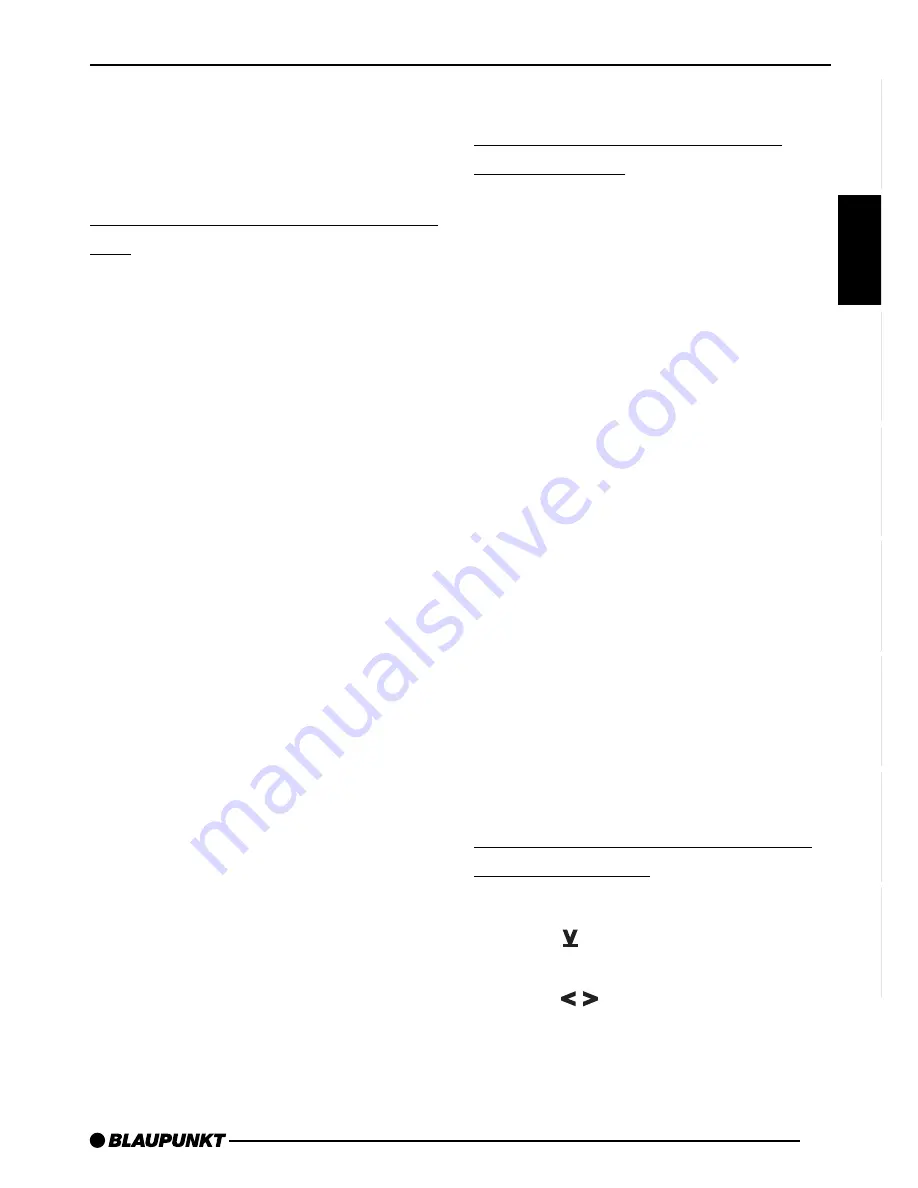
41
ENGLISH
DEUTSCH
FRANÇAIS
IT
ALIANO
NEDERLANDS
SVENSKA
ESP
AÑOL
PORTUGUÊS
“SHARX OFF” means no bandwidth
switching, “SHARX ON” means auto-
matic bandwidth switching.
➮
Press MENU
8
or OK
;
.
Selecting the display of variable
text
A number of radio stations use the RDS
signal to transmit advertising or other
texts in place of their station names.
These “variable texts” will appear in the
display. It is possible to adjust your ra-
dio so that these “variable texts” do not
appear.
➮
Press and hold down RDS
4
until
“NAME FIX” appears in the display.
➮
To have the “variable texts” dis-
played again, press and hold down
RDS
4
until “NAME VAR” appears
in the display.
Traffic information
Switching traffic information
priority on/off
➮
Press TIM
@
for longer than 2 sec-
onds.
Traffic information priority is activated
when the traffic congestion symbol lights
up in the display.
Note:
You will hear a warning beep
●
if you leave the reception area of
the traffic information station you
are tuned into.
●
if you are listening to a cassette
tape or a CD, leave the reception
area of the traffic information sta-
tion you are tuned into and the
seek tuning function is unable to
find another traffic information sta-
tion.
●
if you switch from a traffic informa-
tion station to a station which does
not broadcast traffic information.
Then either switch off traffic information
priority or switch to a different traffic in-
formation station.
Adjusting the volume for traffic
announcements
➮
Press MENU
8
.
➮
Press
:
repeatedly until “TA
VOLUME” appears in the display.
➮
Press
:
to adjust the traffic
announcement volume.
➮
Once you have adjusted the set-
ting, press MENU
8
or OK
;
.
RADIO OPERATION
TRAFFIC INFORMATION




























