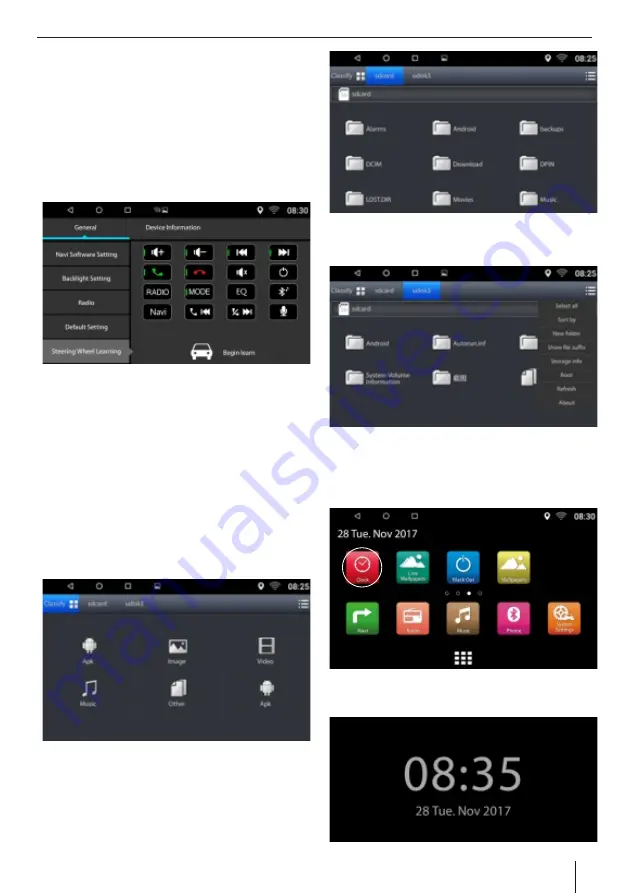
Ÿ
Select the SWC icon form the main interface
Ÿ
Assign the desired function up to 8 placeholders
(Select any from 1 to 8)
Ÿ
The assigned placeholder is identi ed by the check
mark and the selected function is identi ed by
placeholder number
Ÿ
Repeat the steps to assign the additional function to
the SWC controls
Ÿ
Thereafter assign the relevant placeholders to the
buttons of steering wheel-mounted controls
Ÿ
Tap on 'Begin Learn' to start
Ÿ
Placeholder 1 and the assigned function are
displayed
Ÿ
Press any button of the remote control for
approximately 1 second
Ÿ
The displayed function is assigned to the button
being pressed
Ÿ
Tap on the
to assign the next function
²
Ÿ
You can tap the
to return to a previous function
±
and reassign if needed.
File Explorer
The 'File Explorer' icon on the main interface allows you
to browse the content of your les used on the device
The 'Classify' tab can help you quickly identify the les
you are looking for based on its classi cation. The
options available range from Apk, Image, Video, music
or any other type.
When you tap on the 'sd card' tab you get to see
content from the different folders you have. Select the
desired folder to access your les.
The 'udisk3' tab allows you to see different les
available to you and makes access easier.
Clock
Touch the clock icon to display the clock screen.
The clock will continue displaying until the user touch
on the screen or turns the device off.
General Feature
21



























