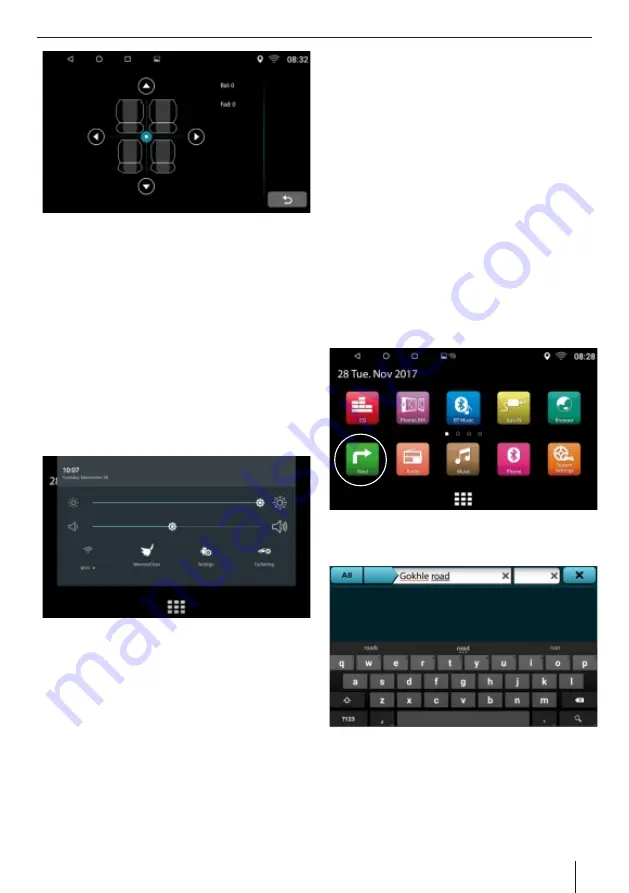
Sound settings | Navigation Function
Ÿ
Right Front
Ÿ
Touch the blue dot to adjust your preference OR use
the arrow keys to adjust your preference.
Ÿ
The Bal and Fad reading will be displayed on the top
right of the screen.
Ÿ
Once you have achieved your desired setting touch
the return tab to return to the previous menu. It’s
recommended to leave the Balance/Fader at 0-0.
Ÿ
You can also use the Touch the button + to raise
volume and – button to lower the volume on the
device panel to adjust the volume
OR
Ÿ
Slide down from the upper-right area of the main
interface to adjust sound volume directly.
Navigation Function
This device is equipped with navigation on board.
Insert the mSD card (sold separately) into the map slot
in front and type your destination. Follow turn-by-turn
voice-guided commands to get to your destination
hassle-free.
Because of the rapid development of the urban
construction and the road planning, the navigation
map company constantly updates the navigation map.
If the route directed by the navigation map is found to
not conform with the actual road condition or the
actual traffic control condition, please drive the car as
per the actual road condition, traffic control and traffic
rules.
Steps to open the navigation:
Ÿ
Insert SD card in the Navigation Slot
Ÿ
Tap the icon [Navigation] in the main interface to
enter the navigation interface.
Ÿ
Enter the desired destination using the input key.
Ÿ
Enable to nd the destination via various search
functions of the navigation software.
Ÿ
After the destination is set, the system will plan the
route and begin navigating.
11












































