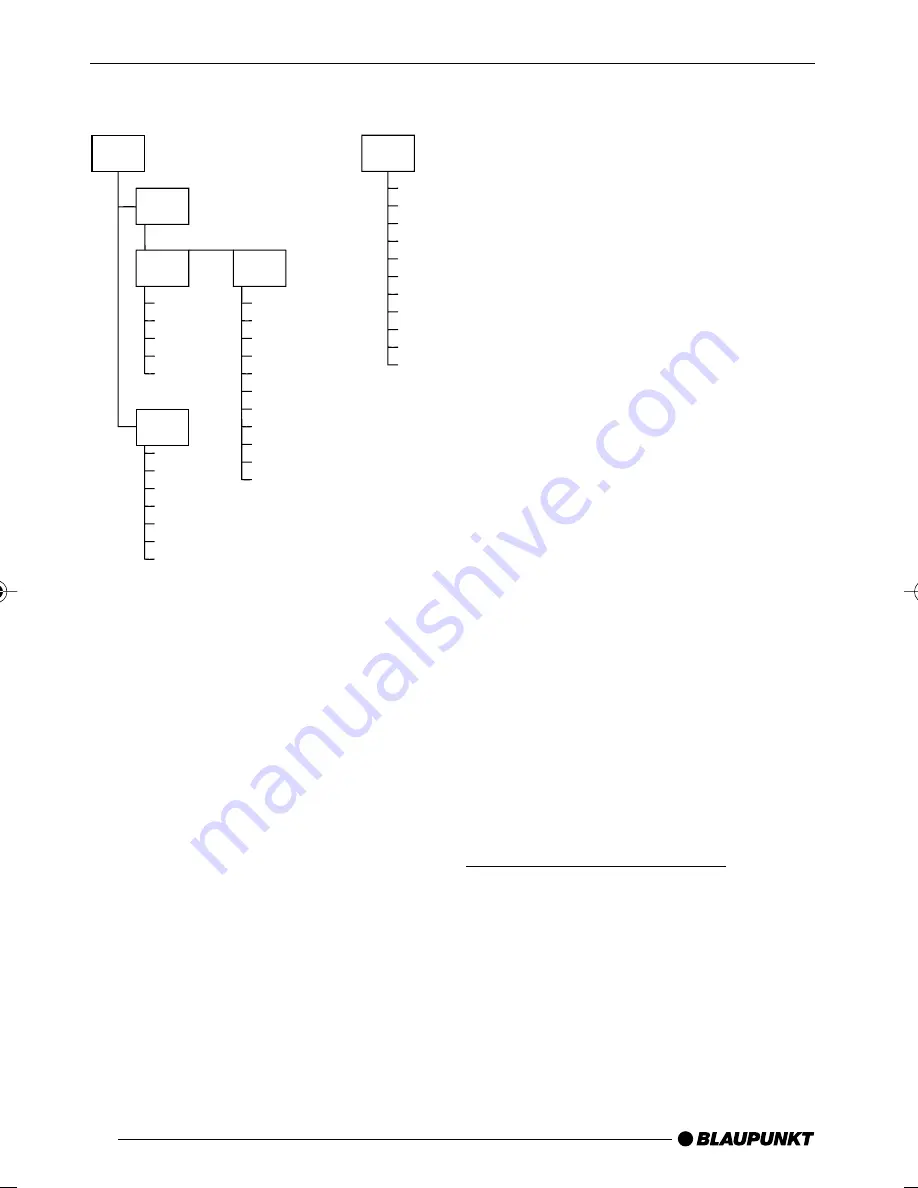
68
Fig. 1
Fig. 2
D01
D02
T001
T005
T004
T003
T002
D03
T001
T006
T005
T004
T003
T002
T011
T007
T008
T009
T010
D04
T001
T006
T005
T004
T003
T002
T007
D05
D01
T001
T006
T005
T004
T003
T002
T011
T007
T008
T009
T010
Since using some burner software can
lead to inconsistencies in the way items
are numbered, you should ensure that
the root directory D01 either contains
only subdirectories containing tracks
(Fig. 1) or only tracks (Fig. 2).
You can name each directory using a
PC. The device is capable of display-
ing the directory name. Name the di-
rectories and tracks using your CD
burner software. The software’s in-
struction manual will provide details on
how to do this.
Note:
●
When naming directories and
tracks you should avoid using ac-
cents and special characters.
If you like your files to be in the correct
order, you should use burner software
that places files in alphanumerical or-
der. If your software does not provide
this feature you also have the option
of sorting the files manually. To do so,
you should place a number (e.g. “001”,
“002”, etc.) at the beginning of each
file name - you must include the lead-
ing zeros.
MP3 tracks can contain additional in-
formation such as the artist, album and
track names (ID3 tags). This device
can display version 1 ID3 tags.
This device can only play MP3 files that
have the “.MP3” file extension.
Note:
To ensure uninterrupted playback,
●
do not try changing the file exten-
sion to “.MP3” of any files other
than MP3 files and then attempt to
play them!
●
Do not use “mixed” CDs contain-
ing both non-MP3 data and MP3
tracks.
●
Do not use mix-mode CDs con-
taining both audio tracks and MP3
tracks.
Switching to MP3 mode
MP3 mode is activated in the same
way as normal CD mode. For further
details, please read the section enti-
tled “Switching to CD mode / Inserting
a CD” in the “CD mode” chapter.
MP3 MODE
2.Bronx_MP75_gb
16.08.2005, 14:22 Uhr
68
















































