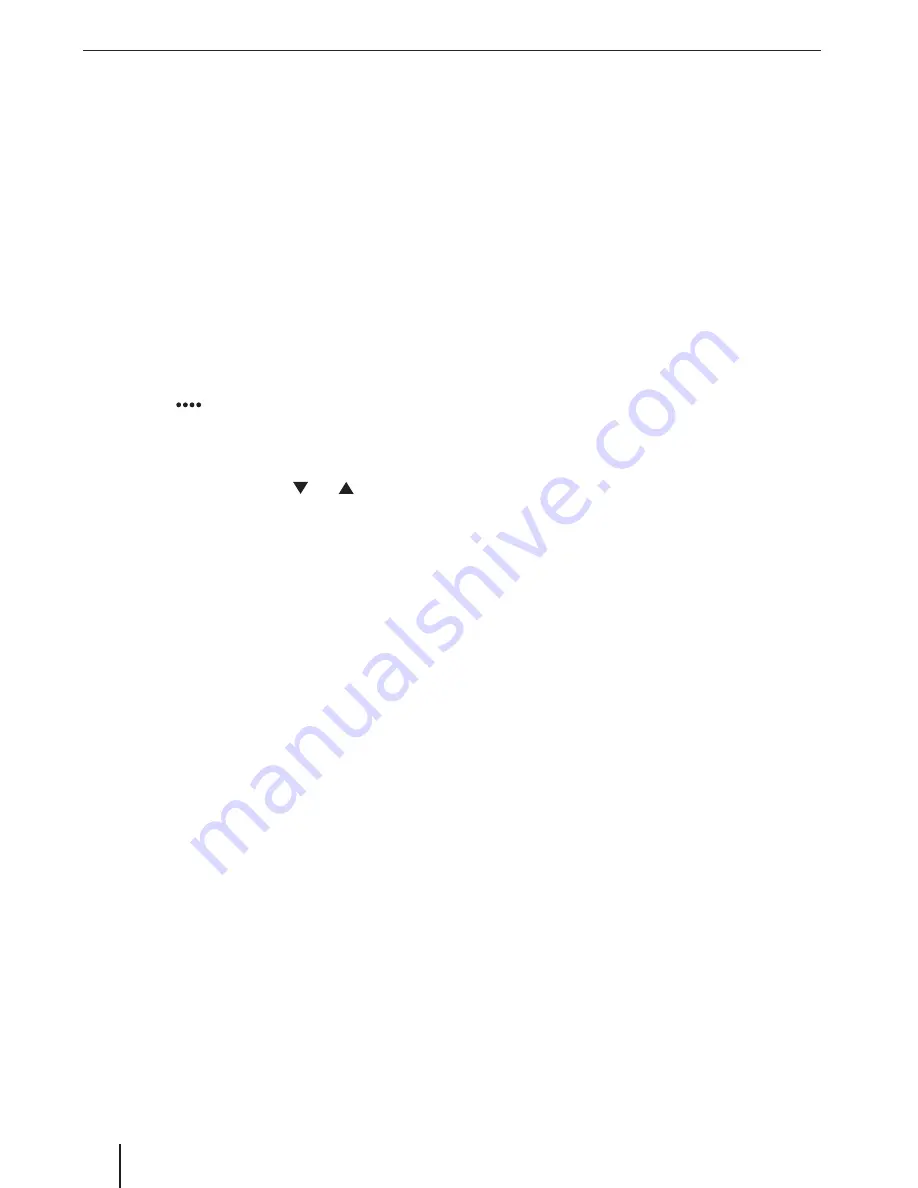
8
Adjusting the seek tuning sensitivity
The seek tuning sensitivity decides whether the auto-
matic station seek tuning fi nds only strong stations or
also weaker stations that may be noisy.
쏅
Press the
[
LO
]
or
[
DX
]
button to adjust the sensitiv-
ity of station seek tuning.
If
LO
is displayed, only stations with a strong signal
are found during seek tuning.
If
DX
is displayed, stations with a strong and weak
signal are found during seek tuning.
Selecting the programme type and
starting seek tuning
You can select a programme type with the PTY function
to purposefully search for stations, for example, that
broadcast rock music or sport events.
쏅
Press the
[
]
button to display additional operat-
ing options.
쏅
Press the
[
PTY
]
button to display the programme
types.
쏅
Scroll through the list with
[
]
/
[
]
and tap on
the desired programme type to select it.
쏅
Press the
[
PTY
]
button to start PTY seek tuning.
If a station broadcasts a programme with the select-
ed programme type, this station is played back.
Switching priority for traffi
c
announcements on/off
In the reception region Europe, an FM station can iden-
tify traffi
c announcements via an RDS signal. If priority for
traffi
c reports is switched on, a traffi
c report is automati-
cally switched through, even if the car sound system is
currently not in radio mode.
쏅
Press the
[
TA
]
button to switch the priority for traffi
c
announcements on or off .
The
TA
button is illuminated if the priority for traffi
c
announcements is switched on.
USB/microSDHC media playback
Basic information
The car sound system can be used to play MP3 or WMA
fi les on USB data carriers and microSDHC cards.
In addition, you can view movies and images from USB
data carriers and microSDHC cards on the display or a
connected monitor.
For safety reasons, the playback of movies and images on
the integrated monitor is allowed only while the vehicle
is standing and the hand brake is applied. The "BRAKE"
cable must be connected with the hand brake connec-
tion of the vehicle (see Connection diagram at the end
of these instructions). The movie playback on an external
monitor is also possible while driving.
Note:
Blaupunkt cannot guarantee the fl awless function of
all USB data carriers and microSD cards available on
the market.
Note the following information when preparing an MP3/
WMA data carrier:
•
Naming of tracks and directories: Max. 32 characters
without the fi le extension ".mp3" or ".wma" (the use
of more characters reduces the number of tracks and
folders that the car sound system can recognise)
•
USB format/fi le system: mass storage device / FAT/
FAT16/FAT32
•
microSD card fi le system: FAT/FAT16/FAT32
•
File extension of audio fi les:
– .MP3 for MP3 fi les
– .WMA for WMA fi les
•
WMA fi les only without Digital Rights Management
(DRM) and created with Windows Media® Player ver-
sion 8 or later
•
MP3 ID3 tags: Version 1 and 2
•
Bit rate for creating audio fi les:
– MP3: 32 to 320 kbps
– WMA: 32 to 192 kbps
•
Maximum number of fi les and directories:
– USB medium: Up to 10,000 entries
– microSD cards: Up to 10,000 fi les.
USB data carrier
This device features a USB port under the cover at the
front of the device.
Connecting a USB data carrier
쏅
Open the cover
6
underneath the rotary/pushbut-
ton.
쏅
Insert the USB data carrier in the USB socket
:
.
The device automatically switches to USB mode. The
data are read, the playback starts with the fi rst media
fi le recognized by the device.
Radio mode | USB/microSDHC media playback




































