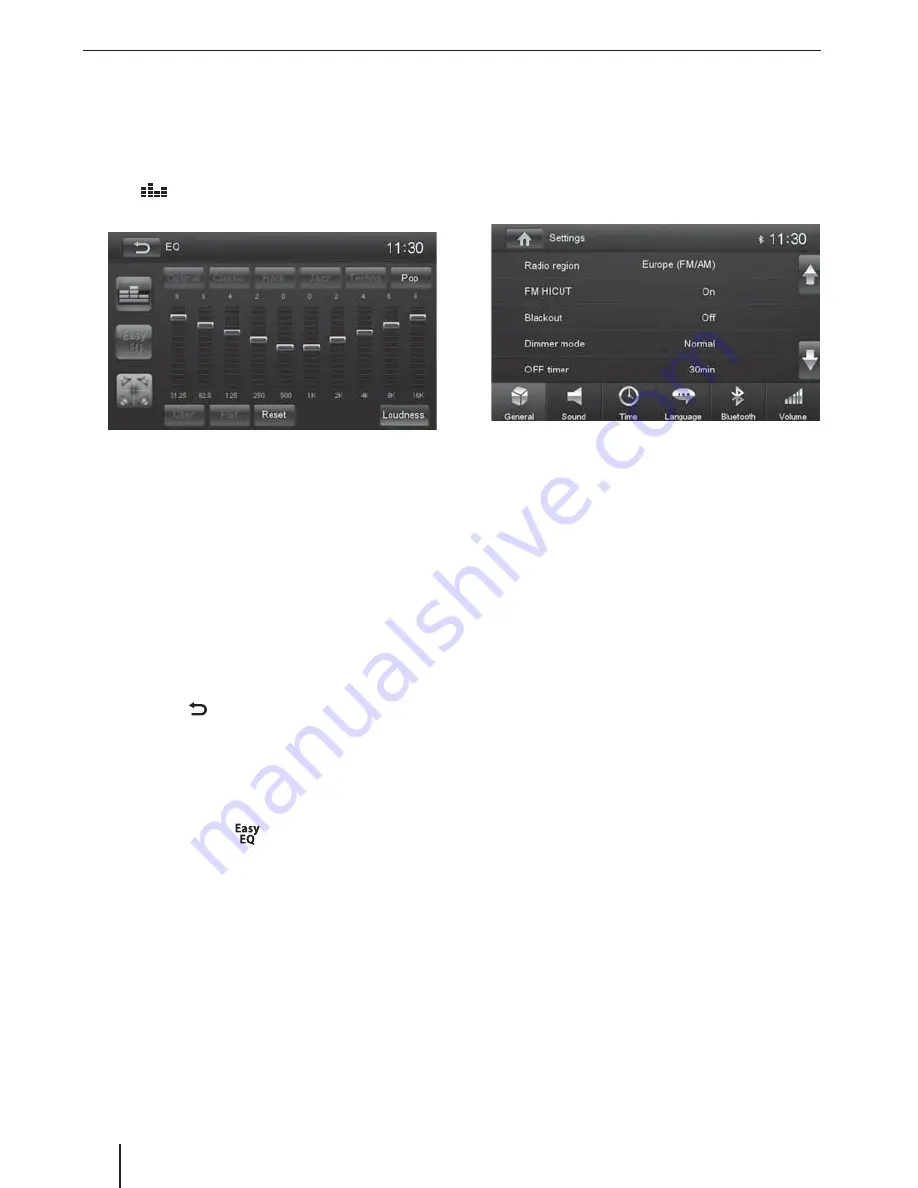
14
Equalizer
You can adjust the equalizer for all sources.
쏅
In the main menu, press the
[
EQ
]
button.
- Or -
쏅
On the control bar of the current audio source, press
the
[
]
button.
The equalizer menu is displayed.
쏅
Select a preset equalizer via the buttons.
- Or -
쏅
Press the
[
User
]
button to adjust the level of the
available frequency bands according to your prefer-
ences.
Note:
With the
[
Reset
]
button, you can reset the custom-
ised setting again.
- Or -
쏅
Press the
[
Flat
]
button for a linear sound playback.
쏅
Press the
[
Loudness
]
button to switch increasing
the bass at low volume on or off .
쏅
Next, press
[
]
.
The setting is stored, the current source is displayed
again.
Note:
You also have the option of setting the equalizer
using three frequency bands. In the equalizer menu,
press the button
[
]
and perform the setting
as described.
Sound settings | Basic settings
Basic settings
In the settings menu, you can adjust the basic settings
for the diff erent functions of the device to your require-
ments.
쏅
In the main menu, press the
[
Settings
]
button.
The settings menu is displayed, the
General
sub-
menu is activated.
쏅
Call up the submenus with the buttons in the lower
area of the settings menu.
General
The following settings are possible:
Radio region
– Select the reception region for the radio
reception.
FM HICUT
– Activating/deactivating the Hicut fi lter
to improve playback in case of poor radio reception.
Blackout
– If this value is set, the display of the radio is
completely switched off after 10 or 20 sec. without use.
Dimmer mode
– Adjust the display brightness
OFF timer
– Setting the switch-off time. To protect the
vehicle battery, the device is automatically switched off
after the set time period if the vehicle ignition is switched
off .
Beep
– Switch confi rmation beep on/off
TFT calibration
– The touchscreen can be calibrated
here.
SWC
– The buttons of a connected steering wheel con-
trol can be confi gured here.
Software version
– Display of the current software ver-
sion.
Load factory settings
– Resets all personalised settings.


















