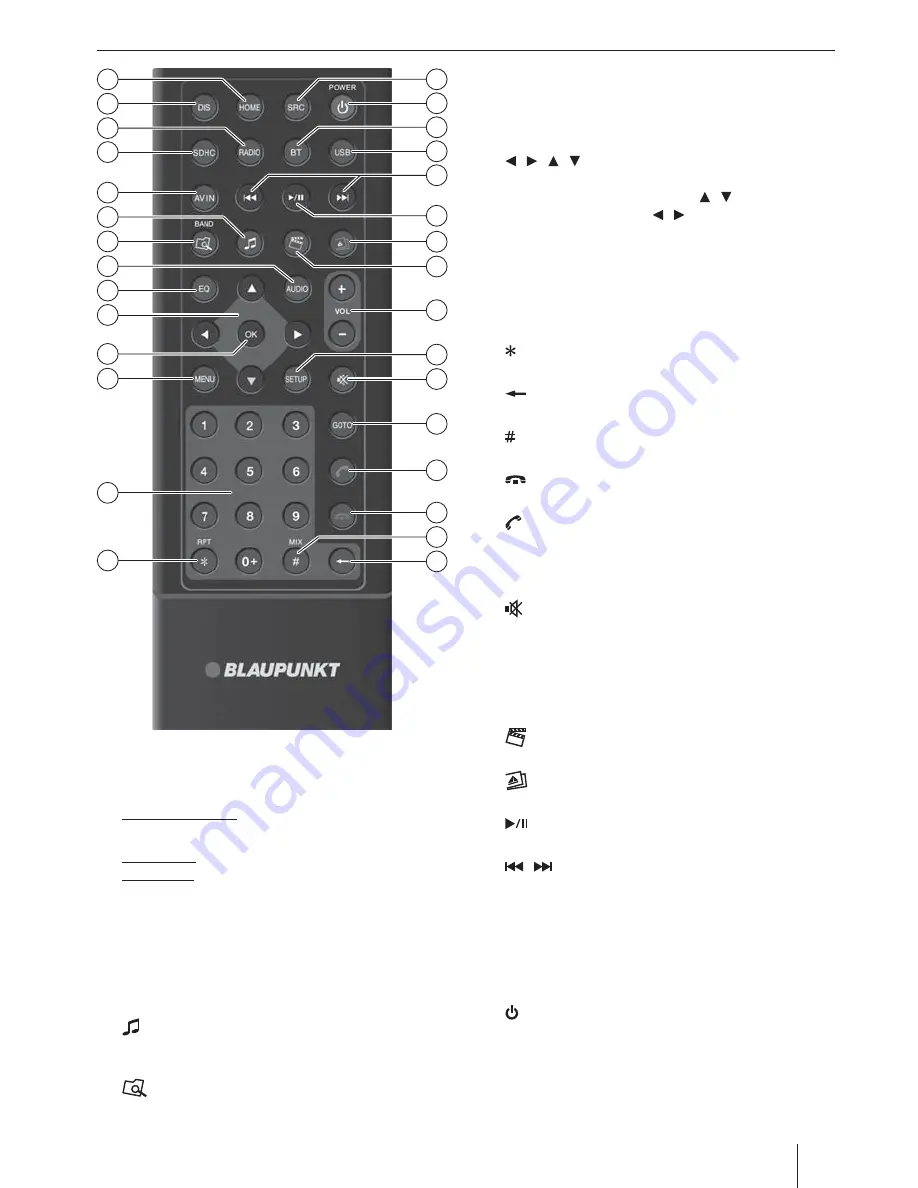
3
Controls – Remote control
?
HOME
button
Call up main menu
In the main menu: Call up menu of active source
@
DIS
button
Short press: Adjust the display brightness
Long press: Switch off the display
A
RADIO
button
Starting radio mode
B
SDHC
button
Starting microSDHC mode
C
AV IN
button
Starting AV-IN mode
D
button
Call up overview of audio fi les
Zoom in on image area
E
/ BAND
button
Call up folder overview
Select waveband/memory bank
F
AUDIO
button
No function
G
EQ
button
Call up equaliser menu
H
/ / /
button
Navigate in menus/lists
Tuning into stations manually (
/
)
Calling stored stations (
/
)
I
OK
button
Confi rm selection
J
MENU
button
Display the folder/fi le list
K
Number buttons
0 - 9
L
/ RPT
button
Repeat function
M
button
Delete last character of an entry
N
/ MIX
button
Random track play
O
button
Ending/rejecting a phone call
P
button
Answer a call
Q
GOTO
button
Directly select title, movie or playtime
R
button
Mute audio source
S
SETUP
button
Call up settings menu
T
VOL + / –
button
Adjusting the volume
U
button
Call up overview of movies
V
button
Call up overview of images
W
button
Start and interrupt playback
X
/
button
Select title, movie
Fast searching
Y
USB
button
Starting USB mode
Z
BT
button
Starting Bluetooth mode
[
/ POWER
button
Switching device on/off
\
SRC
button
Select source
16
18
19
21
23
25
26
27
28
20
24
22
17
15
31
29
32
33
35
30
36
37
39
40
34
43
41
38
44
42




































