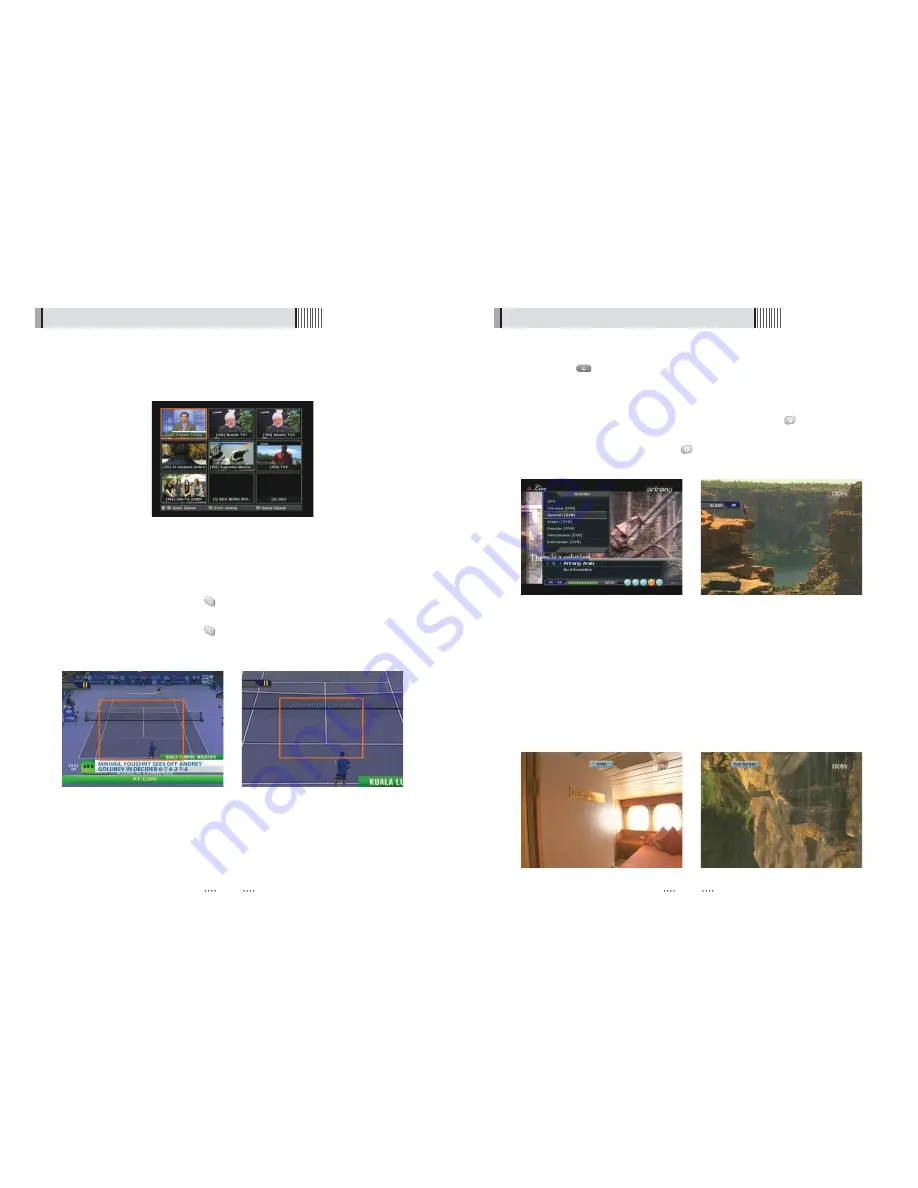
25
24
6.1 Getting Started
ᶀ
Subtitle <Figure 6-1-22>
You can press
to select the subtitle language of current channel.
ᶀ
SLEEP <Figure 6-1-23>
You can set the your receiver to turn off after a few minutes. Press
to set the sleep
timer.
- To cancel the sleep timer, please press
until you set time as “0 min”.
(Disable, 10, 20, 30, 60, 100, 120 Minutes)
<Figure 6-1-22>
<Figure 6-1-23>
ᶀ
V.FORMAT <Figure 6-1-24>
You can press to change the video resoultion Select between, 1080p
ƍ
1080i
ƍ
720p
ƍ
576p
ƍ
576i
ᶀ
WIDE <Figure 6-1-25>
You can press to change the TV aspect ratio.
- 4:3
: Pan-Scan or Letter-Box
-16:9
: Full-Screen or Pillar-Box
<Figure 6-1-24>
<Figure 6-1-25>
6.1 Getting Started
ᶀ
ZOOM
You can press to zoom in the video. <Figure 6-1-20>
⊹
Press the PAUSE button and press
. You can zoom in sections of Freezed Video
<Figure 6-1-21>
⊺
While watching a program, press
. You can zoom in sections of playing video.
⊻
To cancel the freeze status, please release the zoom status.
ᶀ
Multi Picture Display <Figure 6-1-19>
You can press the
MOSAIC
button to display multiple pictures; you can choose the
number of pictures such as 1X2, 2X2, 2X3 or 3X3.
<Figure 6-1-19>
<Figure 6-1-20>
<Figure 6-1-21>




























