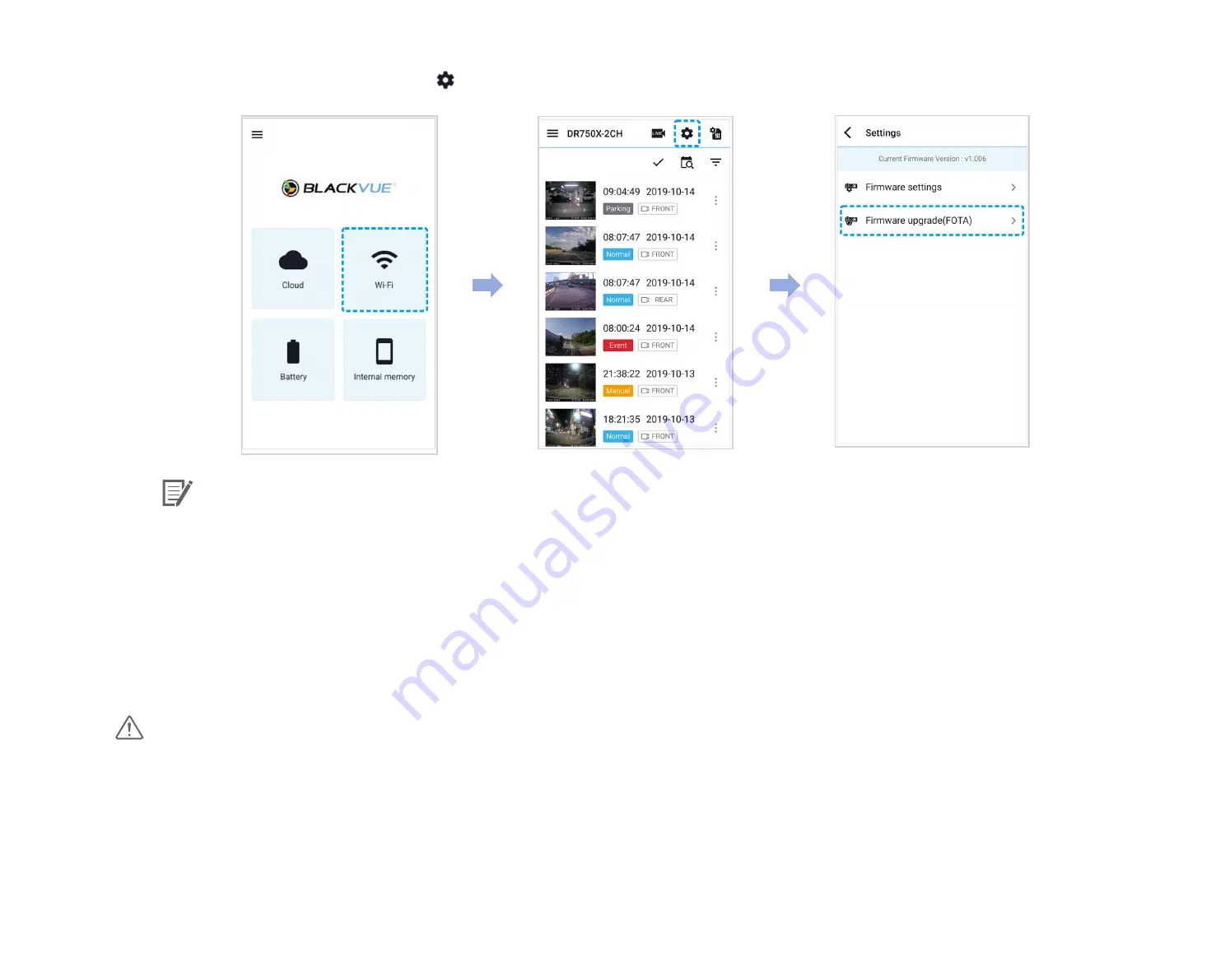
44
BLACKVUE
9
Open the BlackVue app. Select
WI-FI > > Firmware upgrade
.
Note
y
The firmware version currently installed on the microSD card is shown first. Below it, the firmware version you downloaded
in step 4 is shown.
10
Tap
OK
to apply the firmware upgrade.
11
The dashcam's firmware will be upgraded – this may take a few minutes. The dashcam needs to reboot to complete the firmware
upgrade.
Caution
Please make sure the dashcam is powered on until normal recording starts after the upgrade is completed. Any power
interruption may prevent the firmware upgrade from completing, resulting in malfunction of the dashcam.
Summary of Contents for DR590X Series
Page 1: ...ENGLISH DR590X 1CH Manual DR590W 2CH ...
Page 48: ...48 BLACKVUE Basic settings ...
Page 55: ...DR590X 1CH 55 ENGLISH Sensitivity settings ...
Page 64: ...64 BLACKVUE FW Language You can change the Firmware language of your dashcam ...
Page 89: ...DR590X 1CH 89 ENGLISH 4 Go back to the Firmware settings menu tap and tap Save ...
Page 97: ...Notes ...
Page 98: ...Notes ...
Page 99: ...Notes ...






























