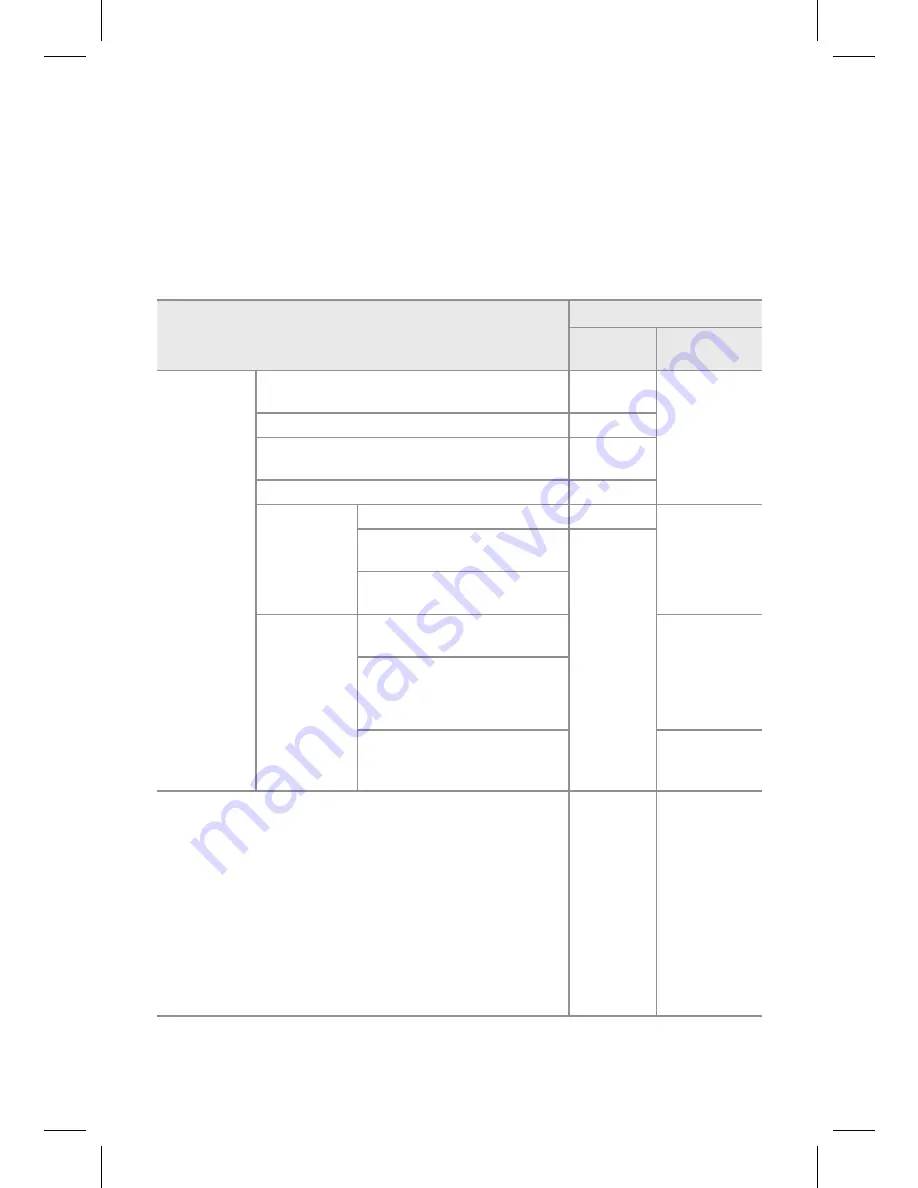
Product Warranty
The term of this product warranty is 1 year from the purchase date.
(Accessories such as Battery/microSD Card : 6 Months)
We, PittaSoft Co., Ltd., provide the product warranty according to Consumer Dispute
Settlement Regulations (drawn up by the Fair Trade Commission). PittaSoft or
designated partners will provide the service upon request.
Consumer Injury
Warranty
Within the
Term
Outside of the
Term
For
performance/
functional
problems
under normal
use conditions
For serious repair required within 10 days of purchase
Exchange/
Refund
N/A
For serious repair required within 1 month of purchase
Exchange
For serious repair required within 1 month of exchange
Exchange/
Refund
When not exchangeable
Refund
Repair
(If Available)
For Defect
Free Repair
Paid Repair/
Paid Product
Exchange
Repeated problem with the same
defect (up to 3 times)
Exchange/
Refund
Repeated trouble with different
parts (up to 5 times)
Repair
(If Unavailable)
For the loss of a product while
being serviced/repaired
Refund after
depreciation
plus an
additional 10%
(Maximum:
purchase price)
When repair is unavailable due
to lack of spare parts within the
component holding period
When repair is unavailable even
with spare parts are available
Exchange/
Refund after
depreciation
1) Malfunction due to customer fault
- Malfunction & damage caused by user negligence (fall, shock,
damage, unreasonable operation, etc) or careless use
- Malfunction & damage after being serviced/repaired by an
unauthorized third party, and not through Pittasoft’s Authorized
Service Center.
- Malfunction & damage due to the use of unauthorized
components, consumables, or separately sold parts
2) Other Cases
- Malfunction due to natural disasters (fire, flood, earthquake, etc.)
- Expired life span of a consumable part
- Malfunction due to external reasons
Paid Repair
Paid Repair
This warranty is only valid in the country where you purchased the product.


































