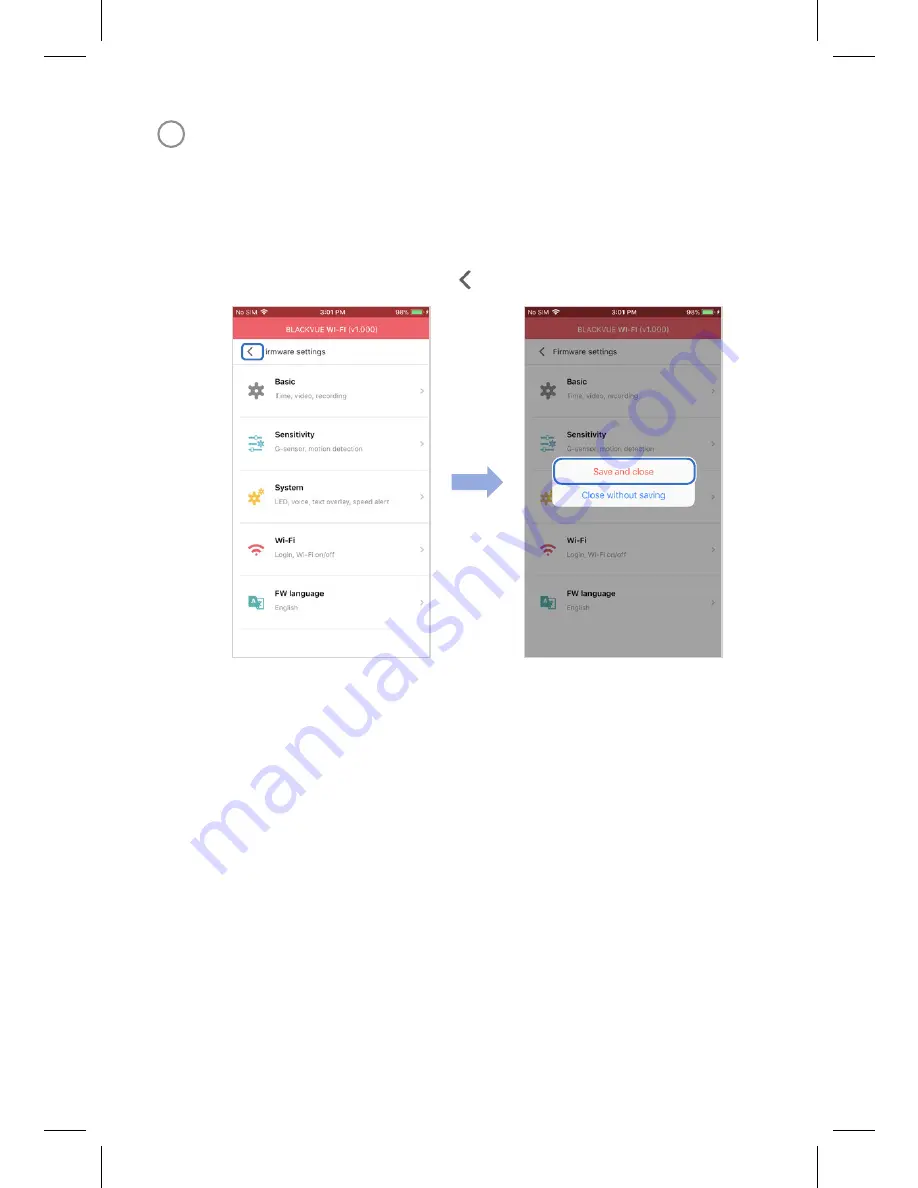
20
BLACKVUE
E
Go back to the Firmware settings menu and configure other desired
settings.
Settings that can be changed include video resolution, image quality,
video segment length, sensitivity settings, voice recording on/off, speed
unit (km/h, MPH, off ), LEDs on/off, voice guidance volume, Wi-Fi settings
etc.
Once settings are configured, tap and tap Save and close.








































