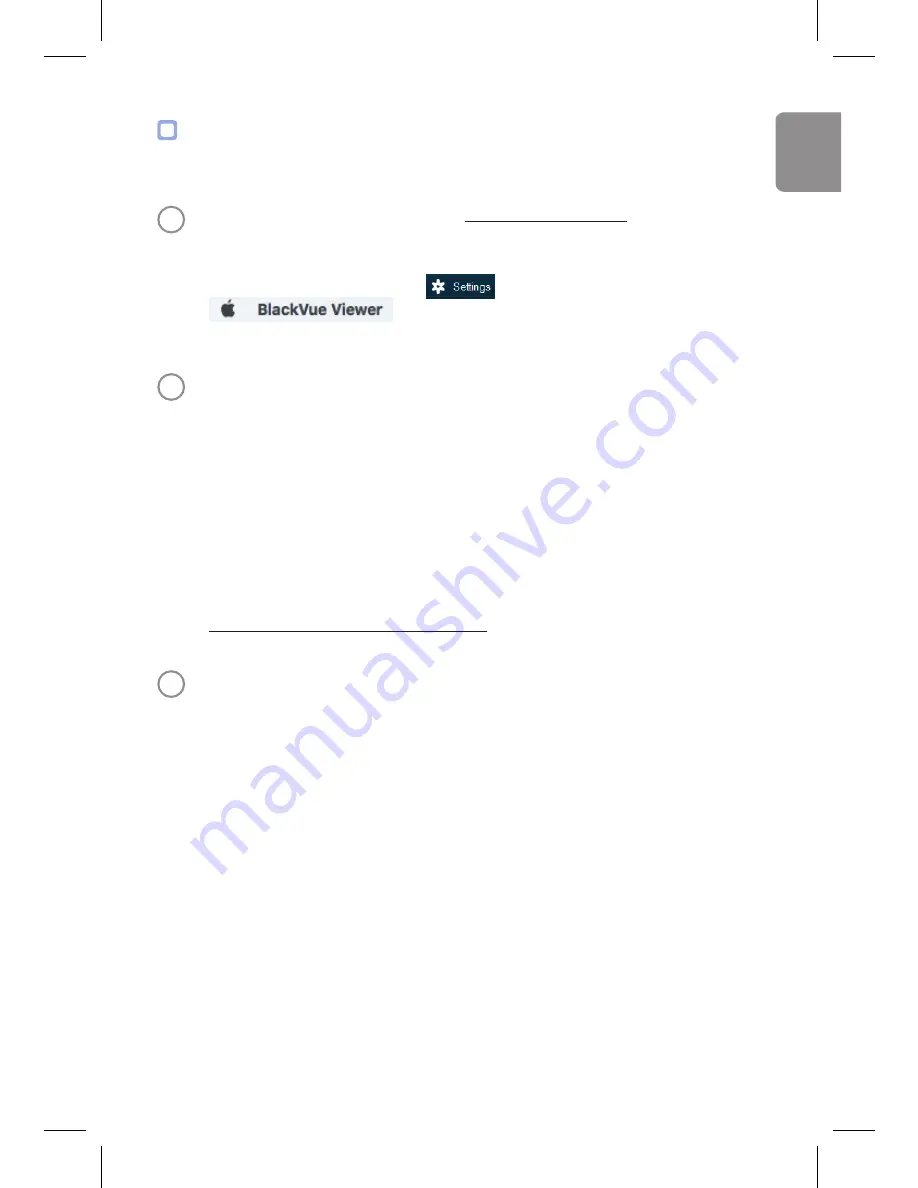
DR590W-2CH
21
Changing the dashcam’s time zone and other firmware
settings on your
computer
(Windows/Mac)
A
Download BlackVue Viewer from
www.blackvue.com > Support >
Downloads
and install it on your computer. Run BlackVue
Viewer program after connecting dashcam’s microSD card to
your computer. Click on the
button (Windows) or the
menu (mac OS) to open the BlackVue settings
panel.
B
Time zone setting
If you do not connect the GPS receiver:
To manually set the time select
Manual time setting
and set your
date and time.
If you connect the GPS receiver:
If you run the dashcam with the GPS receiver connected, it is possible
to sync with GPS time. To sync with GPS time, select your GMT time
zone. The factory setting is GMT -11.
If you are unsure of your GMT offset please look up your city on
https://greenwichmeantime.com/
C
Other settings
The settings that can be adjusted include:
y
Basic: Time, Video(Resolution, Image quality, Night vision,
Brightness), Recording(Normal recording, Automatic parking
mode, Voice recording, Date & time display, Speed unit, Video
segment length, Rear camera rotation)
y
Sensitivity: G-sensor (Normal mode, Paring mode), Motion
detection (Parking mode)
y
System: LED, Voice guidance, Volume, Scheduled reboot, Speed
alert, User text overlay
y
Wi-Fi: SSID and Password change
ENGLISH






















