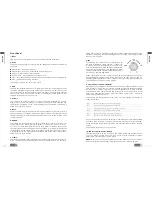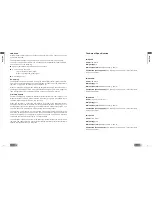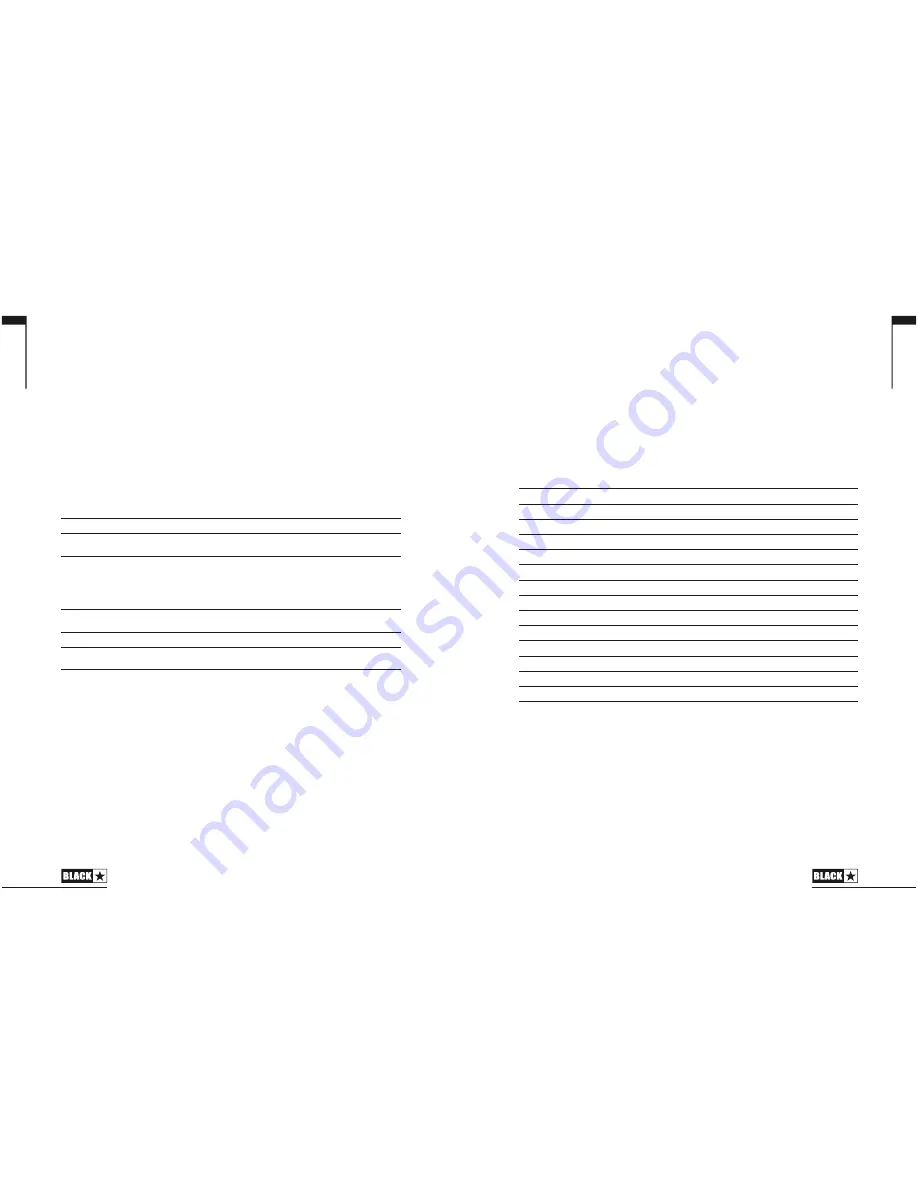
The Effects Table below shows the modifiable parameters
!
This setting is saved when you store a patch.
16. Tap
The Tap button is used to set the rate/time of the current ‘focused’ effect. The time
between each press of the tap button defines the rate set.
Once set, the Tap
3
ED will flash in time with the set rate of the currently ‘focused’
effect.
The Effects Table below shows the modifiable parameters
!
Effects Table
Effect
Segment Parameter
Level Parameter
Tap Parameter
MODULATION
Phaser
Mix
Depth
:
peed
Flanger
Feedback
Depth
:
peed
Chorus
Mix
Depth
:
peed
Tremolo
Frequency modulation depth
Amplitude modulation depth
:
peed
DELAY
3
inear
Feedback
Delay level
Time
Analogue
Feedback
Delay level
Time
Tape
Feedback
Delay level
Time
Multi
Feedback
Delay level
Time
REVERB
Room
:
ize
Reverb level
-
Hall
:
ize
Reverb level
-
:
pring
:
ize
Reverb level
-
Plate
:
ize
Reverb level
-
This setting is saved when you store a patch.
Master
17. Resonance
The Resonance control sets the overall bass response. At lower settings the cleans
will be tight and funky and overdrives will be focused in their bass response. At
increased settings the clean sounds will be become full and warm, whilst the crunch
and overdrive tones will be more bass heavy and resonant.
This is a global setting and not saved when storing a patch.
English
13
Effects
Up to three studio quality effects can be switched on at any time.
11. MOD (Modulation)
Press this switch to turn the modulation effect on, off, or focus the effect for editing.
This setting is saved when you store a patch.
12. DLY (Delay)
Press this switch to turn the delay effect on, off, or focus the effect for editing. This
setting is saved when you store a patch.
13. REV (Reverb)
Press this switch to turn the reverb effect on, off, or focus the effect for editing. This
setting is saved when you store a patch.
With all three of the effect switches the
3
ED will show what state it is in
!
LED
Effect State
Description
3
ED not on
Effect off
Effect not active
3
ED red
Effect on but not ‘focused’ for editing
Effect is active, but not affected by the front
panel effect controls
3
ED green
Effect on and ‘focused’ for editing
Effect active and affected by the front panel
effect controls
Repeatedly pressing each effect switch on the front panel has the following effect
!
Effect off
Turns the effect on and ‘focuses’ the effect. Any previously focused effect
reverts to an ‘on’ state
Effect on but not ‘focused’
Focuses the effect. Any previously focused effect reverts to an ‘on’ state
Effect on and ‘focused’
Turns the effect off. If any other effect(s
are on, the previously ‘focused’
effect resumes being ‘focused’
NOTE:
Only one effect may be ‘focused’ at any time
14. Effect Type
This changes the effect type and edits a parameter of the currently ‘focused’ effect
(modulation, delay, or reverb
.
Each segment represents a different effect (four for each type of effect
. An
3
ED shows which effect type is currently active. The distance travelled through
the ‘segment’ modifies an effect parameter. The Effects Table below shows the
modifiable parameters
!
This setting is saved when you store a patch.
15. Effect Level
This modifies an effect parameter. For modulation and delay effects, turning the
3
evel
control while holding down the Tap button (16
modifies the rate/time of the effect.
English
12