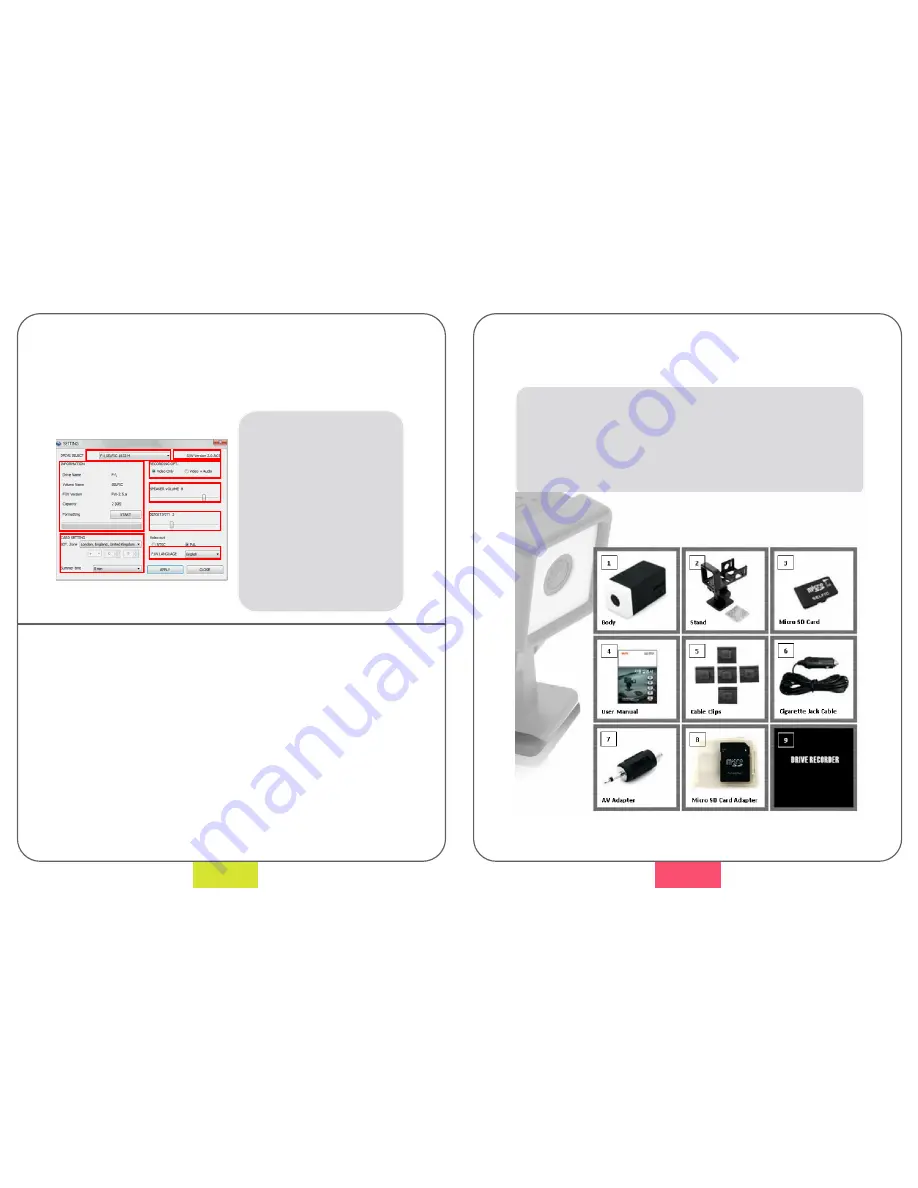
1.
Memory Card Driver
2.
Memory Card
Information
3.
Time Zone Setting
4.
Viewer program
5.
Recording option
version
6.
Speaker volume
7.
G Shock Sensitivity
8.
Internal software
language
7. VIEWING SOFTWARE - Changing the Settings
The Settings feature in the viewing software enables the
user to customize the options to suit their needs. This
includes being able to change the driver name, time and
zone settings, sensitivity of the G Shock Sensor, along with
VIEWING SOFTWARE - Formatting the Memory Card
There are several ways to format the Memory Card:
Formatting in Windows
Remove the memory card from the device -> Insert the
memory card into the card reader -> Run format in PC
(recommend FAT32) -> Remove the memory card from the
card reader -> Insert the memory card into the device after
power-on -> Check that blue LED flashes-> It needs about 5
minutes (depending on memory card size etc) -> Check Red
LED now flashes -> Format Complete
1
2
3
4
5
6
7
8
22
1. NOTICES -
Notice for Safekeeping
The following components come as standard with the
device;
2. COMPONENTS
1.
Main Body
2.
Mounting Bracket
3.
Micro SD Card
4.
User Manual
5.
Cable Clips
6.
Cigarette Jack Cable
7.
AV Adapter
8.
Micro SD Adapter
9.
BLACKBOX
Viewer
Software
7
















