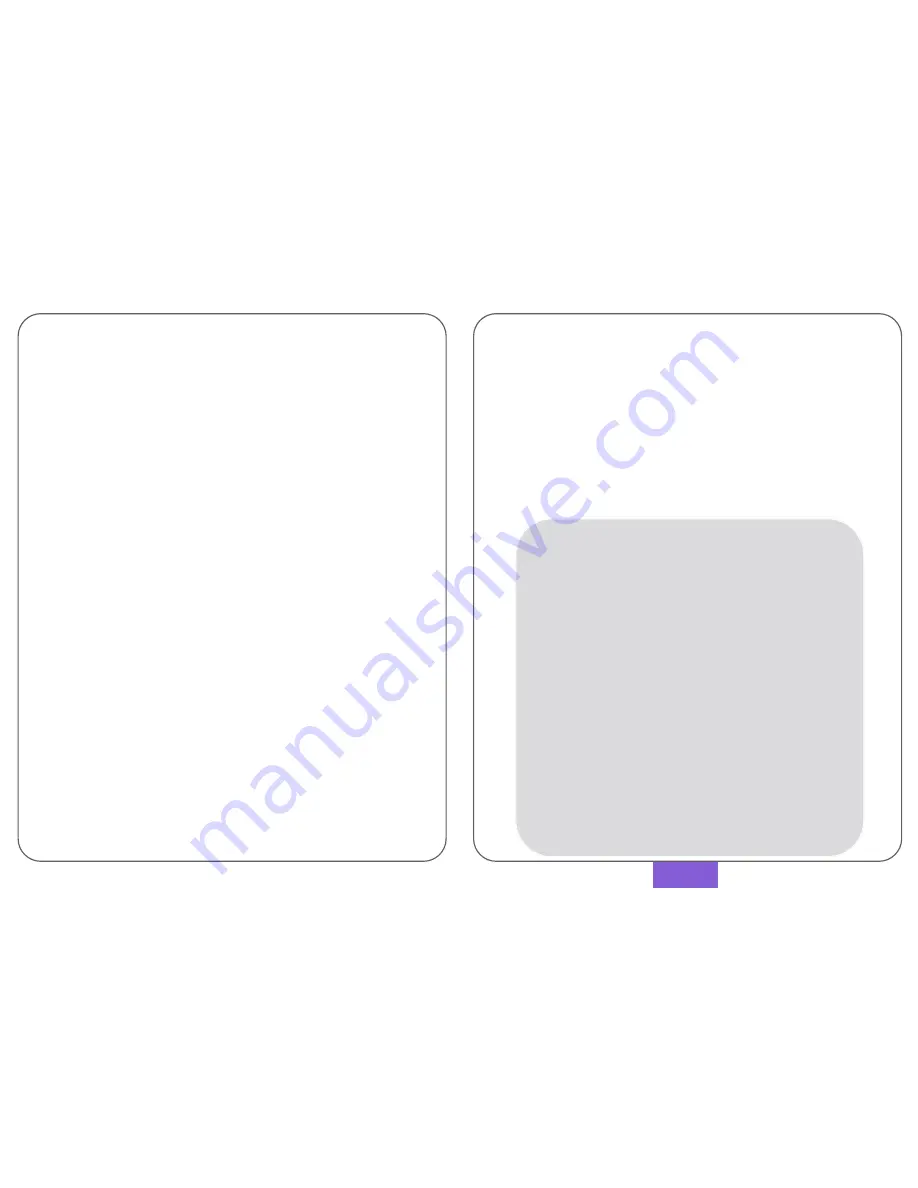
1. Notices………………………………………………………………… 1
- Limitations of use…………………………………………………. 1
- Important Notes for use of Product……………………… 2
- Important Notes for use
of Memory Card…………….. 4
- Installation Notes…………………………………………………. 5
- Notice for Safe Keeping………………………………………… 6
2. Components……………………………………………………….. 7
3. Full Technical Specification……………………...…………. 8
4. Parts and Functions…………………………………………….. 9
- User Interface………………………………………………………. 10
5. Installation Procedure and Information……………….. 11
- Inserting the Memory Card………………………………….. 11
- Choosing a Location…………………………………………….. 12
- Configuration……………………………………………………….. 13
6. Using TV OUT Function………………………………………... 14
- Setting Mode (Main Menu)………………………………….. 16
- Setting Mode (video playback)……………….……………. 17
- Setting Mode (Audio and Memory Card)……………. 18
7. Viewing Software………………………………………………… 19
- Structure of the Window……………………………………… 19
- Playing Files…………………………………………………...……. 20
- Using GPS Function and Map Location…………………. 21
- Changing the Settings…..……………………………………… 22
- Formatting the Memory Card…...………………………… 23
8. Q & A…………………………………………………………………. 24
9. Notes…………………………………………………………………. 26
10. Product Guarantee/Warranty Provision……………. 28
CONTENTS
10. PRODUCT GUARANTEE/WARRANTY PROVISION
The BLACKBOX Mobile is a video storage device to help
enhance the safety of vehicles and its passengers, which
has been developed and manufactured by BLACKBOX
Technologies.
As part of our committed after sales care we provide free
repair, service and support for all goods under warranty (1
year from date of purchase). However, please note that
service charges may apply should a problem be deemed as
not under our Warranty Terms & Conditions.
The period of warranty is calculated from the date the
goods leave the warehouse if date of purchase is not clear.
10. PRODUCT GUARANTEE/WARRANTY PROVISION
Period of Warranty
All units come with 1 year Warranty (from date of purchase) .
Limitations of the Warranty
*
When the period of warranty (1 year) is over.
Damage or failure due to careless use.
Any attempted repair by the user immediately invalidates
the warranty.
When the product has been damaged by an external device.
Damages or failures due to a natural disaster.
General misuse of the product.
Failing to follow the instructions laid out in this manual.
When specifically sold with no warranty.
When product is significantly damaged in an accident.
*
Please also see
Section 1
Notifications.
Standard of Warranty
The Terms and Conditions and information contained within this
User Guide do not affect your statutory rights.
29
















