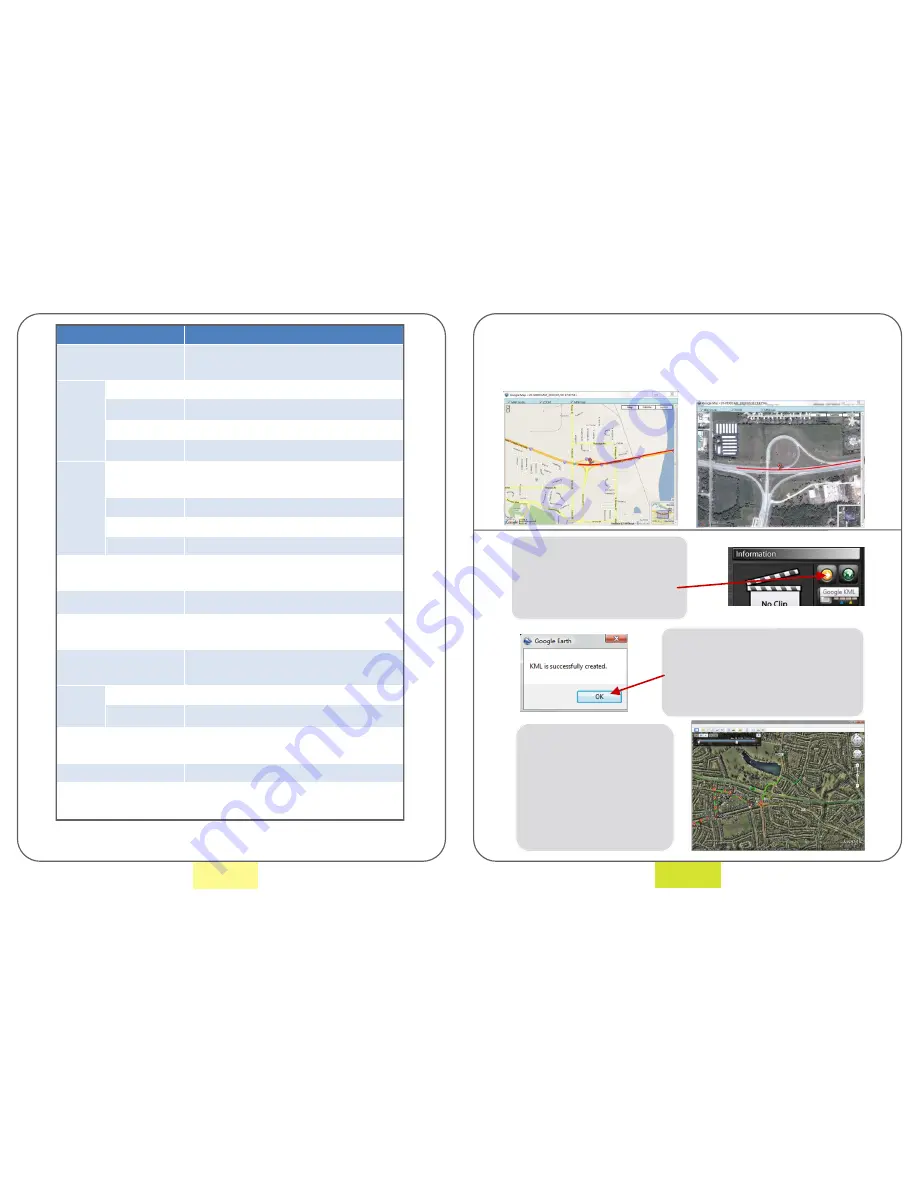
3. FULL TECHNICAL SPECIFICATION
Item
Specification
Size/Weight
1” × 1” × 2”/Main Body 1oz.,
Mounting Bracket .84oz
Camera
Channel
1 Channel
Sight Angle 83.9º(V)×103.1º(H)×120º
Pixel
130,000Pixels
Sensor
1.4
〃
CMOS
Image
Recording
Continuous Recording and Shock/
Emergency Function
Compression MPEG4
Resolution 640 x 480(VGA)
Speed
30fps
Data Storage
micro SD (8GB supplied ), micro SDHC
Card (4GB~16GB)
Cradle
Right and Left : 360º, Up/ Down 180º
Audio/Video
Internal Mic (ON/OFF), Internal
Speaker, TV output
G-Sensor
Tri-axial Digital Acceleration Sensor (3
axis impact )
Module
GPS
Google Map (G9300 only)
RTC
Real time Clock (R500 only)
LED Display
Green -> Voice Recording , Red ->
REC , Blue -> GPS
Power
DC 12 ~ 24V
Viewing Software
Searching, Printing, Security &
Management functions
NB:
The specification of this device may be changed for
better performance without prior notice.
8
Once clicked, select ‘My Documents’
> ‘BLACKBOX’, > ‘GPS’ and click ‘OK’
a message will appear confirming
this. The file can now be opened via
Google Earth.
7. VIEWING SOFTWARE
- Playing Files
7. VIEWING SOFTWARE
- Using GPS Function and Map Location
The accurate GPS Module not only highlights the exact
location whilst footage is being taken but also maps the
journey of the vehicle from departure to arrival.
While a video is playing in the
viewer, clicking the Google KML
button enables the user to create
a KML file. This can be viewed
using Google Earth.
Go to ‘My Documents’ >
‘BLACKBOX’, > ‘GPS’ and
double click the created file
to open the journey. Google
Earth shows the journey with
a time based slider that
corresponds with progress
along the recorded trip.
21
















