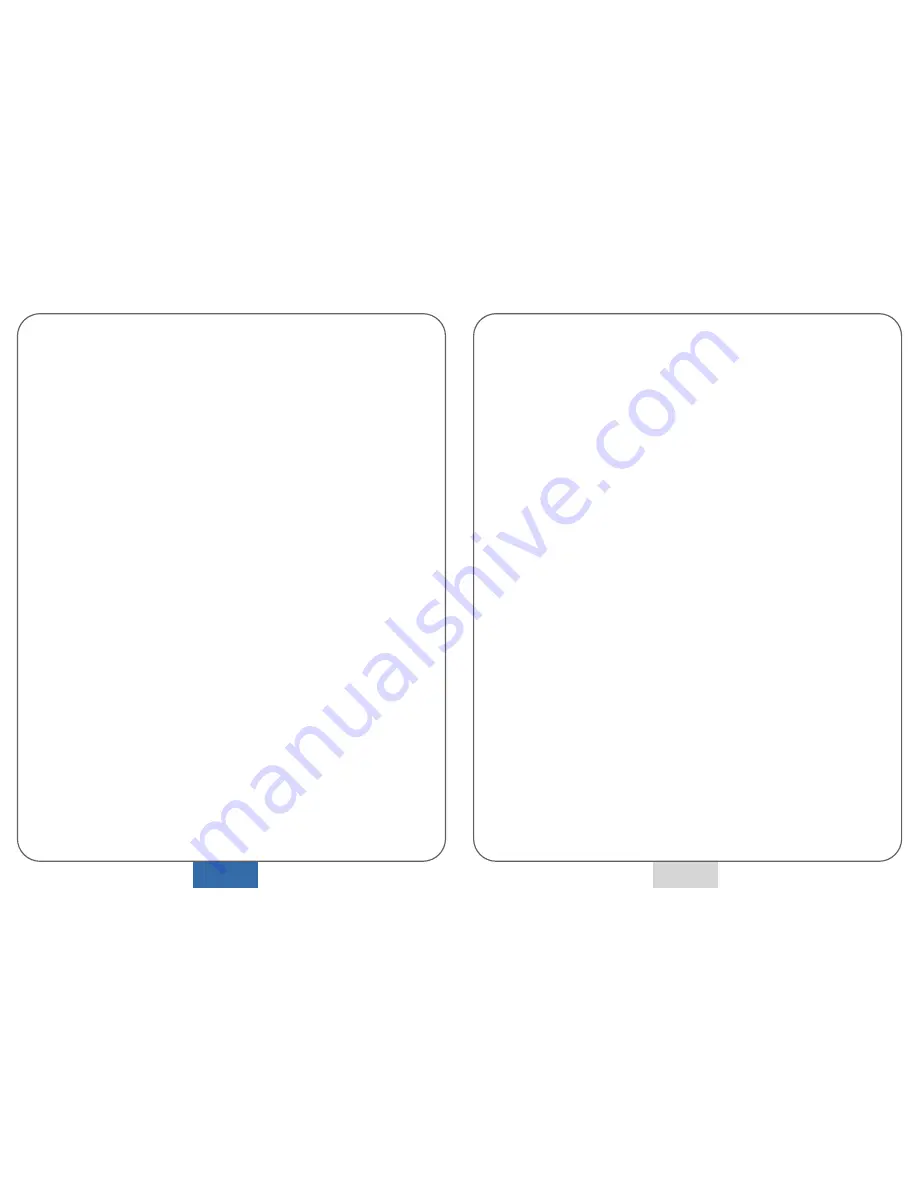
1.
We can only offer guarantees for products purchased
from BLACKBOX Technologies and are not held
responsible for use of any other products.
2.
Please check the correct orientation of the memory
card when inserting into the device as memory cards
and slots can be damaged when the card is inserted
incorrectly.
3.
You should only insert and remove memory cards
when all the product’s LEDs have exhausted.
4.
Only use the product as a supplementary video storage
device for a car. It is not intended for any other use and
we are not responsible for its use other than this.
5.
You should use ‘Copy’ function to transfer data from
the SD card. Do not use ‘Cut’ or you will need to format
the SD card before further use.
6.
This product will initialize the memory card if an
unformatted card is inserted. The formatting time
for memory cards is approximately 10 mins.
7.
If you use the same memory card repeatedly for a long
time, the card may become unreliable and produce
errors. This is a property of any flash card. To protect
against card errors and maximize reliability please
replace the card every 12 months. Please note that we
are not responsible for data loss due to the age of a
card.
8.
On no account change any file names on the card.
9.
Do NOT use the memory card in any other device
(NAVIGATIONAL, DIGITAL CAMERA, MP3, PMP, etc..)
1. NOTICES -
Important Notes for use of Memory Card
4
Q.
The Memory Card is broken what can I do?
A.
We recommend contacting your BLACKBOX Technologies
for a replacement card.
Q.
The device was damaged in an accident, is it possible to have
it repaired?
A.
If the device is involved in a severe accident and the unit is
heavily damaged the unit may be un-repairable and data could
be lost. Please contact us about repair.
Q.
When the Memory Card is full, is the old data erased?
A.
The device overwrites the oldest files enabling newer files to be
recorded. After an incident remove the memory card, to
retrieve and back-up important information quickly.
Q.
The captured video is hazy or blurred?
A.
Please clean the lens with a soft, dry lens cloth.
Q.
How do I increase the length of recording time before the unit
overwrites data?
A.
An 8Gb card is supplied with each unit. For longer recording
times larger memory cards are available from us
.
Please note
when purchasing an after market SD Card that some retail
memory cards may not have the desired read/write speeds to
support the unit.
Q.
I am changing the settings through the viewing software but
they are not saving to the SD Card, what should I do?
A.
Please update your drivers if you are using an in-built SD
reader on your PC/laptop. Alternatively, you can purchase an
external SD Card reader device from a reputable PC store.
8. Q & A
25
















