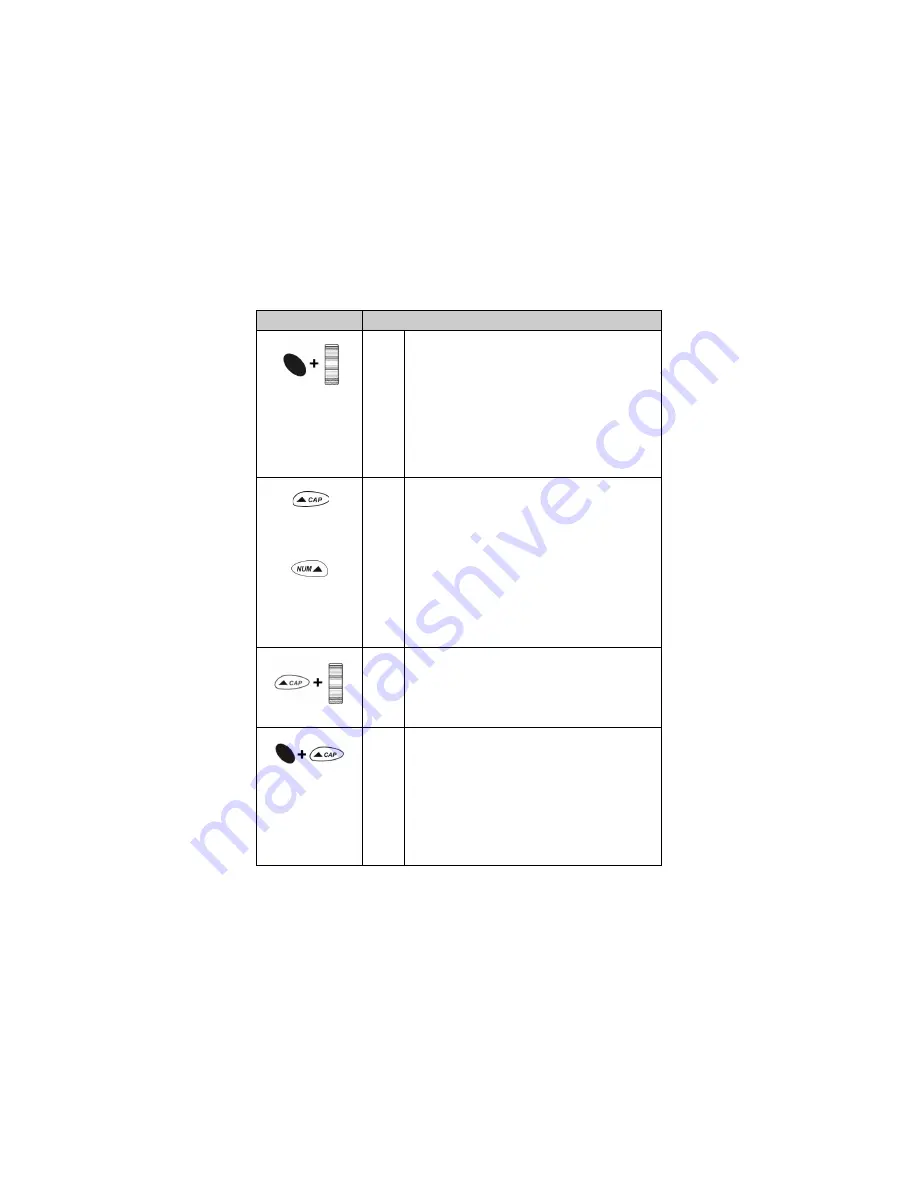
Using the keyboard and trackwheel
Installation and Getting Started Guide
63
Alt
key + click
Selecting items for cut, copy, paste; hiding
and moving icons on the Home screen
On any screen on which you can type text, hold
the
Alt
key and click the trackwheel to enter
selection mode. Roll the trackwheel to select
text.
On the Home screen, hold the
Alt
key
and click
the trackwheel to view the menu. Click
Move
Icon
or
Hide Icon
.
Right Shift
key
Left Shift
key
(only on
palm-sized
handheld)
Capitalizing letters
Press the
Shift
key to capitalize the next letter
that you type.
Hold the
Shift
key while you type to capitalize all
letters.
Hold a letter to capitalize it. This feature only
works when
Key Rate
is set to
Slow
or
Fast
on
the Screen/Keyboard screen.
An up arrow appears in the upper right corner of
your screen when a
Shift
key is active.
Shift
+ scroll
Selecting multiple items in a list
Hold the
Shift
key and roll the trackwheel to
select multiple items in a list.
Alt
key
+
Shift
Activating CAP lock
Press the
Alt
key
+
the
Shift
key to activate
CAP-lock mode. Any key that you press is
capitalized.
Press the
Shift
key again to return to regular
mode.
An up arrow appears in the upper right corner of
your screen when CAP-lock mode is active.
Key
Function






























