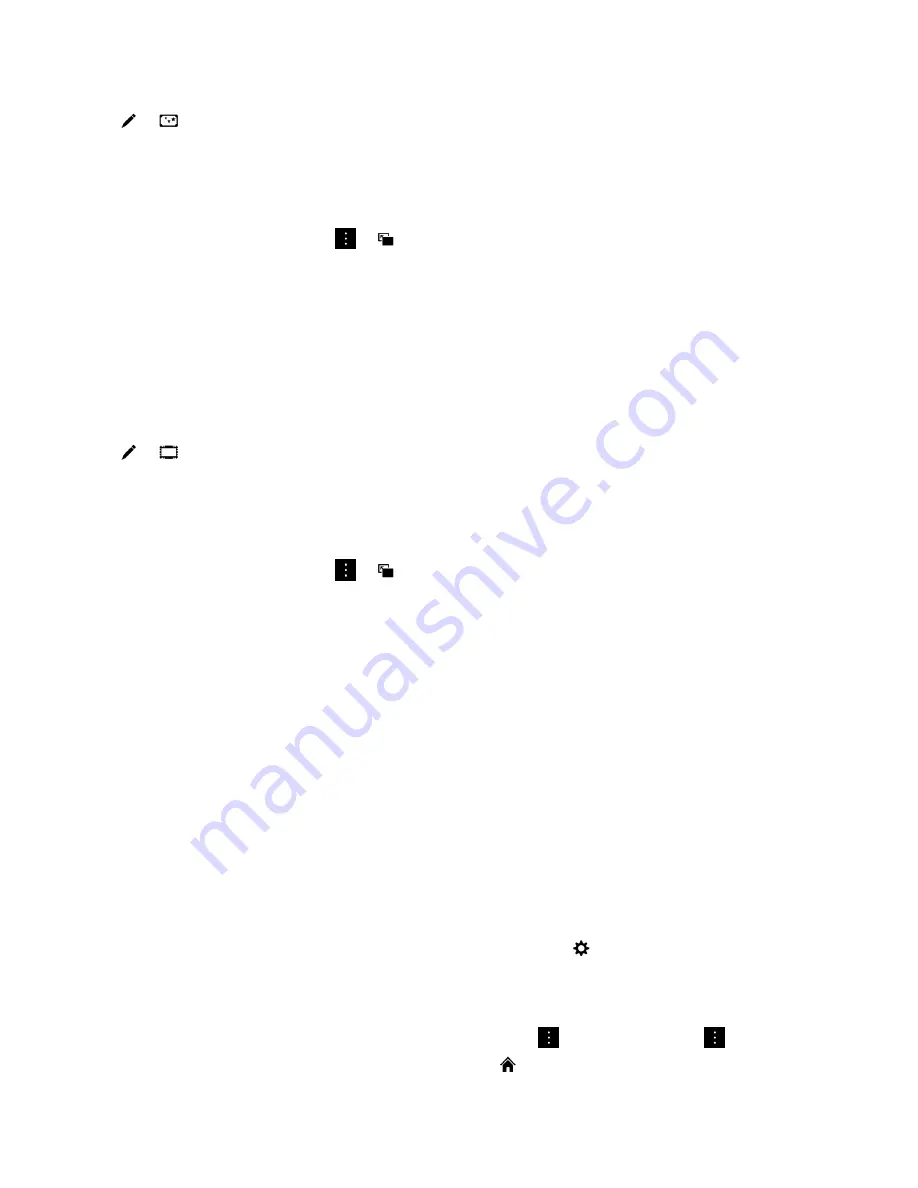
2. Tap > .
3. Tap a filter.
4. When you're done editing your picture, do one of the following:
• To save your changes, tap
Save.
• To discard your changes, tap > .
Tip: If you select a filter and don't like the results, you can quickly discard the changes when you tap the
filter choice a second time.
Add a frame to a picture
Use the picture editor to add frames to your pictures. Options include adding a simple black frame,
aging the picture, adding a film strip border, and more.
1. In the Pictures app, touch and hold the picture that you want to change.
2. Tap > .
3. Tap a frame.
4. When you're done editing your picture, do one of the following:
• To save your changes, tap
Save.
• To discard your changes, tap > .
Tip: If you select a frame and don't like the results, you can quickly discard your changes when you tap
the frame a second time.
About automatic stories
Your BlackBerry device combines the pictures and videos that you take into automatically generated
stories. Pictures and videos are selected by the date taken and location, as well as whether they are
favorite pictures and videos. Automatic stories are a fun and easy way to highlight your pictures and
videos and show them off to friends and family.
Change the settings for automatic stories
You can change the settings to improve the automatic stories that your BlackBerry device generates.
Turning on geotagging and adding your home address helps your device group pictures and videos
together in a logical way. For example, when you turn on geotagging, your device can generate stories
based on where pictures and videos were taken.
1. In the Pictures app, swipe down from the top of the screen. Tap .
2. Do any of the following:
• To add geotags to your pictures, tap
Turn On Geotagging. Turn on the Geotag Pictures switch.
• To add your home address, in the Maps application, tap > My Places. Tap > Add Home.
Enter your address. In the Pictures application, tap
. Tap an address.
Media
User Guide
104
Summary of Contents for PORSCHE DESIGN P'9982
Page 1: ...PORSCHE DESIGN P 9982 Smartphone User Guide Version 10 3 2...
Page 2: ...Published 2015 05 14 SWD 20150514100036440...
Page 42: ...Setup and basics User Guide 42...
Page 60: ...Phone and voice User Guide 60...
Page 90: ...BlackBerry Hub and email User Guide 90...
Page 122: ...Media User Guide 122...






























