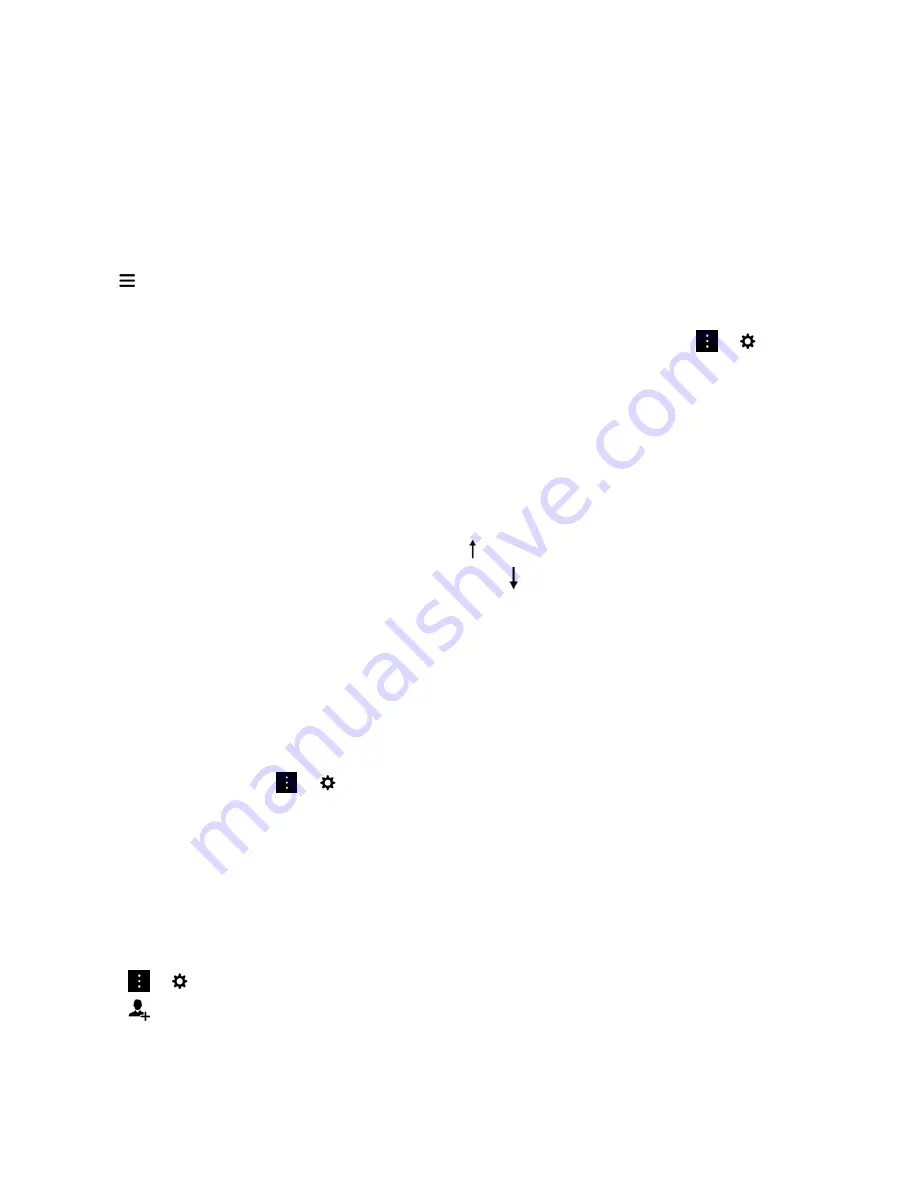
You can help your device learn which messages are important to you by changing the priority of a message. For example, if
a message is important to you but it's not included in the BlackBerry Priority Hub, you can add it.
View only your priority messages
In the BlackBerry Hub, do one of the following:
• Tap
>
Priority Hub
.
• If your Pinch Filter Criteria is set to Priority Messages, slide your fingers together to zoom in on your priority messages.
Tip:
You can specify which messages are displayed when you zoom in. In the BlackBerry Hub, tap
>
>
Display and
Actions
. In the
Pinch Filter Criteria
drop-down list, select
Priority Messages
,
Unread Messages
,
Flagged Messages
,
Draft
Messages
,
Meeting Invites
,
Sent Messages
or
Level 1 Messages
.
Add a message to or remove a message from the BlackBerry Priority Hub
Adding messages to and removing messages from the BlackBerry Priority Hub helps your BlackBerry device learn which
messages to highlight as priority in the future.
1.
In the BlackBerry Hub, touch and hold a message.
• To add a message to the BlackBerry Priority Hub, tap .
• To remove a message from the BlackBerry Priority Hub, tap .
2.
In the dialog box, choose a reason why the message is or isn't important.
3.
Tap
OK
.
Change the types of messages that are marked as priority
By default, if you start a conversation, if the sender of a message has the same last name as you, or if a message is marked
with high importance, then those messages are included in the BlackBerry Priority Hub. You can turn off each of these
settings.
1.
In the BlackBerry Hub, tap
>
>
Priority Hub
.
2.
Turn off the
Sender has the Same Last Name as Me
, the
Message Sent with High Importance
, or the
I Started the
Conversation
switch.
Create a priority rule
You can create a rule so that messages that are sent from specific accounts, or with a specific subject, or with other
specific criteria are sent to your BlackBerry Priority Hub. You can also set a Level 1 alert for specific messages so that you
receive a custom notification when these messages are sent to you.
1.
Tap
>
>
Priority Hub
.
2.
Tap
.
3.
Do any of the following:
User Guide
BlackBerry Hub and email
73






























