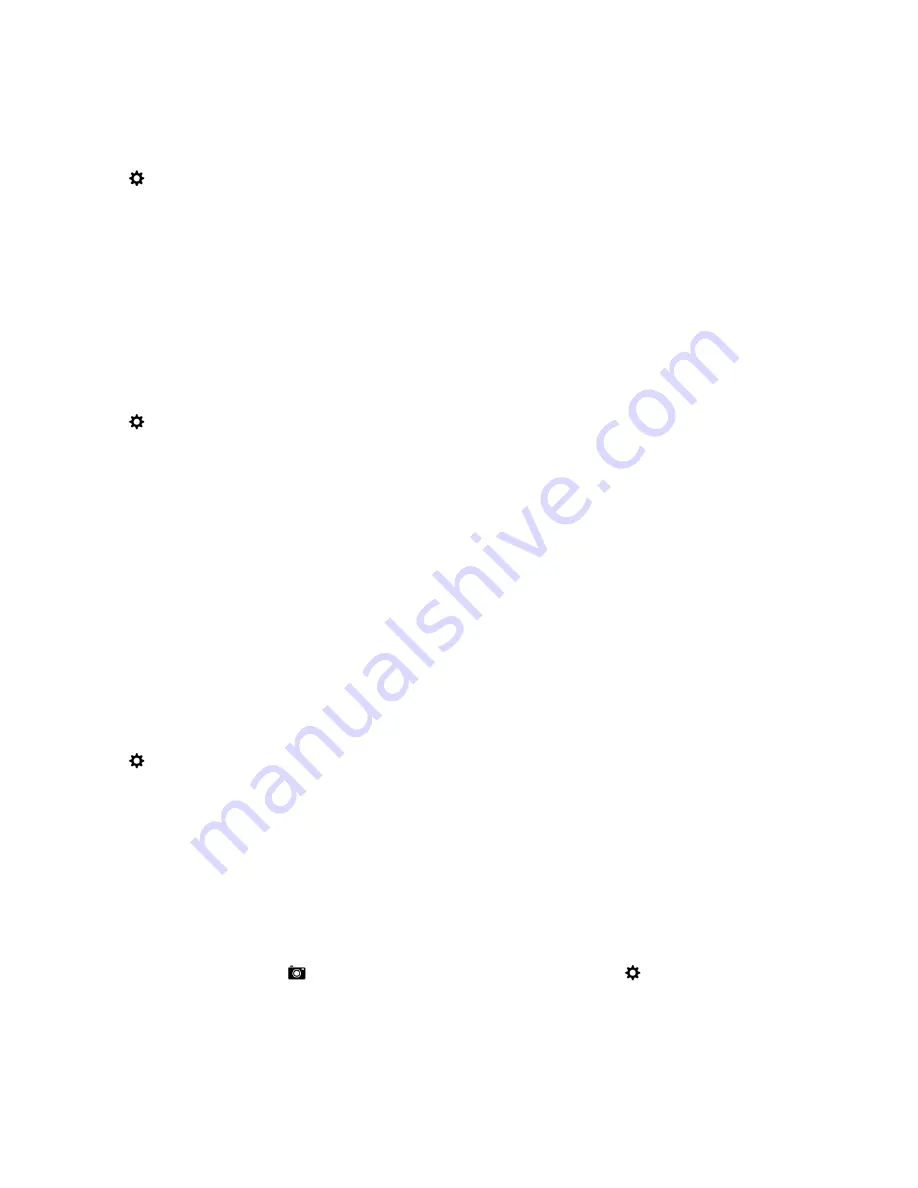
1.
On the home screen, swipe down from the top of the screen.
2.
Tap
Settings
>
Storage and Access
.
3.
Tap
Erase Media Card
.
To use the media card again, you must format it.
Turn on encryption
Your BlackBerry device creates and stores an encryption key when you turn on encryption. Your device uses this
encryption key to access encrypted files on your media card.
1.
On the home screen, swipe down from the top of the screen.
2.
Tap
Settings
>
Security and Privacy
>
Encryption
.
3.
Do any of the following:
• Turn on the
Device Encryption
switch.
• Turn on the
Media Card Encryption
switch.
CAUTION:
Turn off encryption or back up your encrypted media card files before a security wipe. A security wipe is
designed to delete your device data including the encryption key. Without the encryption key, your device can’t access
your encrypted media card files.
Check how much storage space is free
You can view the amount of used and free storage space available on your BlackBerry device and your media card. You can
also see a breakdown of what types of files are taking up space.
1.
On the home screen, swipe down from the top of the screen.
2.
Tap
Settings
>
Storage and Access
.
3.
Tap
Device Storage Details
or
Media Card Details
.
Tip:
The amount of available storage space displays when you minimize the
File Manager
app.
How do I free up storage space?
To make room for more files and apps, try any of the following:
• Save documents and media files on your media card. To automatically save camera pictures and videos on your media
card, on the home screen, tap
. Swipe down from the top of the screen and tap
.
• Move documents and media files from your device to your media card using File Manager.
User Guide
Settings
188






























