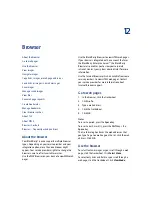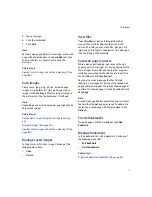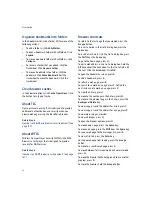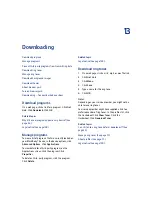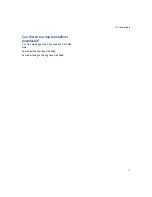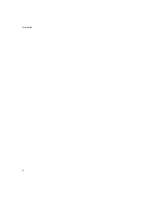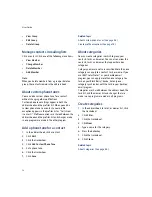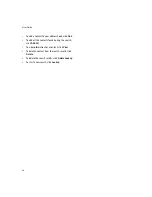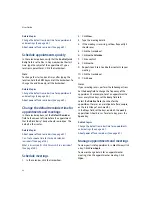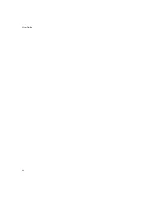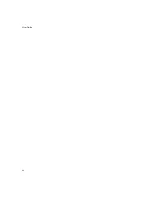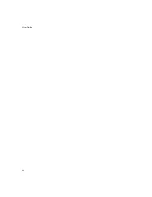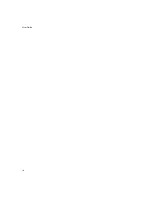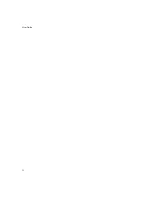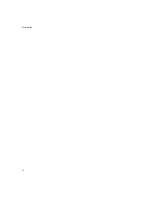62
User Guide
Related topics
Change the default reminder time for appointments
and meetings (See page 62.)
About power off and reminders (See page 87.)
Schedule appointments quickly
In the calendar options, verify that the
Enable Quick
Entry
field is set to
Yes.
In Day view, beside the start
time, type the subject of the appointment. Type a
location in parentheses. Click the trackwheel.
Note:
To change the start and end times, after typing the
location, hold the
Shift
key and roll the trackwheel. To
change the end time only, roll the trackwheel.
Related topics
Change the default reminder time for appointments
and meetings (See page 62.)
About power off and reminders (See page 87.)
Change the default reminder time for
appointments and meetings
In the calendar options, set the
Default Reminder
field to the amount of time before the appointment
that the BlackBerry® device should remind you. The
default is 15 minutes.
Related topics
About power off and reminders (See page 87.)
Can I set a snooze time for task and calendar
reminders? (See page 142.)
What is dismissed if I click Dismiss All in a reminder?
(See page 142.)
Schedule meetings
1.
In the calendar, click the trackwheel.
2.
Click
New.
3. Type the meeting details.
4. If the meeting is recurring, set how frequently it
should recur.
5. Click the trackwheel.
6. Click
Invite Attendee.
7.
Click a contact.
8. Click
Invite.
9. Repeat steps 5 to 8 to add other contacts to your
meeting.
10. Click the trackwheel.
11. Click
Save.
Notes:
If your meeting recurs, perform the following actions:
Set the
Every
field to change the frequency of the
appointment. For example, to set an appointment to
recur every three days, set the
Every
field to
3.
Select the
Relative Date
check box for the
appointment to recur on a relative date (for example,
on the last Friday of each month).
In the
Days
field, set the days on which the weekly
appointment should recur. To select a day, press the
Space
key.
Related topics
Change the default reminder time for appointments
and meetings (See page 62.)
About power off and reminders (See page 87.)
Manage appointments and meetings
To view your list of appointments, in Month view, click
a day. Click
View Appts.
To view or change details for an appointment or
meeting, click the appointment or meeting. Click
Open.
Summary of Contents for 8707 - VERSION 4.1
Page 1: ...BlackBerry Wireless Handheld Version 4 1 User Guide...
Page 4: ......
Page 8: ......
Page 10: ...10 User Guide...
Page 22: ...22 User Guide...
Page 26: ...26 User Guide...
Page 32: ...32 User Guide To move between presentation views in a presentation press M...
Page 36: ...36 User Guide...
Page 40: ...40 User Guide...
Page 56: ...56 User Guide...
Page 64: ...64 User Guide...
Page 66: ...66 User Guide...
Page 68: ...68 User Guide...
Page 70: ...70 User Guide...
Page 72: ...72 User Guide...
Page 76: ...76 User Guide...
Page 84: ...84 User Guide...
Page 86: ...86 User Guide...
Page 88: ...88 User Guide Reset the device Remove and reinsert the battery...
Page 92: ...92 User Guide...
Page 100: ...100 User Guide...
Page 104: ...104 User Guide...
Page 108: ...108 User Guide...
Page 110: ...110 User Guide...
Page 112: ...112 User Guide...
Page 122: ...122 User Guide...
Page 126: ...126 User Guide...
Page 130: ...130 User Guide...
Page 134: ...134 User Guide...