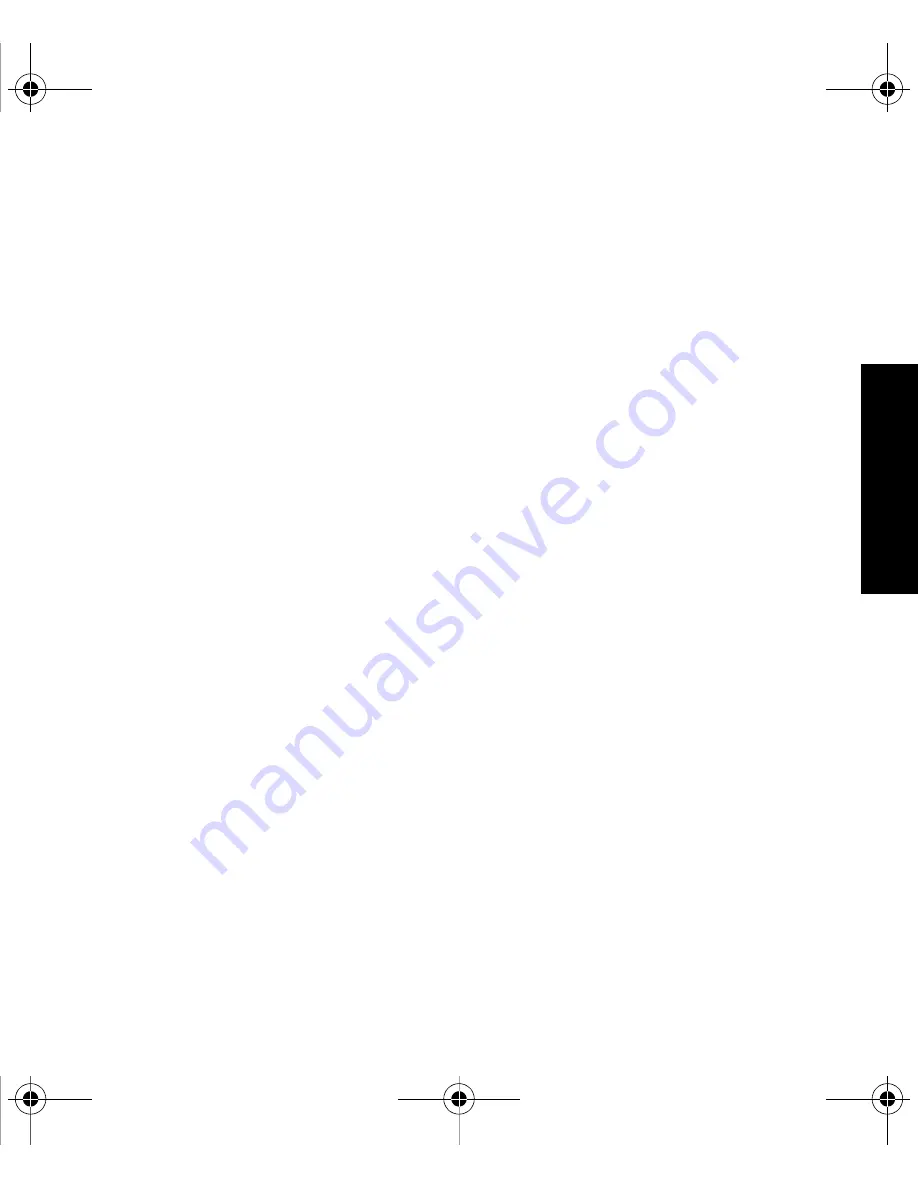
Setting Up Email on Your BlackBerry 8330
13
Se
ttin
g
Up Ema
il
4.
If necessary, click
Create New Account
.
5.
Carefully review the Legal Terms and Conditions. If you agree, click
Yes
and then click
I Agree
.
6.
If necessary, type the login information and click
Next
.
䡲
User ID:
Type a login name of your choice for the email setup application or the email
setup Web site.
䡲
Password:
Use the multi-type input method to type a login password of six or more
characters.
7.
Write down your user ID and password and keep the information in a safe place.
8.
Follow the onscreen prompts to complete the setup.
9.
To log out of the email setup Web site and return to the Setup Wizard, click
Log Out
or
Close
.
Using the BlackBerry Enterprise Server Option
If your system administrator has provided you with an Enterprise Activation password, you
can set up your supported email account directly from your BlackBerry device.
To use Enterprise Activation from your BlackBerry device:
1.
In the Setup Wizard, on the email setup screen, select the
I want to use a work email account
with a BlackBerry Enterprise Server
option and then click
Next
.
2.
Type your supported corporate email account address.
3.
Type the Enterprise Activation password provided by your system administrator, and then
click
Activate
.
4.
To log out of the email setup area and return to the Setup Wizard, click
Log Out
.
BlackBerry 8330_Basics.book Page 13 Thursday, April 10, 2008 8:56 AM
















































