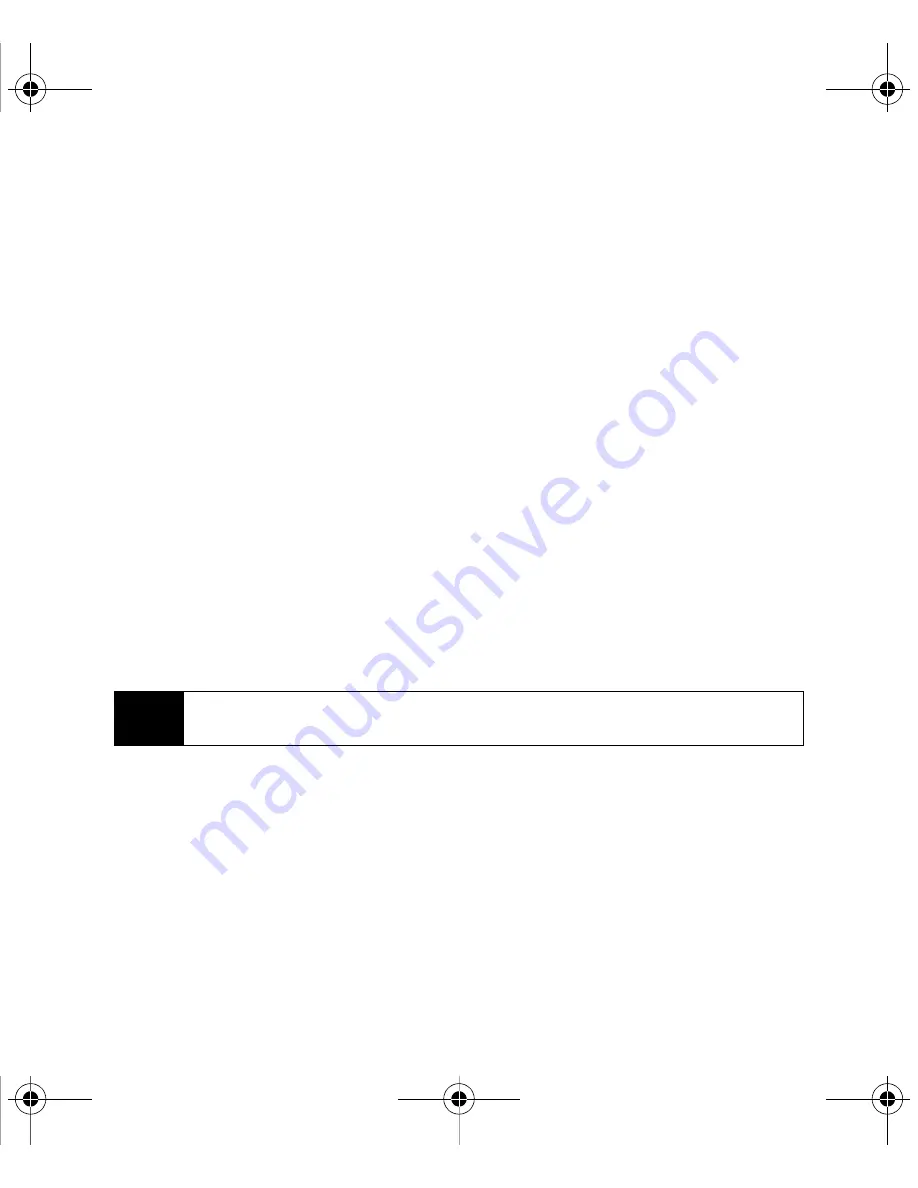
34
Using Your BlackBerry 8330
䡲
Carefully review the terms of the license agreement. If you agree, click the appropriate
button to accept the agreement.
䡲
Enter the requested customer information.
5.
Perform one of the following actions:
䡲
If you do not want to use the BlackBerry Desktop Software to synchronize certificates
between your BlackBerry device and your computer, select the
Typical
option and then
click
Next
.
䡲
If you want to use the BlackBerry Desktop Software to synchronize certificates
between your computer and your BlackBerry device, select the
Custom
option and
click
Next
. in the
Certificate Synchronization
drop-down list, click
This feature, and all
subfeatures, will be installed on local hard drive
.
6.
Complete the onscreen instructions.
7.
When the installation is complete, connect the smaller end of the USB cable to the USB
port on the side of your BlackBerry device.
8.
Connect the larger end of the USB cable to an available USB port on your computer.
9.
If the BlackBerry Desktop Manager does not open automatically, on the Windows
®
taskbar, click
Start > (All) Programs > BlackBerry > Desktop Manager
.
Note
To find more information about the features of the BlackBerry Desktop Software,
click
Help > Desktop Help Contents
.
BlackBerry 8330_Basics.book Page 34 Thursday, April 10, 2008 8:56 AM






























