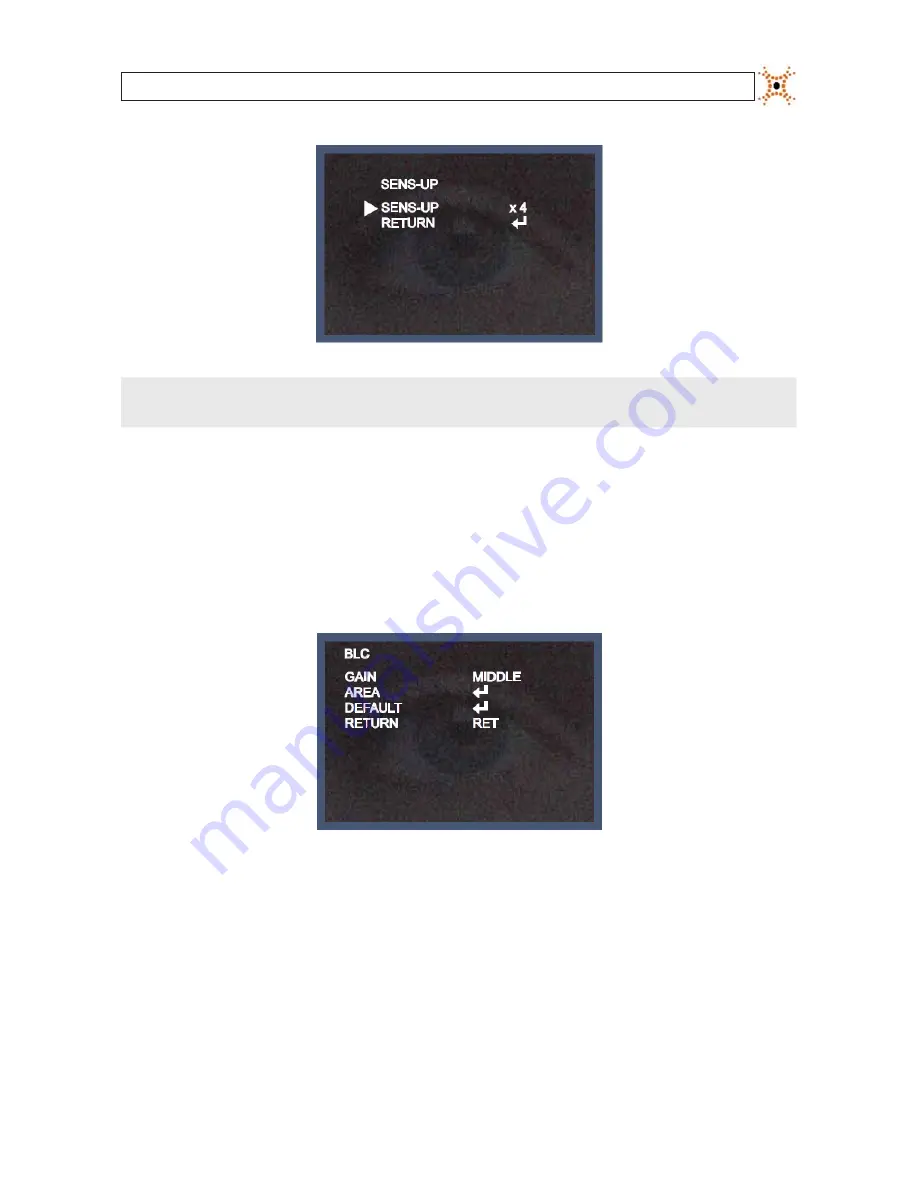
9
High Performance IR CCTV Bullet Camera User Manual
SECTION 3: SOFTWARE SETUP
NOTE
When SENS-UP is activated, the increased magnification can induce noise and pixelation.
RETURN:
Select RET to save changes and return to the EXPOSURE menu, or END to close the SETUP menu.
BLC
: Backlight control. This feature enables the camera to compensate for strong back light conditions.
OFF
: The BLC function is disabled.
BLC
: The BLC function is enabled. Use the sub-menu to setup options. When selected, an area of the image where BLC is
applied can be defined.
GAIN
: Select LOW, MIDDLE, or HIGH. The current selection is applied to the image.
AREA
: Select AREA to enter a graphical sub-menu for defining the position and size of the part of the image where
BLC is applied.




























