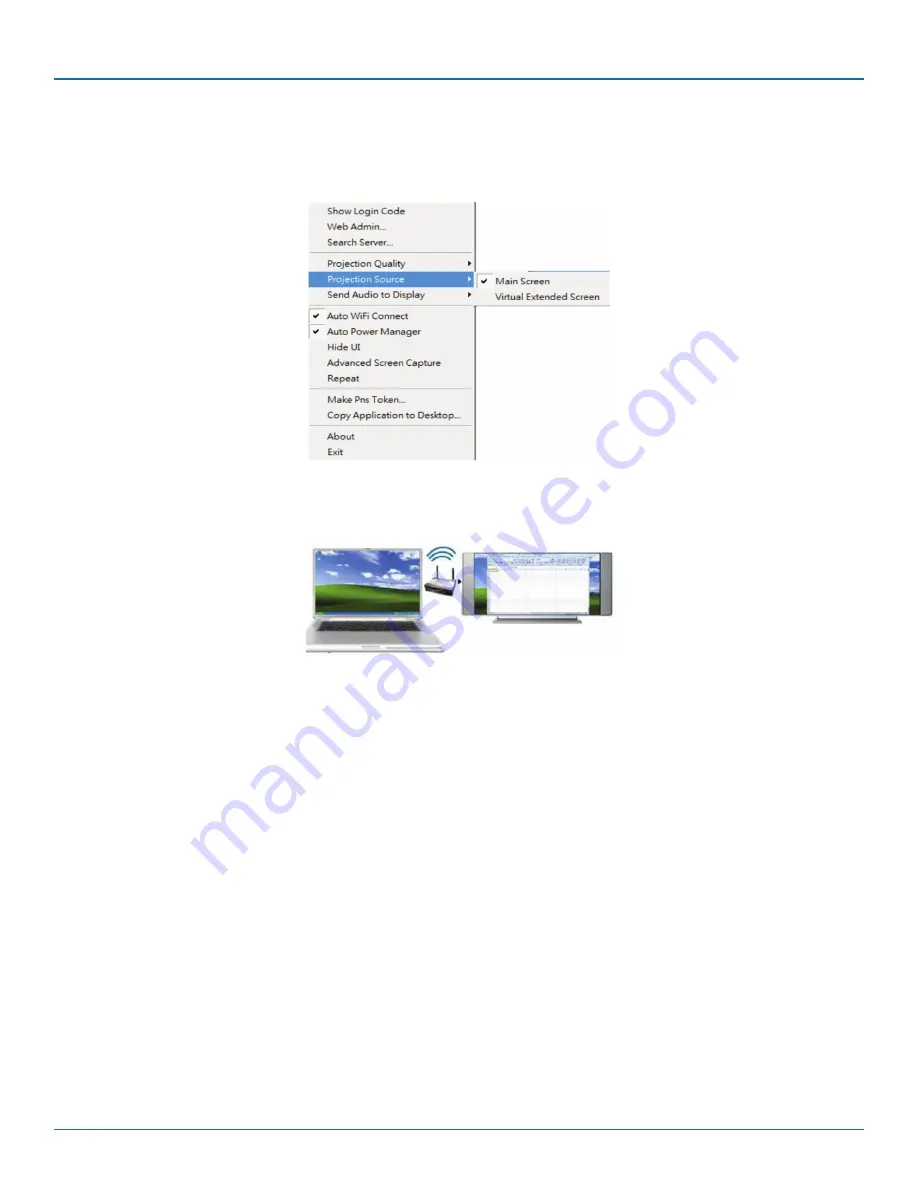
724-746-5500 | blackbox.com
724-746-5500 | blackbox.com
Page 23
AC1132A
Chapter 3: Windows Client Utility
3.7.5 Projection Source
Click on “Projection Source” (Figure 3-15) then select to project the main screen on the desktop or the virtual extended screen.
Figure 3-15. Projection Source, main screen menu option.
Figure 3-16. Projecting to main screen.
Virtual Extended Screen option
First, you need to install the “VDD.exe” driver, which is stored in the USB token.
















































