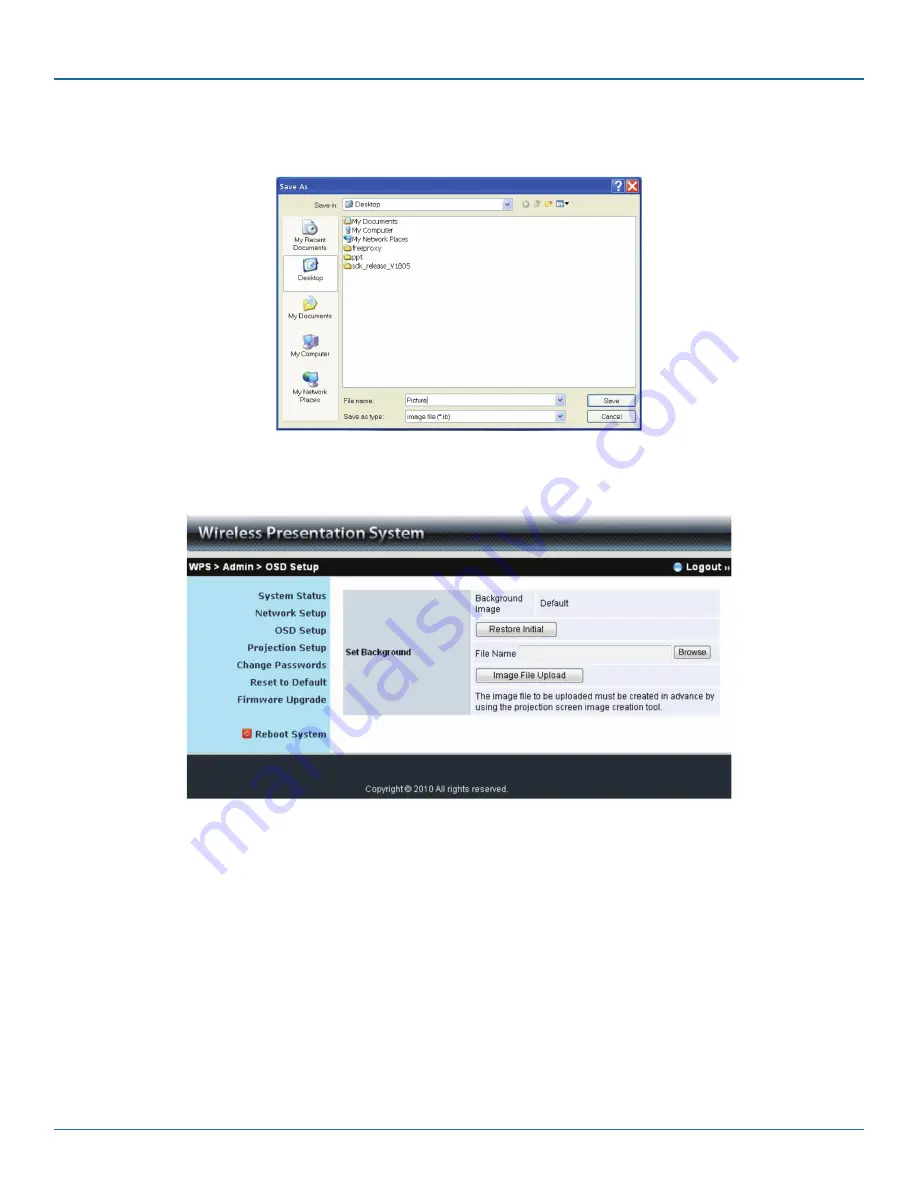
724-746-5500 | blackbox.com
724-746-5500 | blackbox.com
Page 51
AC1132A
Chapter 6: Screen Image Background Maker
3. Press “Save” to save this file.(*.ib)
Figure 6-4. Save file.
4. Connect to the Wireless Video Presentation System Web page, and then select the “OSD setup” page.
Figure 6-5. OSD Setup screen.




















